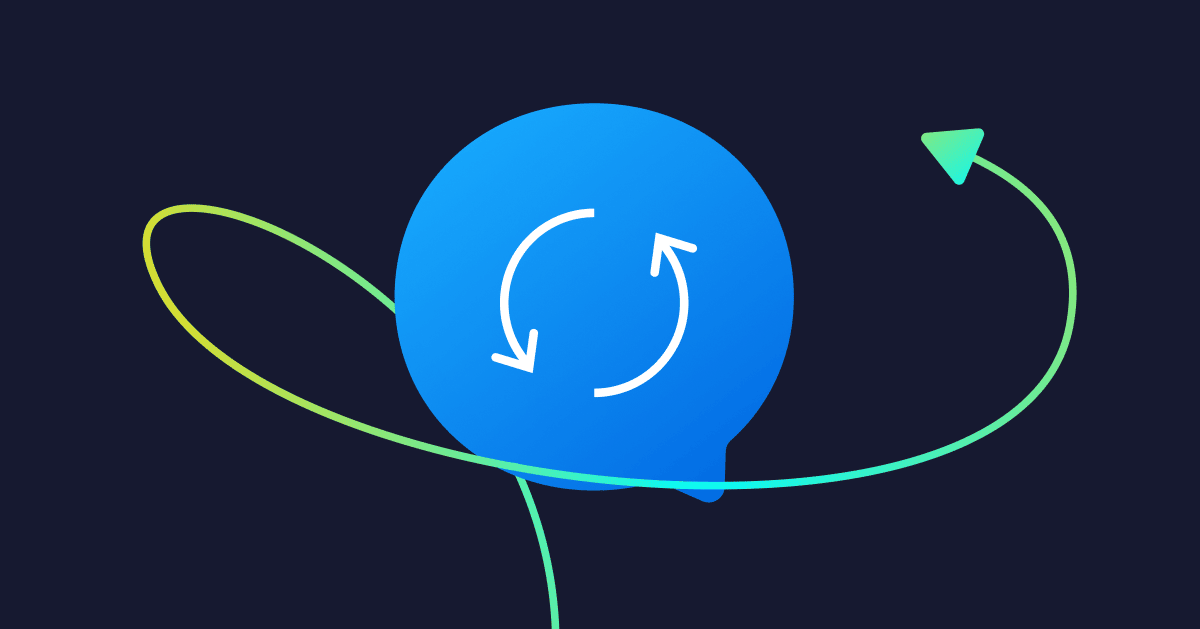The best types of conversations are a two-way street: laughing with a friend, catching up with an old colleague, or even arguing with your family. All of these interactions are most interesting when there’s a healthy back-and-forth.
Simply put, a healthy dialogue can help kickstart meaningful relationships. And when it comes to consumers and our interaction with businesses, “peer-to-business” conversations are no different.
In March 2020, Messenger by Facebook implemented its “24-hour rule,” and although it has some technical implications, its main purpose is to promote a world where brands and Facebook users have conversations, not a lengthy message from businesses you never signed up to receive.
This post will help you understand how to avoid getting blocked, stay compliant, and most importantly, have great conversations with your customers, all while following the new 24-hour rule.
Table of Contents
- Understanding Messenger by Facebook’s 24-hour rule
- Why did Facebook create the 24-hour rule?
- The 24-hour rule basics
- What happens if you don’t follow the rules?
- Subscriber engagement: How to open the 24-hour window
- One-Time Notifications and Sponsored Messages
- Analyzing Message Tag Policies
- Facebook’s general description of Message Tags
- Confirmed Event Reminder Tag
- Post-Purchase Update Tags
- Account Update Tags
- Suggested Tips for Event Reminder and Account Update Tags
- Case studies
- Conclusion and next steps
Understanding Messenger by Facebook’s 24-hour rule
Before we dive in, let’s talk about what’s changed. Facebook updated some of its platform policies to drive more personalized and relevant conversations between individuals and businesses, in an attempt to make Messenger a high-signal channel.
Any business that violates these policies will be given warnings, have their features limited, or be permanently blocked from using Messenger to send messages.
Note: If you have been violating policy, Facebook will give you multiple warnings. They appear in your Page Settings on Facebook, so make sure that you check your Page regularly and often. ManyChat will also give you warnings through your sign-up email.
If you do get blocked, make sure to appeal. After you appeal, you’ll speak with an actual human at Facebook who will review your potential violations, so do check your warnings and then appeal if you get blocked.
At the end of the post, we’ll look at fictional case studies of businesses using Message Tags and see where they might have gone wrong. But if you’re already familiar with the 24-hour rule, feel free to jump to the case studies; otherwise, if this is the first time you’re learning about the 24-hour rule, please take the time to read through this guide.
Why did Facebook create the 24-hour rule?
ManyChat’s CEO Mike Yan wrote a full briefing on the 24-hour rule in a separate ManyChat blog post, but it’s best to directly quote Facebook.
“Facebook uses Message Tags to protect Messenger [by] Facebook users from getting spam messages coming from irresponsible businesses. Less spam keeps users on the Messenger platform engaged and conversion rates high, creating a healthier ecosystem for responsible businesses.”
— Ze’ev Rosenstein, head of business messaging product, Messenger, and Instagram
Simply put, the 24-hour rule is there to prevent businesses from spamming users.
What’s key to note here, however, is that by following these rules, businesses will ultimately help themselves. By keeping Messenger spam free, Facebook users are more likely to open messages, respond to them, and engage with brands.
That’s what we at ManyChat want for your business, too; not just a superior alternative to email, but a method for creating a hyper-engaged channel to talk to your customers.
Let’s first analyze the rule’s basics and then cover how to avoid being blocked.
The 24-hour rule basics
The 24-hour rule is best explained as the following: After 24 hours have passed since a subscriber’s interaction with your business, you cannot send them a message, unless you’ve gotten their expressed permission to do so (OTN’s) or if the message falls under one of four predefined use cases, or you pay to send it using Sponsored Messages.
To put it into plain English, if a subscriber hasn’t interacted with your business in a meaningful way in the past 24 hours, you are NOT allowed to message them — though there are three exceptions to this rule, which we’ll cover in a bit.
(To better understand the rule, presented by a funny guy in a bow tie, check out the following video.)
Before we go over what the definition of a “subscriber’s interaction” is, let’s first look at this rule in a visual format.
Once again, and to be crystal clear, you are NOT allowed to message a subscriber outside of the 24-hour window, unless you:
- Use a Message Tag, which are four, strictly defined use cases or scenarios when it’s OK to message a user. (We’ll cover the use cases themselves in more detail later on.)
- Receive a subscriber’s explicit permission and then use a One-Time Notification (OTN) to message the subscriber once
- Pay to message people, using Sponsored Messages.
If you’re part of the ManyChat community on Facebook, you can watch a video by Mackenzie Liberman that covers the basics of the 24-hour rule and Message Tags. If you’re not a member of the community, click here to join. We have very active members who post interesting questions, answers, quick tips, and more.
What happens if you don’t follow the rules?
In general, if you violate Messenger’s 24-hour rule, you will receive a warning from Facebook, with further infractions resulting in having your page blocked. The improper use of Message Tags is a common reason for policy violations.
While the overall purpose of the 24-hour rule is to prevent spam and promotional content, you can only use Message Tags for their intended, and very specific, use cases.
Even if you think the content you’re sending while using Message Tags isn’t promotional or spammy, if it doesn’t adhere to the four, pre-defined Message Tag use cases, your page or Messenger functionality will be blocked.
(Note: ManyChat will automatically protect you. If you have any subscribers that fall outside of the 24-hour window, and you have Messages scheduled for them, ManyChat will automatically stop those messages from being sent.)
Again, you’ll receive multiple warnings about possible infractions on your Facebook page, so check it often to prevent any potential blocks.
If you do get warnings from Facebook, go through your Flows and check any that are using Message Tags, ensure that they’re being used correctly, or use a different approach such as SMS, email, One-Time Notifications, or Sponsored Messages.
Subscriber engagement: How to open the 24-hour window
In our definition of the 24-hour rule, we mentioned “subscriber engagement.” From Facebook’s point of view, subscriber engagement is the actions subscribers take when they want to interact with your business in some way.
Remember, Facebook’s mission is to promote a Messenger environment that has a healthy back-and-forth between users and businesses. Facebook believes the best way to have communication between brands and customers be a “two-way street” is to have users make the first move and begin interacting with brands.
Facebook users can “start” the conversation with you and your ManyChat account when they do one of the following:
- Send a message to a business page.
- Click a button in the main menu
- Click a postback button on a message (these are buttons that auto-reply with a message if the user clicks on it).
- Click on a quick reply.
- Opt-in through a Growth Tool.
- Click the “Get Started” button on the welcome screen.
- Click on a Facebook Click-To-Messenger or Sponsored Messages and advertisements.
- Click a Messenger link inside an SMS or email step
These actions place responsibility on the subscriber, aka the Facebook user, to initiate engagement with a business. The last subscriber action (clicking a Messenger link inside an SMS or email step) is key. While we at ManyChat love Messenger, a great way to employ other channels is to send SMS/email messages with links that send a subscriber back to Messenger.
You can see how to do this in Mike’s guide here; and if you haven’t already, consider going omnichannel. Here’s a guide on using SMS at every stage of the marketing funnel. Here’s a 2-min video on using email with ManyChat. Here’s a webinar on how to use all three channels, SMS, email, and Messenger, together for maximum customer acquisition and retention.
Considering that getting subscriber actions is the only way to reopen the 24-hour window, you should come up with creative ways to incentivize and nudge your customers to interact with your business, and to receive email/SMS opt-ins. This can be in the form of promotions and discounts, but the best brands using ManyChat come up with creative solutions that add value to their subscribers, and offer that value in exchange for a subscriber action.
That value can be in the form of a free e-book, a free consultation call, exclusive access to product drops, etc. These are common examples but the best kind of added value has to be unique to your brand or business.
This is the larger, and arguably more important, game behind the 24-hour window. ManyChat has several resources for how to build a brand and establish a brand voice, as well as ways to ensure subscribers remember your brand. These are all great places to start, but remember: Building a brand is never done. As you grow your business and brand, the user value you provide should grow and expand as well.
OTN and Sponsored Messages
Reopening the 24-hour window with a subscriber action is your best option to stay compliant with Facebook’s rules. Outside of that, you can send messages to Facebook users by using one of the following methods: Message Tags, One-Time Notification, or Sponsored Message.
We’ll cover Message Tags in a second, but it’s worth covering OTN’s.
In essence, a subscriber agrees to be sent a single message (sent at any time and reason of your choosing) as long as you receive their explicit permission. The OTN must be related to the topic that the customer opted in to receive. For example, if you set up an OTN for an eCommerce product drop, you can’t use the same OTN to send a message about a webinar.
And to clarify this further, if you use the OTN for the permissible reason the subscriber opted in for, you can’t add additional content in there.
Let’s say you use an OTN to notify users about a sale on T-shirts. You can’t use the OTN for sales on shoes or sweaters. Using OTNs in this way can get you blocked by Facebook.
To safeguard yourself, read more about how to use OTNs and watch a YouTube video. Additionally, you can pay to send sponsored messages outside of the 24-hour window.
Analyzing Messaging Tag Policies
We have two places for you to read about Message Tags: our CEO’s long-form guide and this short and sweet post. To understand use cases directly from Facebook, you can read them here. If you have not read anything on Message tags or don’t know what they are, we highly encourage you to drop everything and go read those posts to prevent potential blocks on your page and account.
To summarize, Message Tags are “tags” that you can attach to certain messages inside ManyChat. When a message is Tagged, it will be sent to a user outside of the 24-hour window; however, your message must match the specified use case for the Message Tag.
It’s important to note that while you may think that your current or potential usage of Message Tags falls under one of the use cases because it follows the “spirit” of the 24-hour rule (i.e., preventing spam) that doesn’t matter to Facebook. Your use of Message Tags must strictly adhere to the written guidelines. Let’s actually look at some of Facebook’s wording to see what they’re trying to get at.
Facebook’s general description of Message Tags
“Message tags enable sending important and personally relevant 1:1 updates to users outside the standard messaging window.”
The keywords here are “personally relevant.” You should use Message Tags that are specific to a subscriber’s action, request, message, purchase, etc.
For example, if a subscriber has purchased something, it’s OK to use a Post Purchase update tag since only that individual bought the item, and it’s therefore relevant to them.
It’s NOT appropropriate, however, to use Event Reminder Tags if a subscriber hasn’t personally registered for that event.
Facebook’s general description on Message Tags, con’t
“Message tags may not be used to send promotional content, including but not limited to deals, offers, coupons, and discounts.”
The keywords here are “but not limited to,” Facebook has provided some examples of promotional content, but anything promotional in nature cannot have a Message Tag.
Promotional content includes a product drop announcement, an upcoming event that the user hasn’t registered for, cart abandonment, new content like a blog, and more.
Confirmed Event Update reminder
“Send the user reminders or updates for an event they have registered for (e.g., RSVP’d, purchased tickets). This tag may be used for upcoming events and events in progress.”
The keywords here are “they have registered for.” You cannot use Messenger Tags if a user has not explicitly registered for your event. This tag might be a little confusing, and you’re probably thinking, “Why can’t I remind someone of an event that’s confirmed?”
While your confusion is understandable, the tag is meant to remind subscribers of an event they have signed up for. A helpful rule of thumb is the “calendar accept” rule: Does your event send someone a calendar invite, or something similar like a Facebook event? If so, have they accepted the calendar invite?
A subscriber who accepts the calendar invite is a great example of an explicit registration, since they not only received the invite, but proactively confirmed that they’ll be attending.
See some of our tactical tips below on how to stay within policy using Confirmed Event Update.
We’ll dive into examples and case studies of 24-hour rule violations later on in the post, but since the misuse of the Confirmed Event Update Tag is a common occurrence, let’s look at two messages that are an abuse of the tag.
- “Hi [first name], you attended our concert yesterday. Buy tickets for our concert next week.”
- “Get your merch for the conference you attended!”
These two messages contain several violations. First, it includes promotional content, asking users to buy more tickets or merchandise; and second, the messages are being sent after the event is over. The Confirmed Event Update Tag is for events that are upcoming or are in progress.
What’s not allowed with Post-Purchase Update Tag
“Messages that cross-sell or upsell products or services.”
While it’s allowed to notify users of a recent purchase, like with receipts, shipping notifications, or payment related items like a return, it is not ok to cross-sell or upsell users in the same message that uses the Post-Purchase Update Tag. You can, however, use the tag to solicit information required to complete a purchase, such as an address, confirmation number, etc.
You are free to include a link to your website or to another flow with messages such as, “Your product has shipped. Here is your tracking code [XYZ123]. Click here for more information or go to our website.” But you are not allowed to showcase or reference specific products.
The benefit of having a link that clicks out from the Post Purchase Update and into a different ManyChat Flow is that it reopens the 24 hour window, which allows you to create more interesting and complex flows that have greater promise of success when upselling or cross-selling users.
Description of Account Update Tag
“Notify the user of a non-recurring change to their application or account.”
The keyword here is “non-recurring.” You are allowed to use the Account Update Tag to notify a user of a change to their password, for example, but not to notify a user every time they’ve increased their loyalty points after shopping with you.
These “changes” that Facebook refers to are changes to the account itself, not activity on the account. For example, let’s say you run a Shopify store and you have a feature that allows customers to add products to their “favorites” list. Let’s say that one of these items goes out of stock. You cannot use the Account Update Tag to update the user about it.
But, a customer’s credit card being declined or an updated password are examples of changes to the account itself.
What’s not allowed for all Tags
“Prompts to any survey, poll, or reviews unrelated to a preceding interaction in Messenger.”
What this means is that you can’t ask a subscriber for a review, poll, rating, or survey while using any of the tags, unless it’s related to something you and the subscriber have talked about before in Messenger. For example, you shouldn’t message users out of the blue and say something like, “We are surveying users to understand what kinds of shoes they prefer. Please fill out the survey below.”
On the other hand, let’s say you’re engaged in conversation with a customer while helping them find the right color of shoes and are successful in converting to buy. Four days later, using the Post Purchase Update Tag, you can follow up and ask the customer for a review of the shoes, since there’s a preexisting, written and documented history of the customer purchasing the shoes.
What’s not allowed for all Tags, con’t
“Promotional content, including but not limited to deals, promotions, coupons, and discounts.”
In essence, this means you shouldn’t try to sell or market anything using Message Tags. Facebook lists some examples of selling or marketing activities, like promotions, but do note that these are examples and Facebook might spot any other attempts to market or sell. While it’s not possible to come up with an exhaustive list of other examples that will be flagged, use your best judgement.
If you’re using Message Tags for its intended purpose and use case, but include promotional content within the message, you will likely get flagged. For example, if you use the Account Update Tag to notify users about a credit card being declined, but also include content about a new sale, this would be a violation of policy.
Some tactical suggestions for Event Reminder and Account Update Tags
As of September 2020, it seems like many of the policy violations and usage blocks have come from the improper use of Confirmed Event Reminder Tags or the Account Update Tag.
After ensuring that you’ve used these Tags properly, here are some tactical quick fixes that might prevent blockages or allow Facebook human reviewers to remove any account restrictions.
As mentioned previously, your appeal of any potential policy violations will be reviewed by actual humans. These Facebook reviewers can only see the messages that you, as a business, have sent to your subscribers. They cannot see your ManyChat Flows, rules, and general set up.
Put yourselves in the shoes of a reviewer. If they see a message with the Event Update Tag completely out of the blue with no prior history of an event registration, or any history of messaging at all, it definitely looks suspicious.
Semi-strategic, it’s-easier-said-than-done, tactical tip no. 1
Get your subscribers to engage with your bot before, during, or after the registration process.
For example, if you have an event, you typically would send an email confirmation to the user who registered for the event. In that confirmation email include a link to your bot that will send a message that says something like, “You’re confirmed for this event! Would you like to get notified on Messenger before we get started?”
Or, perhaps you just have a landing page with your event. You can create a sign-up flow or form that uses Messenger (instead of an email) to send a registration confirmation. In that message, be sure to include words like, “You’re confirmed” or “Registered.” The clearer the better.
Following this tip will clearly showcase to both automated and human reviewers a history of conversation about the event, so when you do use the Event Update Tag to remind event registrants, it won’t appear out of context.
Tactical tip no. 2
Reference the event in your message with specific language about the user’s registration or confirmation.
Even if you can’t follow the first tip, you can at least use language inside your message that showcases the user has registered, and, even better, the date that they registered for!
Include phrases like, “This is your reminder of the event you registered for,” or “Hi [first name], remember that event you signed up for? It’s happening in 30 minutes!”, or “This is a follow-up reminder for an event you registered for on [this date].” As much as possible, include when the happening is occurring, with specific references to time or date.
There should be some indication in the Messenger thread that the user indeed has signed up, registered, or RSVP’d for the event. If your event has some kind of order or confirmation number, try to include that in the message, too.
Again, explicitly call out that the user has registered for the event. If it’s possible to include the date of the user’s registration, do it. You can dynamically include parameters like that with a Google Sheets integration.
Tactical tip no. 3
For the Account Update Tag, try to include as much information and context as possible. What Facebook doesn’t like to see is a message that appears out of the blue and says only, “Jim, your password has changed. Click here to learn more.”
Add helpful context, like why the update is happening, when it happened, what change is happening, information about your business, and more specifics about next steps. A better message would say something like, “Hi Jim, this is Acme Inc. You’ve changed your password yesterday. This message is to notify you about it. You can click the link below to reset your password or to let us know if you didn’t do this.”
Summary of tactical tips
If there’s a general rule of thumb to think about Message Tags, it’s to add as much context within your message as possible. Context means information about the who, why, when, and where related to your message. While this might make your messages a bit longer than you’d like, it’s the best way to err on the side of caution.
Case studies
Mike provided a few case studies of the proper applications of Message Tags in his official guide to the 24-hour rules. These case studies are a useful tool to better understand which messages need to be tagged; and in such cases, if you don’t tag the message, they won’t send.
Here we’ll look at case studies where a message is tagged, but might violate Facebook’s policy, resulting in a blocked account..
We’ll evaluate:
- What the ManyChat user did.
- What tags they used.
- Is this a violation of policy? Yes or no.
- Why is this a violation?
- How to fix this or what to do instead.
Case study no. 1
A business that’s focused on online courses has been sending sample lessons to users (who have opted in) every week using the Confirmed Event Update Tag. Users have opted in to receive these weekly sample lessons every week, and the business sends the courses using the Confirmed Event Update.
Is this a violation? Yes.
Why? Even though users have opted in to receive sample lessons every week, it doesn’t actually qualify as a Confirmed Event.
First off, there is no “event” like a webinar, an in-person gathering, or a digital, live event. Even if the business sent this message once, it would be an improper use of the Message Tag.
Second, the business only got a user opt in once, which doesn’t cover the multiple, successive uses of the Confirmed Event Tag. Let’s assume that the business actually held an event in July. You can remind me of it in June, but you can’t use the Confirmed Event Update Tag in August, September, etc.
Because users have opted in to receive a message every week, the business should have set up a Broadcast instead, and use no Message Tags. This, of course, will only send the lessons to users who fall within the 24-hour window, but it will be compliant with Facebook’s policies.
If the business really wanted to continue to use Message Tags, they’d have to host an actual event, like a webinar, that talks about their new lesson, have users confirm their registration, and then send a reminder about that webinar.
In short, there is no appropriate Message Tag for what the business wants to do. Generally speaking, these are the kinds of messages that Facebook wants businesses to avoid.
Other than using a Broadcast, the business could also use email or SMS for reminders, or use Sponsored Messages. We recommend using email, so the business could add more text and imagery to the body of the message and better showcase the lesson. The business could then include a Referral URL inside the email to a customized flow that nudges the user to sign up for another lesson.
Case study no. 2
A business hosts a webinar that users have explicitly registered for. They send replays or recordings of the webinar after it’s concluded using the Confirmed Event Update Tag.
Is this a violation? Technically, yes.
Why? By the letter of the law, an Event Update Tag can only be used “for upcoming events and events in progress,” according to Facebook. Since the event is over, this business cannot use the Event Tag to send the recording even if users have registered for the event.
There are several ways to send recordings. The most obvious and easiest option is to send it via email or SMS. This business could also set up a One-Time Notification for the recording.
Somewhere in the event registration process, or even during the event, the business can set up a flow to collect email, SMSs, or OTN opt-ins specifically for the recording.
Similar to case study no. 1, the business can set up a flow to send the replay/recording without using any tag, but that will only be sent to users who fall within the 24-hour window.
Case study no. 3
Let’s say a business sells a course that includes weekly Facebook Live events as part of the package. Users/subscribers have bought the course. The business sends out a notification that the Facebook Live event is happening using the Confirmed Event Update Tag.
Is this a policy violation? Yes.
Why? Even though the Facebook Live events are related to the course, users haven’t explicitly registered for it or confirmed that they’re interested in each and every Live event.
If a business wants to notify its users of a live event, outside of using email or SMS, it can create a post on its Facebook page about the event that includes a Comments Growth Tool, which would send users to a flow before collecting opt ins for an OTN.
Case study no. 3.5
Another related case is when a business has an ongoing event, and it uses Event Update Tags to notify users when their favorite speakers are about to speak, which happens multiple times during this event. In this example, let’s assume that the business has received explicit confirmation/registrations from their subscribers.
Is this a policy violation? – No.
Why? Assuming that the business has received explicit registrations and provides plenty of context within the message itself, it is OK to message users about an ongoing event, using the Event Update Tag, multiple times. That being said, it would be advisable to continue to include contextual information about the event every time.
The safer option, if the business wanted to achieve this goal, would be to use the Event Update tag once, and within that message, give subscribers the option to reopen the 24-hour window, by clicking a button that says “Notify me when speakers go live today.”
The business could also use a Comments Growth Tool to reopen the window, saying, “Comment ‘notify’ if you want to be notified when your favorite speakers go live” posted to users/registrants beforehand. Subscribers will still have to “start” the engagement by clicking a button within the Comments Growth Tool triggered message, but it’s alternative method
Case study no. 4
A business hosts an event and receives explicit, registration confirmation from its subscribers. It records the event and, once it’s over, sends the recording to its subscribers using the Confirmed Event Update Tag.
Is this a violation? Yes.
Why? The Confirmed Event Update Tag is only to be used for events that haven’t happened yet or are currently happening. You cannot use an Event Tag to send replays or recordings per Facebook’s written rule on Event Tags stating you can’t send “messages related to past events.” Since this event is in the past, that’s an improper use of the tag.
This is one use case where sending replays using other channels, like email, is a great alternative. The business can actually use the recording as a value-add for its customers, who, in exchange, will opt in to receiving emails. The business can also include the recorded event into other flows unrelated to the event.
Per Tactical Tip no. 1, if you get subscribers to interact with your bot prior to the event, you can proactively collect emails during the registration process or even collect OTNs specifically for the recording.
A lot of flows tend to end with language like, “Thank you for chatting with us. Have a nice day!” In end-of-flow messages like these, the business can include a link to the recording, saying something like, “One final thing. If you missed our event last week, you can check out the recording here.”
Case study no. 5
A business hosts a job platform that allows employers to post jobs and potential candidates to find jobs. Candidates have to set up and register for an account with the business and opt in to receive notifications about new job openings and opportunities via Messenger. The business sends a large group of candidates job openings every week, outside of the 24-hour window, using the Account Update Tag.
Is this a violation? Yes.
Why? While this might seem like the proper use of the Account Update Tag, given Facebook’s current guidelines, which includes “a change in application status (e.g., credit card, job),” there are three unique problems with using the Account Update Tag.
First off, this use case is explicitly banned by Facebook. Per the official developer docs (under the Account Update Tag) “job listings” are not allowed.
Second — and this applies to the Account Update Tag generally — activity on an account is not considered an Account Update, but changes to account itself counts. In this case, new job listings are classified as “activity” on an account, since nothing has changed on the user’s account itself.
Now, let’s say a candidate changed their job preferences on the platform from “sales” to “marketing,” and the business sent out a confirmation for this change using the Account Update Tag. This is allowed because it’s a change to the user’s account itself. As per all other tag guidelines, you cannot add other, unrelated content to this tag. You can’t notify the user about the job preference or also sell an interview course in the same message.
Third, the Account Update Tag is meant for non recurring events, like a change in password or a notification that a credit card payment method has been approved. These are “one-time” events that won’t automatically happen again unless the user takes a specific action, like updating their credit card. In this case, the user or candidates do nothing, and the business continues to regularly send job notifications. In general, recurring content is not allowed with this tag, and this case is explicitly listed as not allowed under “new job listings.”
Finally, these job notifications are presumably sent to a large number of users, even if it’s a segment of the overall candidate database. In general, the spirit of Message Tags is that they should be used, as much as possible, in reaction to a specific user’s action and behavior. While each user opted in to receive job notifications, the job notification wasn’t created because of the user.
In order to notify potential candidates of new job opportunities, the business should rely on channels like email or SMS. While other businesses might face some challenges getting email or SMS opt ins, the business offers a lot of value (in the form of potential jobs) to its users and it might be easier to get opt ins in this scenario.
Conclusion and suggested next steps
Phew, that was a lot of text! And if you read this far, congrats and thanks!
It’s important to remember that we’re all in this together. Messenger policy aims to keep Messenger as a healthy, vibrant channel devoid of spam. Ultimately, this results in a better customer experience for users , which leads to better open, click-through, and reply rates.
Preventing page violations and blocks is in everyone’s best interest. Messenger wants businesses to use its platform, we want you to use ManyChat, and you want to use both for your business.
So, now that you understand Message Tag policy a little bit better, let’s consider what to do next.
The first thing we recommend is to check your Facebook page for any warnings, which you can find in your page Settings. If you see one or multiple warnings then stop everything and immediately check your flows for compliance.
Remember, ManyChat will block any messages to subscribers who fall outside of the 24-hour window by default, so if you aren’t using Message Tags you won’t violate policy.
More importantly, if you are using Message Tags make sure you’re using them compliantly. Feel free to refer back to this guide at any time. Your feedback will help us collect cases of potential false positives, refining the policy over time.
If you think that your usage of Message Tags is out of compliance, please delete them or achieve your desired goal in another way by using one of the following strategies:
- Reopen the 24-hour window.
- Use email or SMS.
- Use a One-Time Notification or Sponsored Messages.
By using one of these strategies, most businesses can still achieve their desired outcomes and stay within Facebook’s 24-hour rule. Though it might take a little bit of work, you can keep your account active and continue building meaningful relationships with your customers.
Again, thank you for reading and happy Flow Building!