Instagram is a juggernaut. We all know that. Reach new folks, build the name up to the sky, and then make it rain — that’s how you build that killer brand. But it’s not as easy as just throwing a post up there occasionally and next thing you know you’re chilling with Travis Scott in the VIP section. Nope, there is work involved and that work definitely includes embracing the power of the Instagram DM. A simple text message an Instagram DM is not — the engagement matters, y’all.
If you’re sleeping on Instagram DMs in Messenger, you’re missing out — Big Time. Yeah, all know the DM is used for folks to shoot their shot, but it can be for so much more if you’re a creator who’s promoting that new collab or even want someone to grab a slice of grandma-style pie at the New York slice shop that opened up in the neighborhood. People see your Instagram story and they reply, but it’s on you to make sure you’re managing those Instagram DMs.
The DM is your sparkly golden social media ticket to meeting your audience where they are and add a touch of magic to your customer experience. 🪄 (Cue more Harry Potter references. See our other blogs. We’re fond of the wizarding world over here, ok?)
But first, let’s get the basics down and unleash the full power of DMs. And why they’re one of the most powerful forces all across social media.
What Are Instagram DMs?
Instagram DMs let you slide into someone’s private messages. Whether it’s a one-on-one “what’s up” or a wild group discussion, DMs are the instant connect. Depending on their settings, your Message might appear in different ways, but there is power in a DM: It’s private, personal, and powerful. Social media is an ever-evolving ecosystem, but the power of the Instagram app is undeniable. Unlike a Facebook page, this is the most effective way to connect with the Instagram users who follow you.
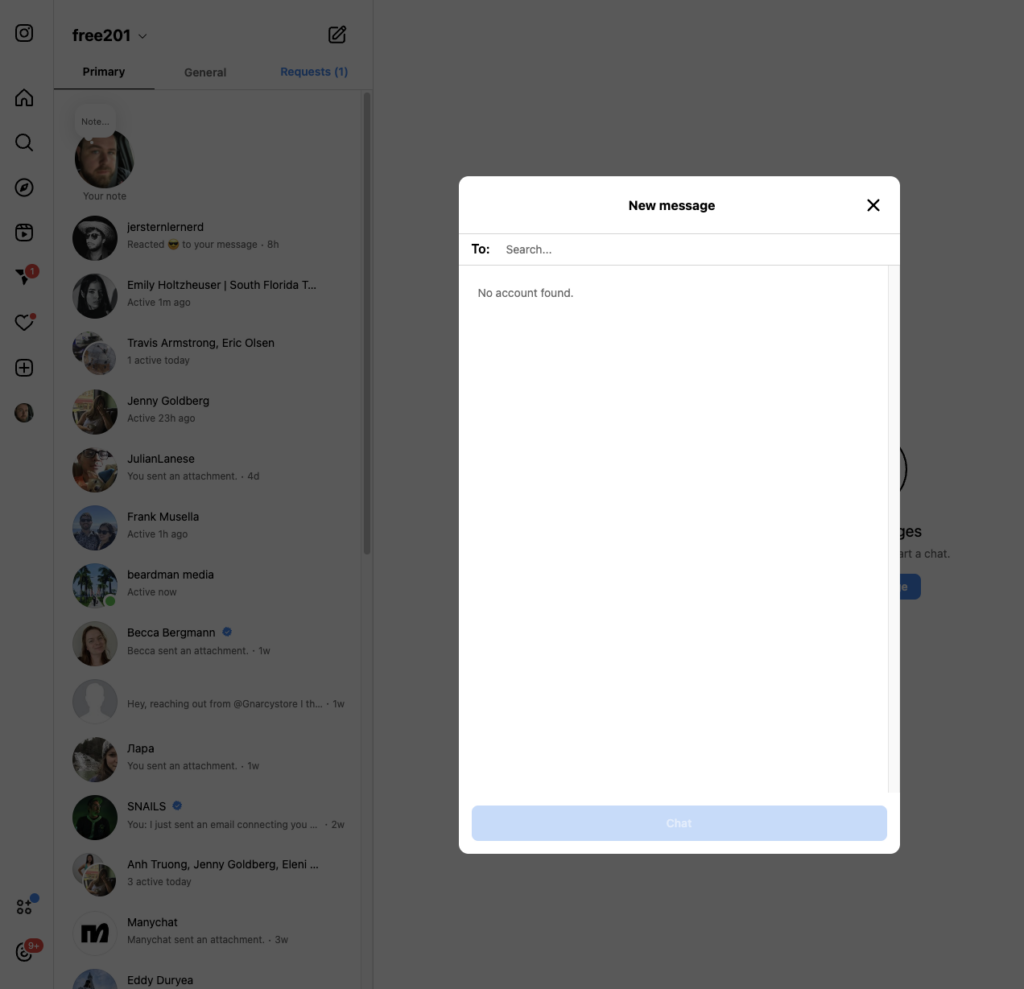
How to Send DMs from Your Computer
Instagram is a mobile-first app. The desktop app is a mirrored version of what’s on your phone, so going handheld is preferred, but if you have to use it in a pinch, you can still talk to your followers:
- Go to your Instagram dashboard and hit that paper airplane icon at the top.
- Click Send Message, and pick your target.
- Hit Next, and type your brilliance. If you’ve chatted before, it’s all there. The DM inbox is front and center.
How to Send DMs from the Instagram App
DMs on the go? (Most IG users are mobile, anyhow.) Here’s how to keep those messages flowing from your mobile:
- Open your Instagram app and tap the airplane icon.
- Search for your recipient and tap their name.
- Type your Message. Want to send a disappearing photo or video? Tap that blue camera icon and get creative. (Don’t be a sketchy weirdo, though.) Hit send. Or, go the profile route. Tap “Message,” and that’s it, you’re there.
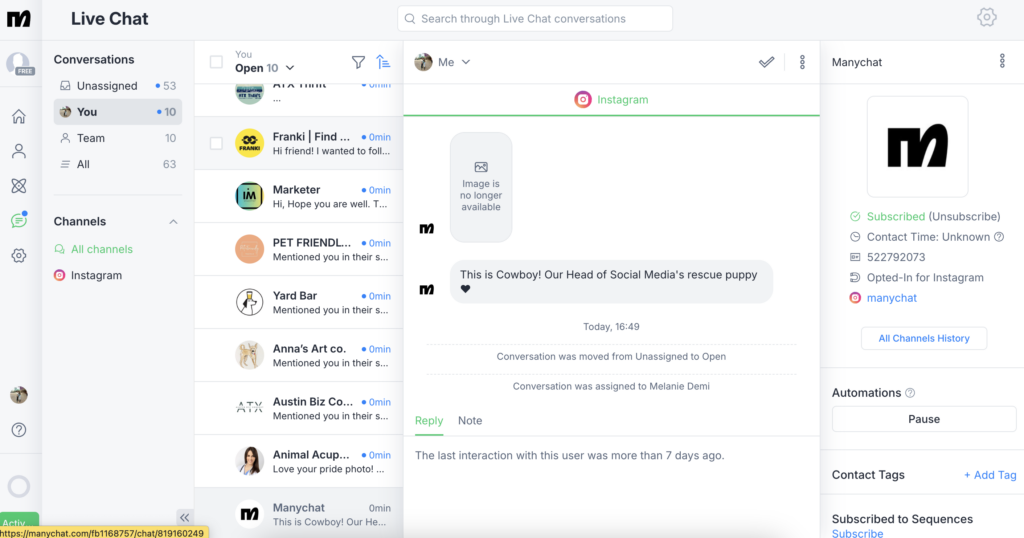
How to Send DMs Using Manychat
Why get into DMs manually when you’ve got Manychat to do it for you? Automate like a pro and keep those messages flowing. 🌊
- Navigate to your Manychat dashboard.
- Click on Live Chat. It’s like Instagram, but better.
- Reply to DMs as if you’re inside Instagram, but way cooler.
Deleting Direct Messages
Make an Instagram DM oopsie? Send that message and immediately regret it? No worries. We’ve all been there. So, here’s how to erase that digital footprint:
- Tap the airplane icon at the top right of your feed.
- Hold (Android) or swipe left (iOS) on the convo you want to ghost.
- Click Delete. Confirm. Just like that, it’s gone.
See, this is the Instagram support we all need.
Tips for Sending and Responding to Instagram DMs
- Automate the DM Process with Manychat: Slammed DM inbox? No worries. We got this. Automation is your serious BFF. It keeps the chaos in check and makes your audience feel heard. Everyone loves to feel good about themselves. (Wholesome.)
- Identify Your Most Frequently Asked Questions: Have a go-to list of FAQs ready. Save time and be the responsive brand everyone loves.
- Set Up Instagram Quick Replies: Create canned responses to speed up your DM game. That’s called efficiency, y’all.
- Configure Your Instagram Alerts: Never miss a message with the right notifications.
- Quickly Filter Through Your Messages: Use filters to find what you need fast. Stay organized and on top of things.
- Take an Instagram Automation Course: Use Manychat’s free course to improve your skills. Master automation, rule the DMs. Be the Master of the Private Message, the Ruler of the social media realm known as Instagram.
- Jump in Live Chat: Sometimes, live chat is the way to go. Engage in real-time and reference past conversations for a personalized touch.
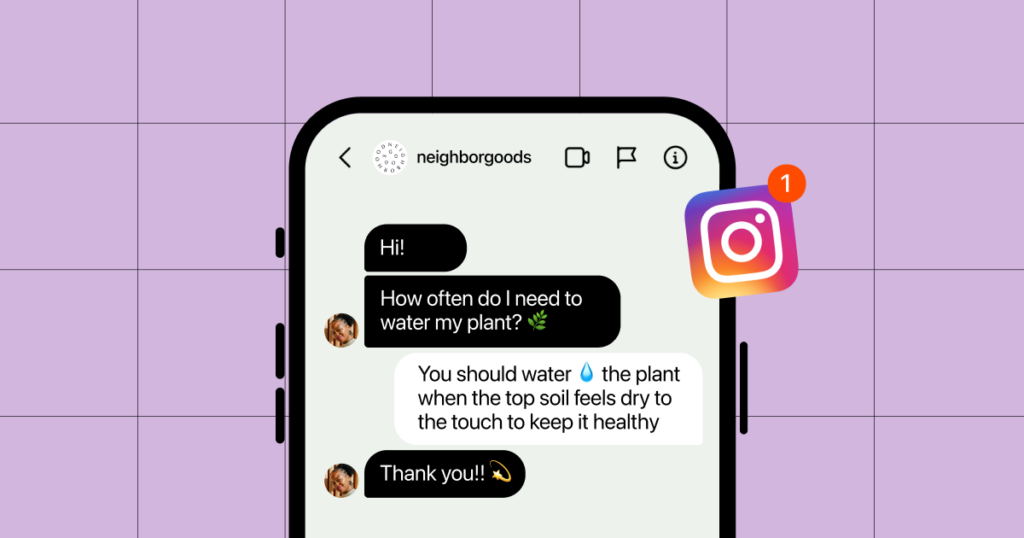
DMs – The Secret Sauce for Engagement
DMs are where that really good stuff goes down. It’s the personal touch that comments can’t quite capture. Pay attention to your DM requests, something incredible could be lurking in there and by capturing that power, good things may happen and could level you up. Check these pro tips out:
- Promotion Power: Got a sale or a special offer? Hit those DMs with a coupon or promo code. It’s like a golden ticket in your follower’s back pocket.
- Customer Service Operative: Use DMs to handle customer questions with grace and speed. It’s a one-on-one conversation that builds trust and loyalty. And when you’re an influencer, people want to feel like they’re a part of something bigger that’s no different than loving a band that rocks out or a movie star who makes them get shivers with a performance because at the end of the day, this is all about fandom.
- Giveaway Guru: Managing giveaway entries? DMs make it personal and unique. Track participants and engage with them like a boss.
- Story Shoutouts: Respond to story mentions and keep the conversation going. It’s a powerful way to acknowledge your followers and build a stronger connection. Like we said earlier, the IG DM isn’t a text message like you’d send a friend — it’s a whole different lane of communication across the social media landscape.
Manychat Features to Level Up Your DM Game
Manychat’s powerful features are here to take your Instagram DMs to the next level. A message is the best way to stay one-on-one with your followers. There’s a lot of noise on social media, and staying connected beyond a random comment is critical — Instagram is different from a Facebook page; the content is constantly moving and that social inbox is always on fire if you’re a creator of a certain size.
Let’s break it down:
- Flow Builder: Create personalized conversations that adapt to your follower’s responses. It’s like having a choose-your-own-adventure book, but awesome. Add links, media, and even gifs to keep things fun and engaging. Because let’s be real, there is ultimate power in that IG DM. (Cue lightning sound.)
- Keywords: Set up keyword triggers to automate responses. It’s like having a social media psychic at your disposal. Just make sure your keywords are specific enough to avoid unwanted triggers. Use words that have power to their meaning or aresomething your followers will interact with and utilize.
- Example: Use “size” for clothing queries instead of something generic like “well,” which could trigger words like “wellness” or “farewell.”
- Quick Replies: Speed up your responses with canned messages. Save your most frequent answers and deploy them with a few taps. Efficiency meets consistency when it comes to DM requests and the quick reply is everything.
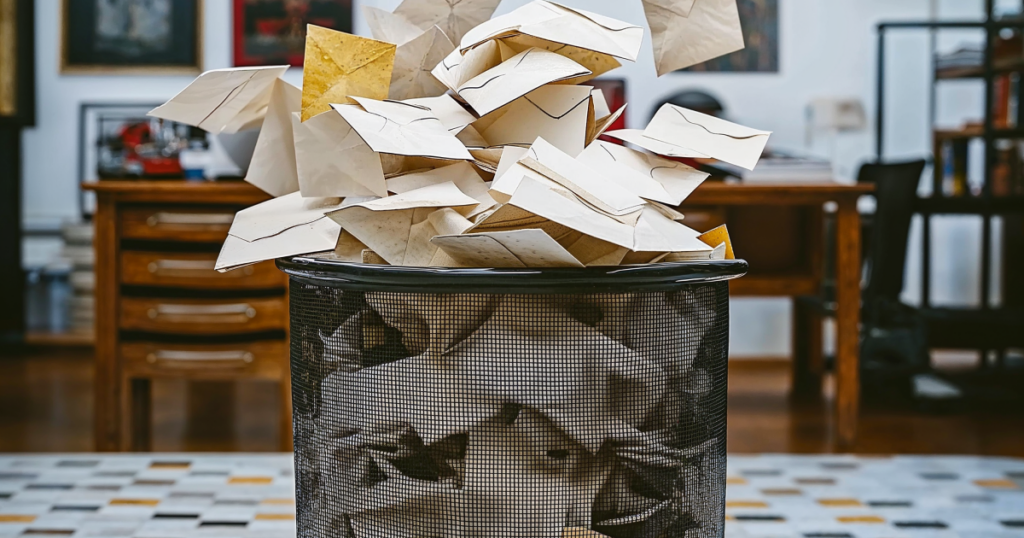
The Ultimate DM Cleanup
Got a cluttered inbox? Here’s how to keep it Spic & Span:
- Delete Old Conversations: Wipe out ancient DMs that you no longer need. It declutters your inbox and helps you focus on current conversations.
- Filter Messages: Use the filter feature to sort through your messages quickly. Whether you need to find unread, read, or flagged messages, filters make it easy breezy.
- Configure Alerts: Set up notifications to stay on top of new messages. Never miss an important DM again.
Final Thoughts – DM Like a Boss
Sliding into DMs isn’t just about sending messages; it’s about crafting meaningful interactions, building trust, and creating a community that loves what you do. The Instagram feed can be a wild place, but it’s yours to tame if you know what to do. Your social inbox is your secret weapon and the more you fine tune it, the better results you’ll see from interactions, but also people stopping into your web store to buy those new, hot sunglasses your collabing with the brand on, or maybe going to your favorite taco spot you’re helping to spread the word about. Whatever the case is, the heart of Instagram is staying extremely social.
Case in point: it’s 100% all about the followers, mastering the art of staying in control of your DM inbox, and being on top of every message. To be that next powerful social media voice requires understanding the power of a social inbox. Instagram DMs offer a unique, personal touchpoint with your audience, and with Manychat’s suite of tools, you’re equipped to handle everything like a pro.
The community aspect of social media can’t be overstated. People want to cheer for you. They want to share your Instagram profile with their friends, to be a part of whatever online party it is that you’re throwing. People care about the little stuff; they want to be acknowledged, and that quick reply means you’re bought into them being a follower who wants to support your creative journey.
- Engage and Convert: Turn casual chats into loyal customers. Use DMs to guide followers down the sales funnel, from inquiry to purchase.
- Be Consistent: Automation ensures you never miss a beat. Keep your messaging consistent, timely, and relevant.
- Stay Personal: Even in automation, maintain that personal touch. Use data and past interactions to tailor responses and make every follower feel special.
Now, it’s your turn. Get out there, dive into your follower DMs, and start turning those conversations into the all-important Instagram marketing conversions. Whether through automation, quick replies, or live chat, Manychat has your back every step of the way. We’re cool like that. So pump up that IG.












