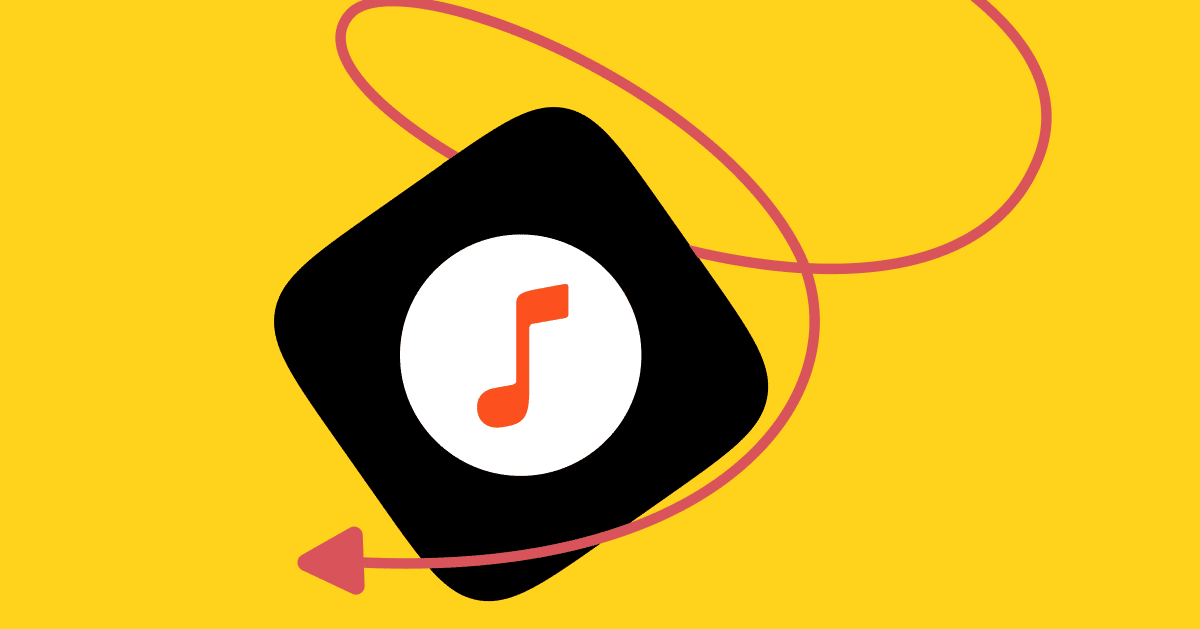Did you know you can add audio clips to your ManyChat automations? It’s true! Audio provides another dimension to your automated flows, and it takes just seconds to add it.
In this article, we’ll explore the benefits of using audio in your Automations and walk you through how to add it.
Benefits of using audio in your Automations
Including audio as part of your automated flows helps you and your customers. First, audio is a vital accessibility option for users with visual impairments; it’s also a feature that other users may enjoy and can help give your bot some personality.
Furthermore, while you can personalize your flows via text, images, and video, adding audio clips can humanize the experience on an additional level—consider the difference between reading a text message versus hearing someone on the phone.
Sound also helps your brand become more memorable. Ever find yourself with a song stuck in your head? Various research has shown that sound is directly connected to our emotions; hearing an audio clip in a flow may create more affinity for your company.
Despite its benefits, audio is often underutilized in automated flows. So, let’s look at ways you could use and implement it.
Ideas for using audio in your Automation
In what ways could you use audio in your flows? Here are some examples:
- Your clients may find it beneficial to hear your voice if you’re a business coach or a consultant.
- Promoting a podcast, radio show, or music? Give users an audio clip so they can get a taste.
- Offer a personal invitation to a webinar, networking event, or conference.
- Share a theme song or a sound that’s exclusive to your brand, such as Rice Krispies cereal’s “snap, crackle, and pop” onomatopoeia.
- Provide customer testimonials and stories for another layer of social proof.
Now that you’ve got some ideas, here’s how to insert audio clips into your Automation.
How to add audio into your Automation
Once you’ve registered for a ManyChat account:
- Record your audio clip. You can use any recording software, but make sure your audio file is smaller than 23 megabytes. (The larger the file, the longer the load time.)
- Access your ManyChat dashboard and go into the flow where you want to add the audio.
- Click audio from the content type tab to place the audio into your flow.
- Once you click publish, your audio will be live in your flow, and it will appear as a simple audio player within the message.
Using ManyChat, you can create and maintain personal relationships with potential and current customers from all angles, using audio, video, images, and of course, text. Plus, it’s all automated.
Ready to get started with ManyChat?