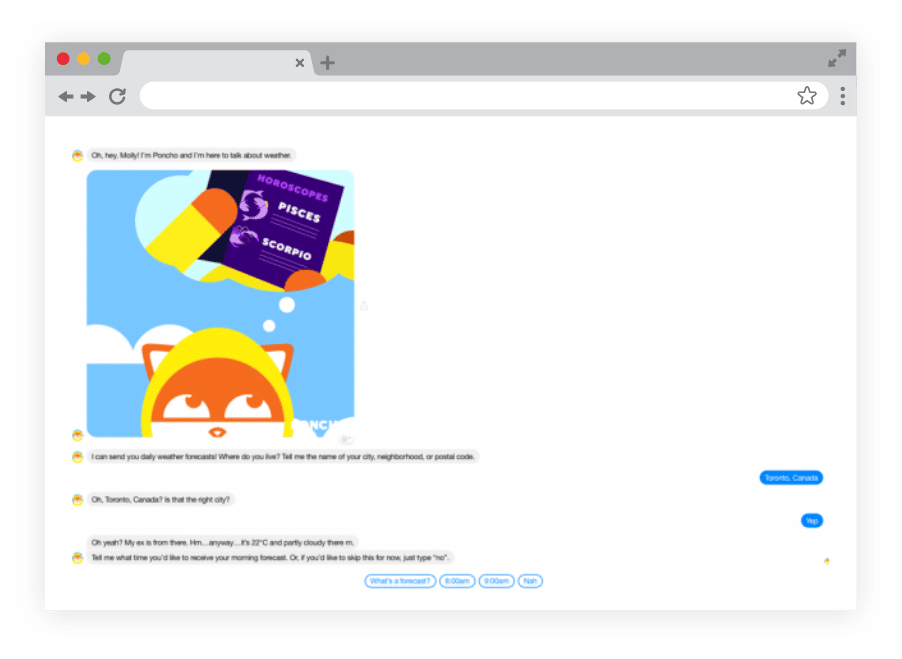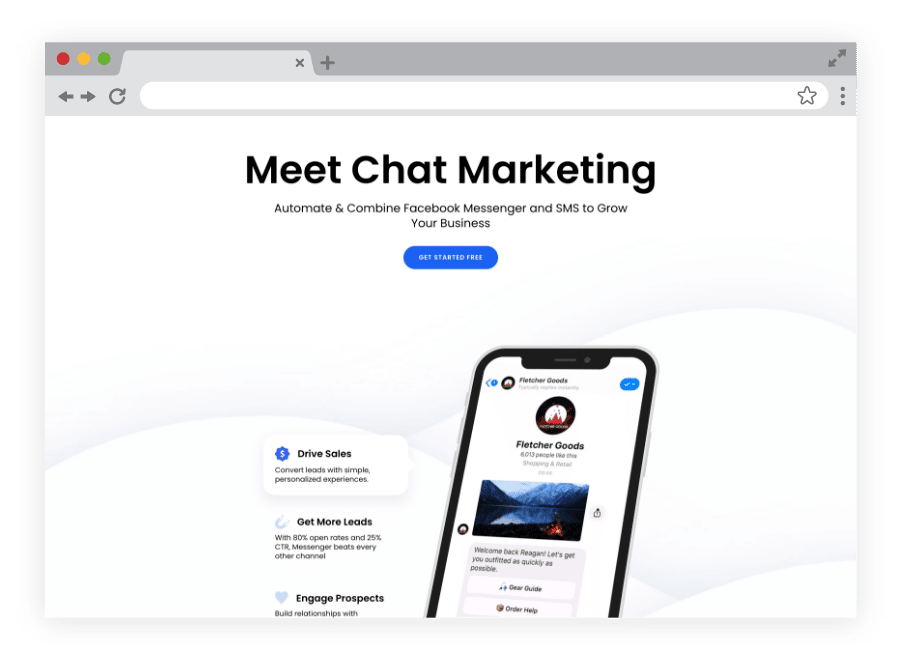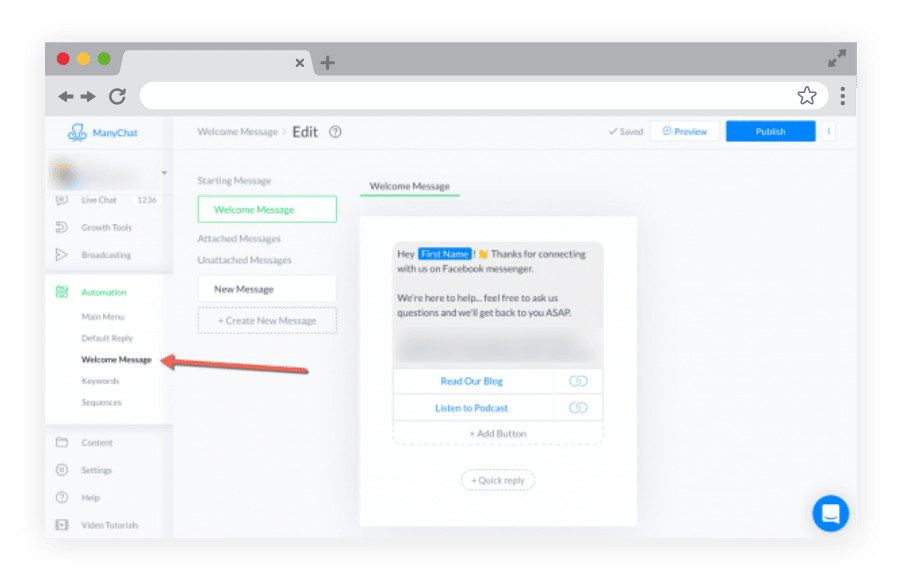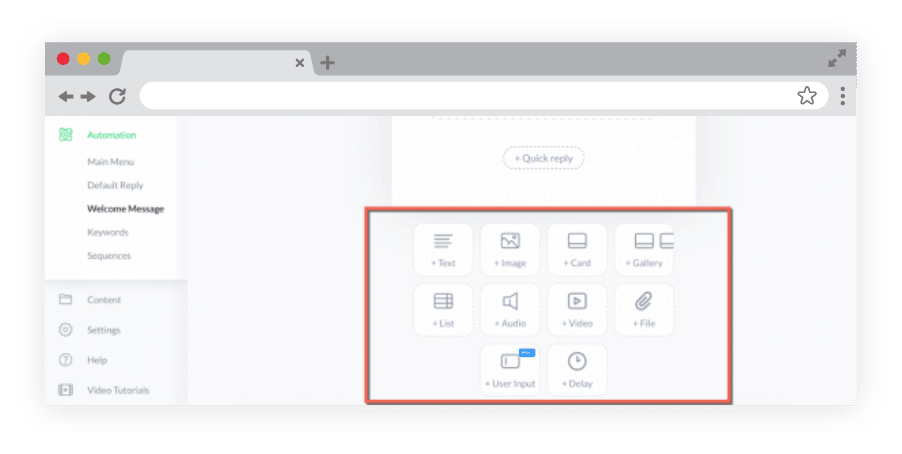Como criar um Bot do Facebook Messenger em 24 minutos, sem código
Note: Some of ManyChat’s interface has changed. We’re hard at work at updating this content. Please stay tuned!
Facebook Messenger bots continue to grow popularity with Facebook users since 2016.
Back then, almost every tech blog and podcast published headlines about Messenger bots being the future of business to customer communication and, they weren’t wrong.
As a social media marketer or business owner, Messenger bots are something you can no longer ignore. They’ve become the standard of user communication, and Facebook marketing because they’re frictionless and instantaneous.
What is a Facebook Messenger bot?
A Facebook Messenger bot is a chatbot that integrates directly within the Messenger platform and Facebook app, and allows for direct communication with the shoppers as it might pertain to their orders, returns, FAQ, etc.
Chatbots help automate the process of many customer service requests and functions on a chatting platform, such as Facebook Messenger. It allows customers (instead of potential customers) with Facebook accounts to message rather than having to worry about waiting for a customer service representative to answer their call.
Determine the theme and purpose of your Facebook Messenger bot
Like with any project, we want to keep the end in mind.
- What is the purpose of your bot for the Facebook app?
- Why do people start a conversation with your brand? What do people usually ask when they message your Facebook page?
- Is there an opportunity to use your bot to better educate your market and sell your products?
You first have to choose a messenger bot name. decide the purpose of your bot for the app. This should be based on who you serve, what you need to answer and what you sell.
Let’s see some chatbot examples: Poncho is a weather app, so naturally, their bot is going to gather user information.
WebDM is a health services company, their bot is going to help educate the user when they are sick.
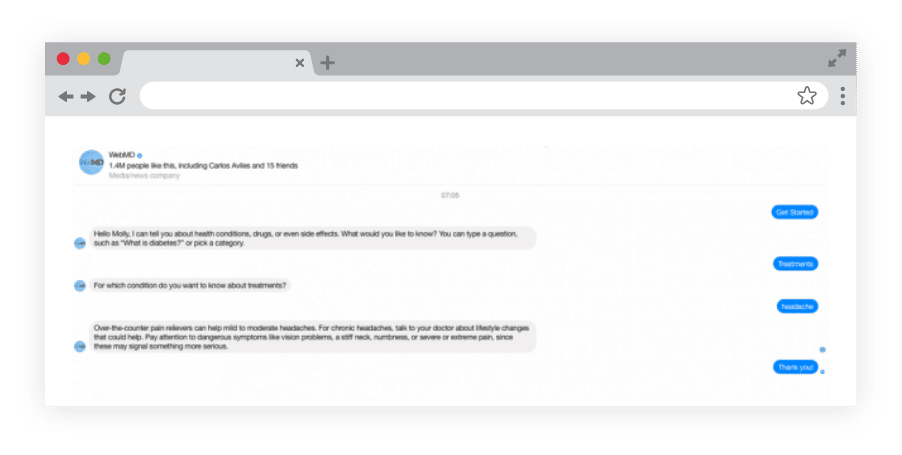
Beyond purpose, voice is also very important when you create bots. Your chatbot is an extension of your brand and should have personality and voice, almost as though you having conversation with a real person.
Create your free ManyChat account
Head over to ManyChat and create a free account. To do this, you’ll need to have a facebook page and grant us permission to access your account.
Link your Facebook business page
After granting permission, click Connect to link your Page to your ManyChat account.
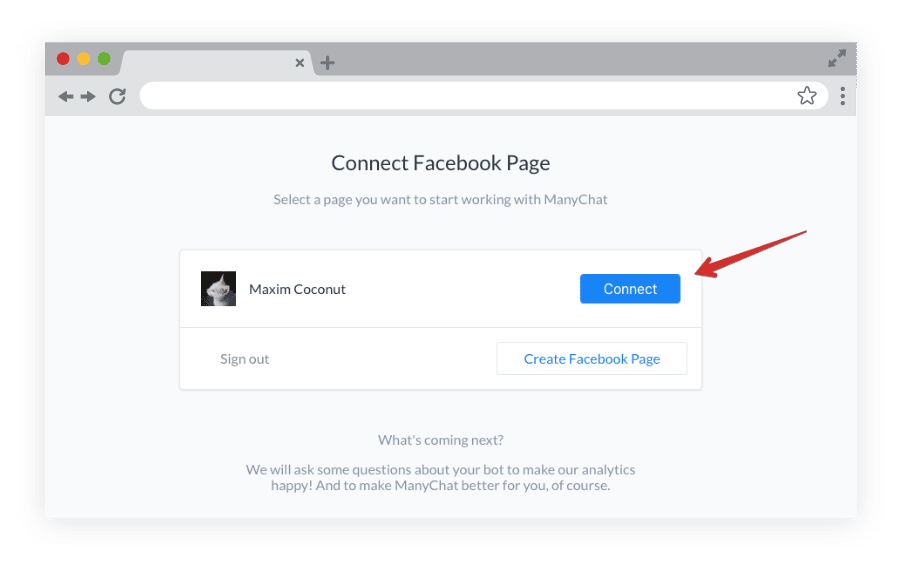
Create your Welcome Message
Your Welcome Message is the first thing that people with Facebook accounts who interact with you on Facebook Messenger will see.
You can edit your Welcome Message under the “Automation” tab in the left hand menu inside of ManyChat:
The opportunities are endless for your Welcome Message. Manychat has the ability to add buttons, as you can see above lists, images, videos, audio, and much more:
The key to your Welcome Message is to give users options.
The folks at DigitalMarketer use their Welcome Message to greet users, set the expectation that they’ll get back to people as soon as possible, while also directing traffic to their blog and podcast for people who are interested in learning more.
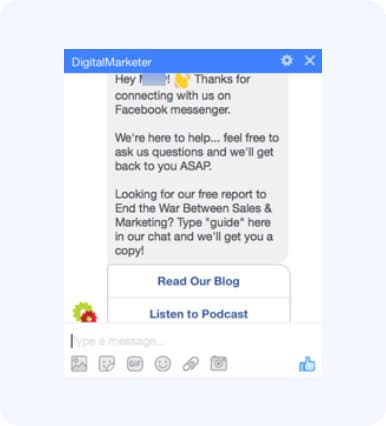
Your Welcome Message should act as a greeting for new users, and also provide an answer for what to do next. This goes back to the purpose of your chatbot development… if you’re a recipe site, include a button to your recipe directory. If you sell insurance, create a bot to ask people if they would like a quote.
Here’s a step by step tutorial video on how to build your Welcome Message.
Notice that above, DigitalMarketer ended the Welcome Message with “Looking for our free report to End the War Between Sales & Marketing? Type “guide” here in our chat and we’ll get you a copy!”
They’re leveraging the keyword feature to trigger messages when prospects type certain keywords.
Using Keywords to automate your bot replies
The keywords feature inside of ManyChat allows you to automate responses based off of certain keywords that users type.
Remember the WebMD Messenger chatbot example from earlier? When I typed “headache” the bot knew to return information about how to treat a headache.
When a user types “guide” into DigitalMarketer’s bot, they deliver a PDF version of the guide within Messenger.
The possibilities are endless with keywords, and this is where building your bot gets fun. You’ll find the keywords button on the left-hand side in ManyChat:
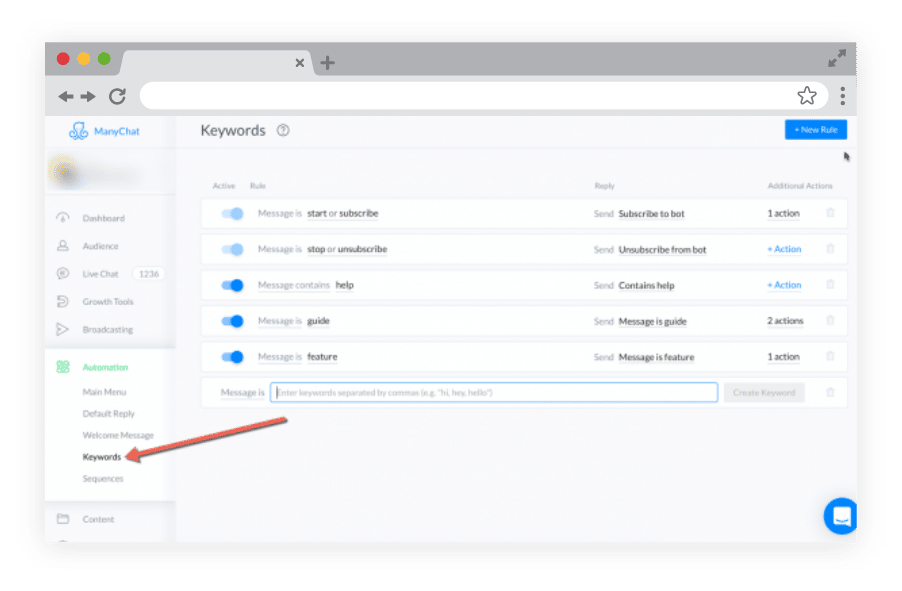
Click “new rule” in the top right-hand corner and then type in the keyword. From here, you have a ton of options:
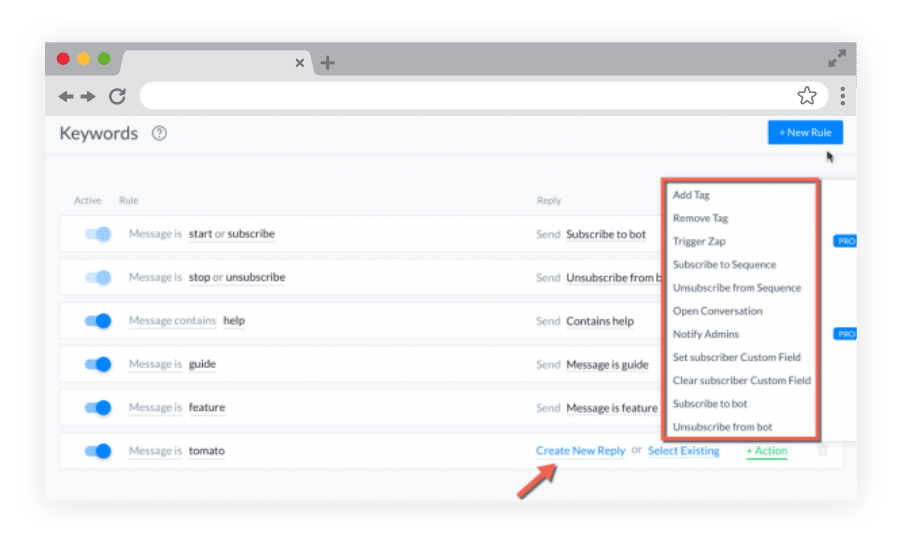
You can…
- Create a new tag
- Open a conversation
- Add a tag
- Notify an admin
- Remove a tag
- Set subscriber custom field
- Trigger a zap
- Clear subscriber customer field
- Subscriber the user to a new sequence of messages
- Unsubscribe them from the bot
- Unsubscribe from a sequence
- Subscribe them to the bot
…and much, much more.
For example, when someone types “guide” into DigitalMarketer’s bot… it triggers a new reply that delivers the PDF:
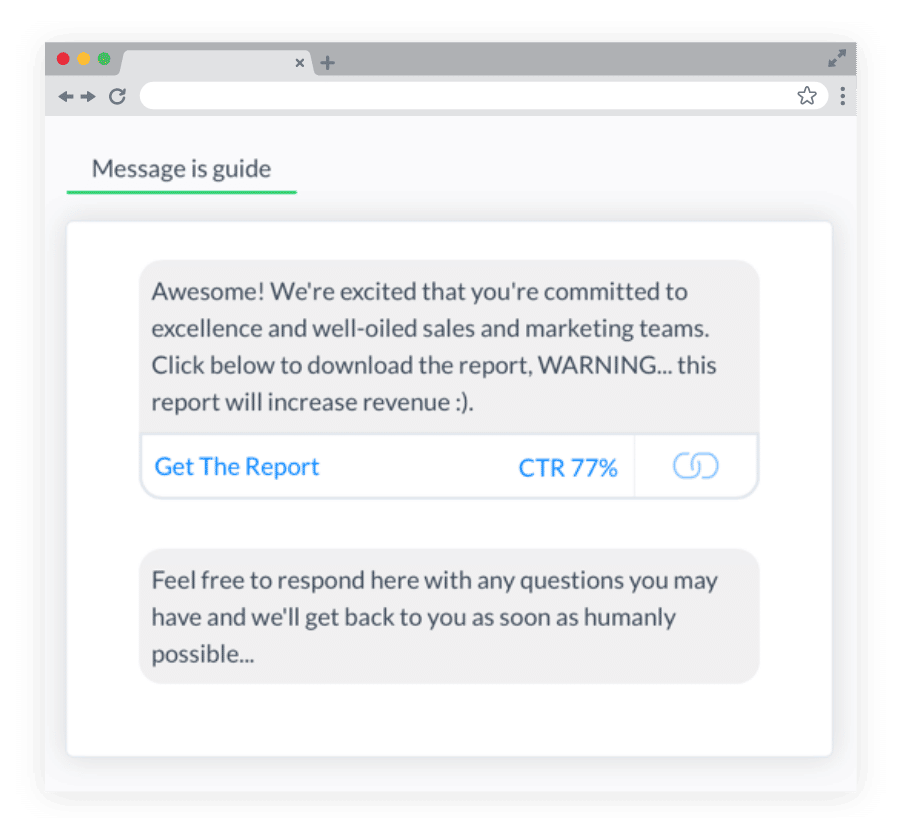
Here’s a step by step video on how to use keywords in ManyChat
These replies are easy to customize, just like the welcome message.. and this is where the complexity of the bot comes into play…. you can set up as many as you’d like, or none at all.