The content of this article is out of date. For information about messaging outside of 24 hours, please read about the Recurring Notification.
In March 2020, Meta implemented new 24 hour safeguards to protect the end user from unwanted messages and spam.
Within ManyChat, there are multiple ways to re-engage your contacts outside of the 24 hour window:
- Recurring Notifications (re-engage on a daily, weekly, or monthly basis). Opt-in required
- One-Time Notifications
- Non-promotional Message Tags
This article will break down the mechanics of messaging outside 24 hours using non-promotional message tags with ManyChat and how to stay compliant with Meta’s policies.
NOTE: Information that is outdated will be marked as so
Quick Breakdown
- In 2020, Meta updated their messaging policies to limit the use cases of messaging outside of 24 hours of last interaction
- Previous to 2020, businesses were allowed to more freely re-engage their contacts with promotional messages without their explicit permission
- As mentioned previously, starting in 2020 businesses that intend to send non-promotional messages outside 24 hours of last interaction must follow one of these use cases:
- Post Purchase Update
- Confirmed Event Update
- Account Update
- Misuse of these tags can and will result in Meta taking action against your Facebook page
- Businesses can also utilize Recurring Notifications and One-time Notifications to message promotional and non-promotional content to contacts outside of 24 hours (opt-in permission must be collected before sending)
March 4, 2020 Cheat Sheet (outdated)
The Easy Way: Get right to fixing things by logging in and going to https://manychat.com/profile/compliance-monitoring to instantly find every problem flow across all of your business pages. This will show you exactly where you need to apply tags / OTNs or replace Message Steps with SMS or Email Steps.
- Facebook has announced changes to Messenger’s Policies that will take effect on March 4th, 2020.
- Businesses will be allowed to message subscribers within 24 hours of a subscriber’s last interaction with that Business Page. This is known as the “24-hour messaging window.”
- Promotional content will continue to be allowed within the 24-hour messaging window.
- The biggest change is that messages sent outside the 24-hour window must be tagged with one of four Message Tags: Confirmed Event Update, Post-Purchase Update, Account Update, or Human Agent.
- One-Time Notifications: Beyond tags, you’ll be able to send a single message to users who explicitly opt-in to receive it. The one-time notification (OTN) will allow you to send messages beyond 24 hours for use cases that don’t fall into the definition of the four Message Tags. ManyChat recently introduced a new OTN Request block option inside of Messenger Steps to let you request an OTN from subscribers.
- Action Needed: ManyChat users will need to review their flows and apply appropriate Message Tags to Facebook messages that could be sent outside the 24-hour window (this guide will show you how to do it).
- Important: Messages that don’t have a Message Tag will not deliver outside the 24-hour messaging window as of March 4th, 2020.
- For messages that don’t fit any Message Tag – use SMS or email steps instead.
- Start gathering phone numbers and email addresses immediately to maximize the reach of your SMS and Email steps, and also ensure that you have access to your audience through independent channels.
- Get familiar with omnichannel campaigns that leverage Messenger, SMS, and email together to maximize your ROI while staying compliant with the New Facebook Messenger App Policy.
- Read and apply the guide below and you will be ready for the March 4th changes.
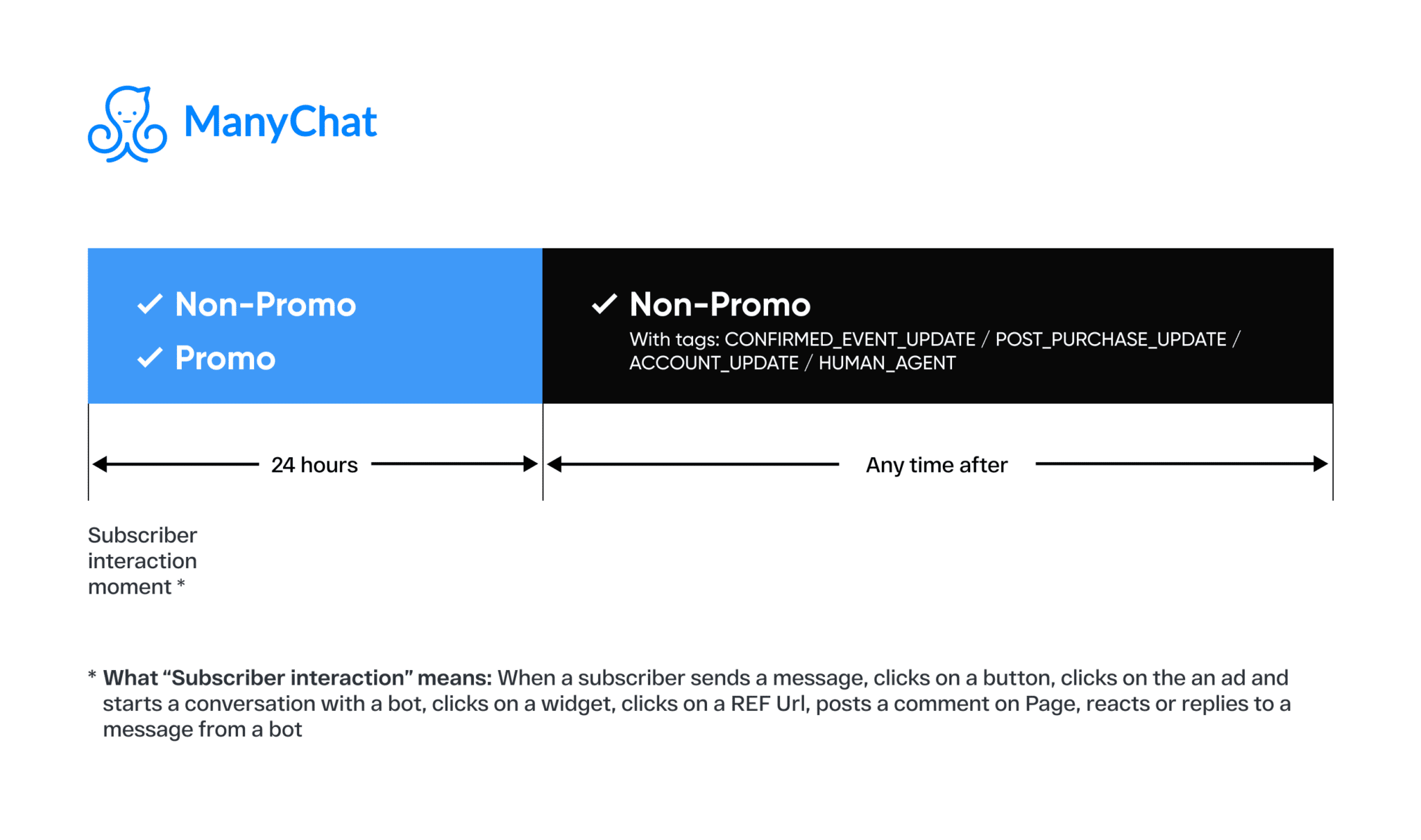
Download your ManyChat Cheat Sheet to March 4, 2020, Messenger Changes
Table of Contents
- March 4, 2020 Cheat Sheet
- What is going on?
- Why is this change happening?
- What Message Tags are there and what do they mean?
- 3 steps to make sure you’re ready for March 4th
- Prepare Existing Flows
- Get Phone Numbers, Email Addresses, and Consent
- Get familiar with going omnichannel
- Examples of applying Message Tags (Case Studies)
- How to Use SMS with ManyChat
- SMS Deliverability Guidelines
- How to Use Email with ManyChat
- Keep on Chatting
- FAQ
What Is Going On?
Facebook Messenger announced changes to its current messaging policies that will take effect on March 4th, 2020. Specifically:
- Businesses have 24 hours to message a subscriber after their last interaction. Messages inside this 24-hour messaging window may contain promotional content.
- Messages sent beyond 24 hours must be tagged with one of four message tags
- CONFIRMED_EVENT_UPDATE: Information about an event subscriber registered for
- POST_PURCHASE_UPDATE: Transaction confirmations, shipment status, order changes
- ACCOUNT_UPDATE: Application status, approvals, suspicious activity, fraud alerts
- HUMAN_AGENT: Human responses to inquiries within 7 days.
ManyChat users need to prepare their messaging account for the new rules : Any untagged messages will not be sent beyond the 24-hour messaging window as of March 4, 2020. For content that does not fit any approved tag, substitute an SMS (in select countries) or email step instead.
Why Is This Change Happening?
Facebook uses Message Tags to protect Messenger Facebook users from getting spam messages coming from irresponsible businesses. Less spam keeps users on the Messenger platform engaged and conversion rates high, creating a healthier ecosystem for responsible businesses.
“At Messenger, we want to help people and businesses connect in meaningful ways. We remain committed to helping businesses continue to grow and thrive on our platform. That’s why we are making updates to our platform to improve the user experience for people, and to help businesses drive more effective outcomes on Messenger. ManyChat has been a valuable partner in business messaging and we look forward to growing our partnership with them.”
Ze’ev Rosenstein, Head of People to Business Messaging, Messenger
Because there will be more than one tag, ManyChat cannot automatically choose one for you. So you need to explicitly tag all promotional messages that are sent beyond the 24-hour messaging window with a tag that matches its content. For content that doesn’t fit any of the tags, you’ll need to use an SMS or email instead.
What Message Tags Are There and What Do They Mean?
Message Tags describe the content of a message and let Facebook know why you’re contacting a subscriber. To determine which tag applies to your message, it’s best to go to the source — Facebook’s own guidelines. We’ve included them here for your convenience, but you should always review all of the official material.
Note: The Human_Agent Tag is still in beta. Once it’s public, we will apply it automatically to messages sent via Live Chat. Learn more here.
One-Time Notifications: Beyond tags, you’ll be able to send a single message to users who explicitly opt in to receive it. The one-time notification (OTN) will allow you to send messages beyond 24 hours for use cases that don’t fall into the definition of the four Message Tags. ManyChat recently introduced a new OTN Request block option inside of Messenger Steps to let you request an OTN from subscribers.
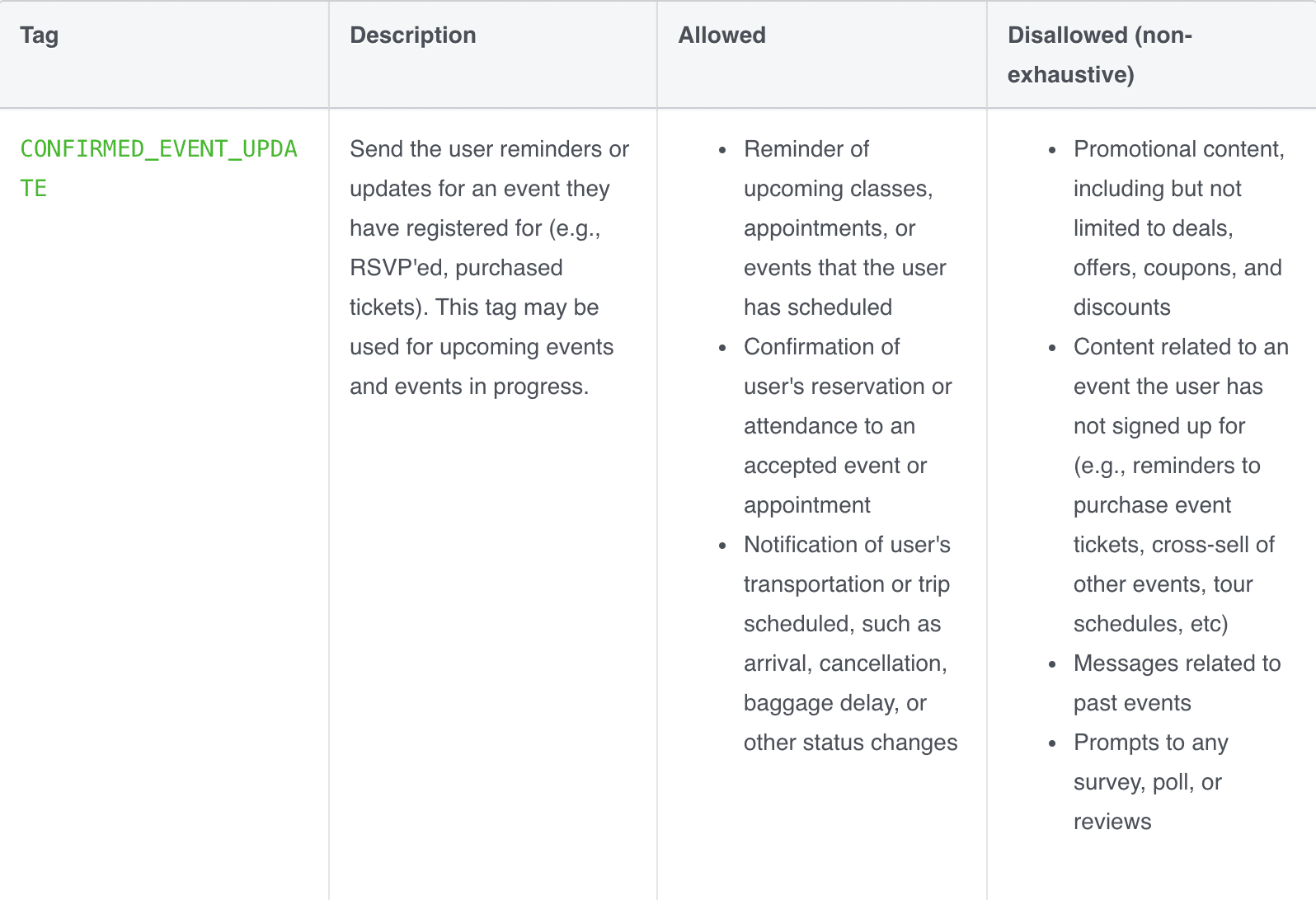
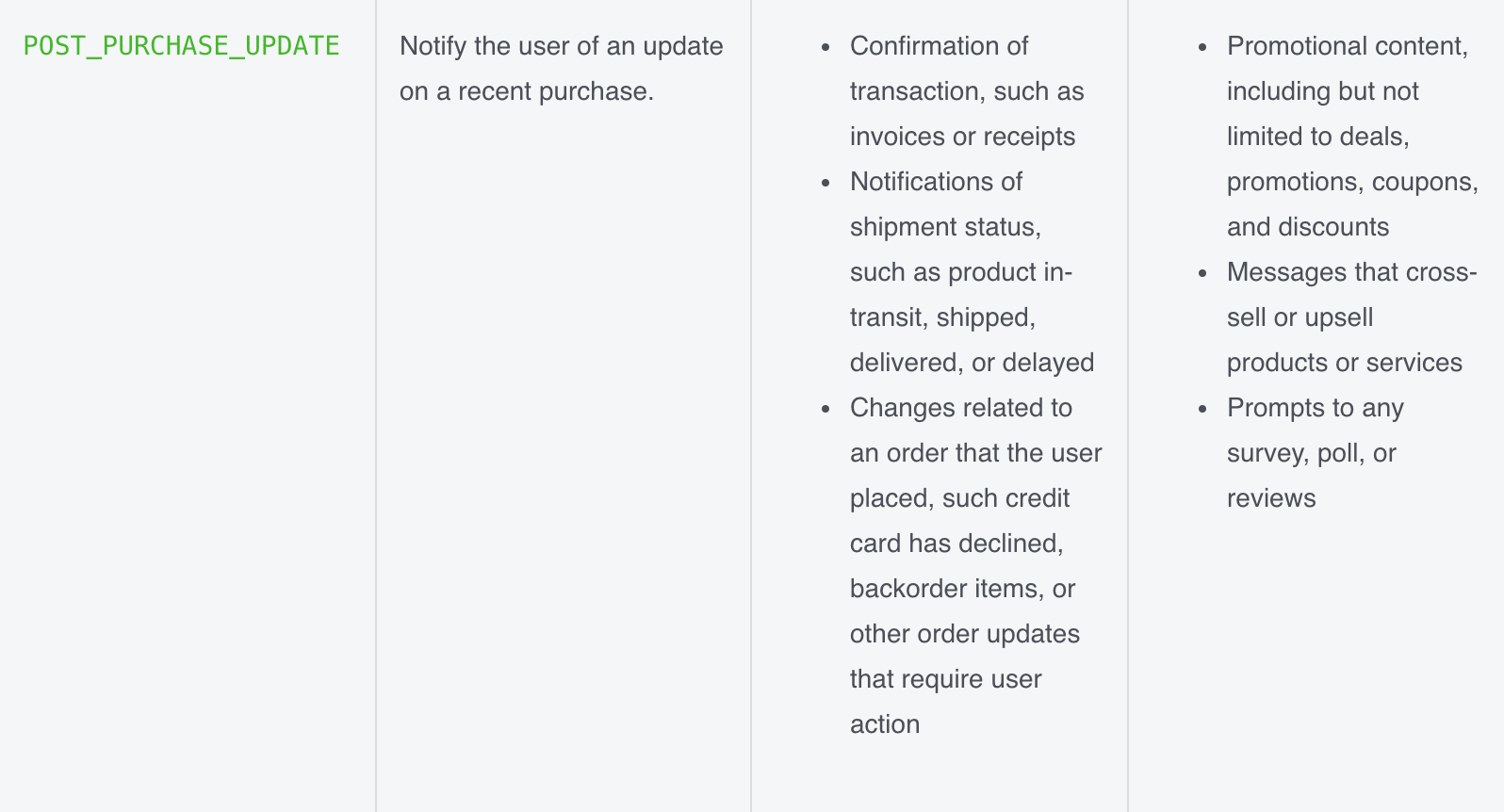
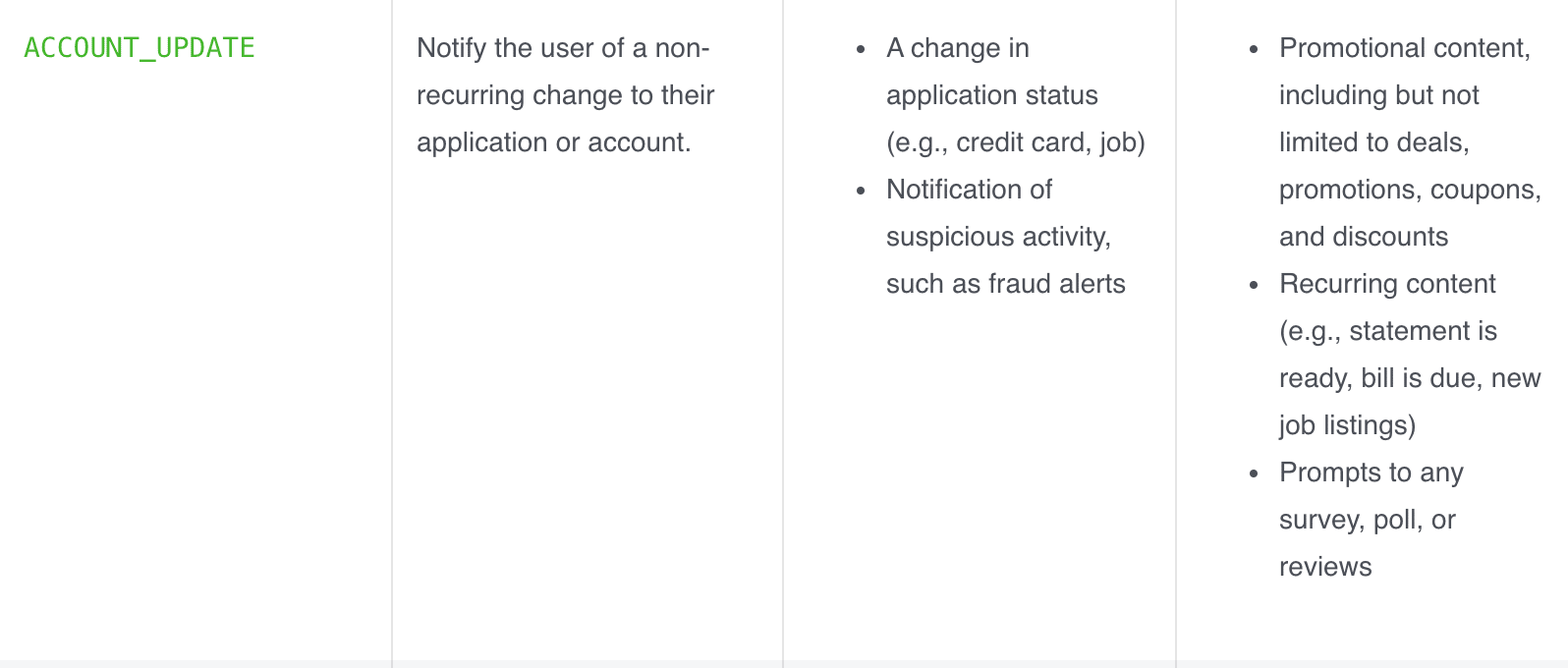
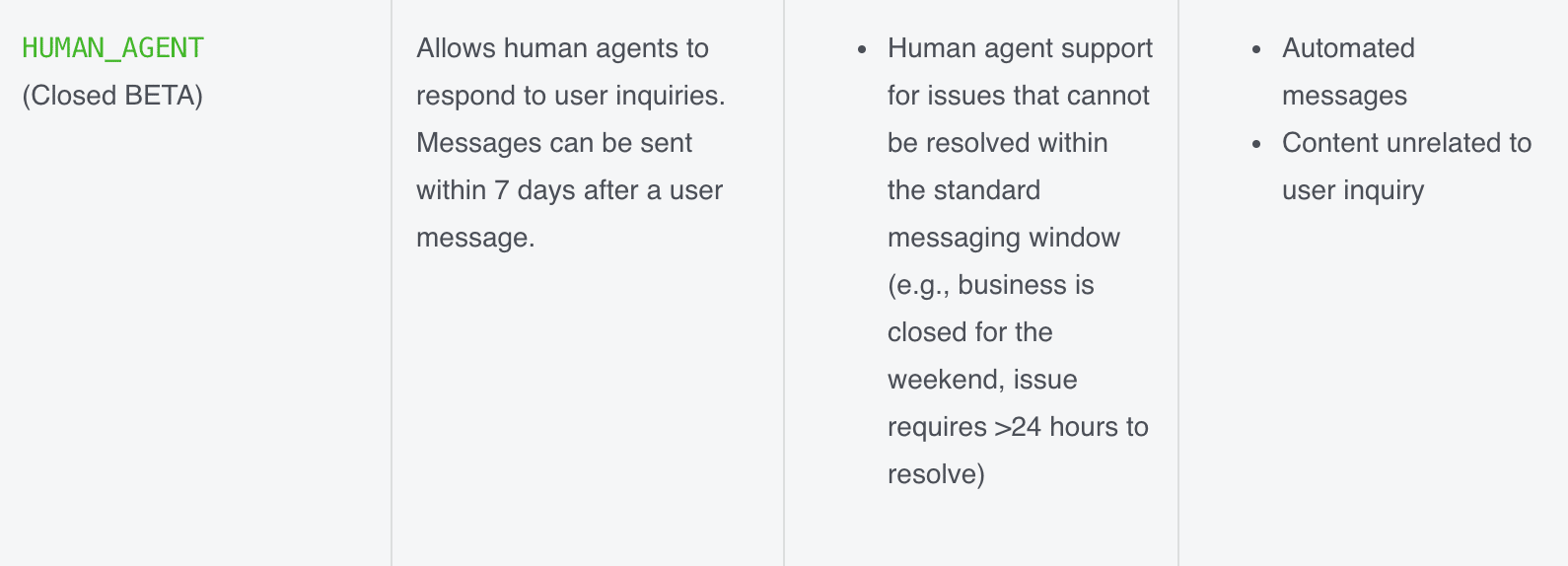
3 Steps to Make Sure You’re Ready for March 4th
There are three key steps you need to take to make sure your messaging platform is compliant:
- Prepare your existing flows
- Gather phone numbers, email addresses, and consent from your subscribers
- Get familiar with omnichannel campaigns
Step 1: Prepare Existing Flows
The first step is to go through all existing flows and tag messages that may be sent beyond the 24-hour window. If a message doesn’t fit any tag — replace it with an SMS or email step instead.
Let’s go over how to tag messages, which messages do and don’t need tags, and the best ways to substitute SMS and email steps.
How to Tag Messages
Tagging messages is easy! Just click on the message in Flow Builder and choose from the drop-down:
Once the Messenger step is tagged, you can see a little green tag icon at the top right corner:
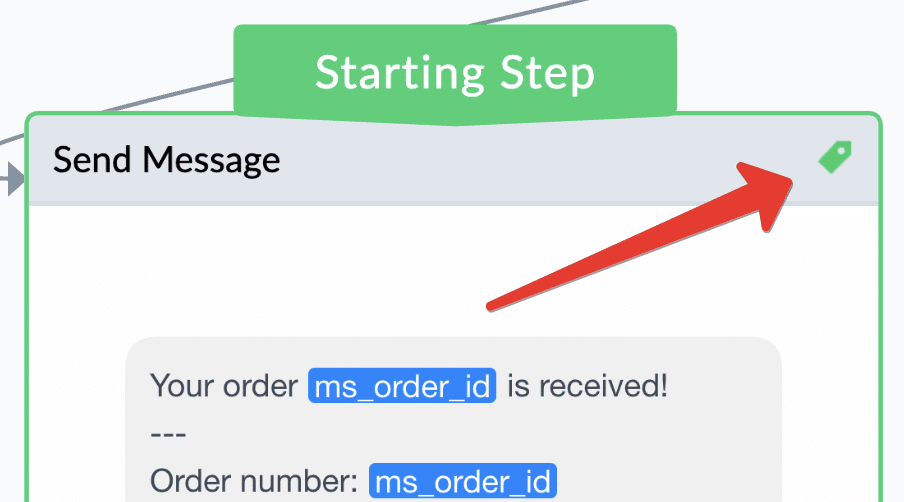
Messages You Don’t Need to Tag: Anything Inside the 24-hour Messaging Window
Every time a subscriber engages with your bot a 24-hour messaging window opens up for you to message back to that person. Inside this 24-hour window, you can send any message you like, including promotional messages.
Messages inside the 24-hour window DON’T need to be tagged.
Here is a list of actions that are considered a “subscriber interaction” by Facebook and that open up the 24-hour messaging window:
- A subscriber sends a message to a business page.
- A subscriber clicks a button in the Main Menu.
- A subscriber clicks a postback button on a message [1].
- A subscriber clicks on a quick reply.
- A subscriber opts-in through a Growth Tool.
- A subscriber clicks the “Get Started” button on the Welcome Screen.
- A subscriber clicks on a Facebook Click-To-Messenger or Sponsored message Advertisement.
- A subscriber clicks a Messenger link inside an SMS or Email step
Each time a subscriber takes one of these actions the 24-hour window opens up and your bot can message back to the person.
[1] – Postback buttons are the ones that reply with a message to the user. They are different from URL buttons that open a link inside a web view. Clicking on a URL button DOES NOT open up a 24-hour window.
Messages You Do Need to Tag: Facebook Messages Outside the 24-hour Messaging Window
Let’s imagine a subscriber that hasn’t interacted with your chatbot for a while. That person hasn’t sent any messages to the bot, pressed any buttons or quick replies, or taken any other actions that we covered above for over 24 hours.
At this point, our 24-hour messaging window is over.
Does this mean that we can no longer message this subscriber anymore?
Fortunately, no — we can still message this subscriber, but the message content is limited to the four cases provided by Facebook and they must be tagged with the corresponding Message Tag.
To spot messages that could potentially get sent after the 24-hour window. Look out for:
- Smart Delays 24 hours or longer
- Sequences
- Rules that trigger a Flow or Sequence
- Using Zapier, Integromat, or API calls to Send a Flow, Send Message, or Subscribe to a Sequence
Manual triggering of a Flow or Sequence by an admin from Audience Bulk Actions, or a subscriber’s profile.
Without a tag, subscribers will not receive a message if it’s triggered outside the 24-hour window. These messages should always be tagged if you want them to be delivered.
Use SMS and Email Steps if No Tag Matches Your Content
NOTE: SMS is available for phone numbers in the United States and Canada. The UK, Australia, Mexico, and Brazil are coming soon. Learn more here
You will inevitably face cases where a flow does not comply with any of the tags provided by Facebook. One solution to handle these scenarios is to replace the message step with and SMS or email step.
This will require that you activate SMS and/or email on your ManyChat Pro account. If you’re new to using these features, refer to this part of the guide.
To prepare those flows for the March 4th changes, you’ll either want to duplicate the entire flow and change the “Starting Step” or prepare disconnected SMS and email steps for a message that don’t fit tags.
We’ll explore each route by using the example flow below. This flow sends a holiday promotional message to subscribers who qualify a week before Halloween.
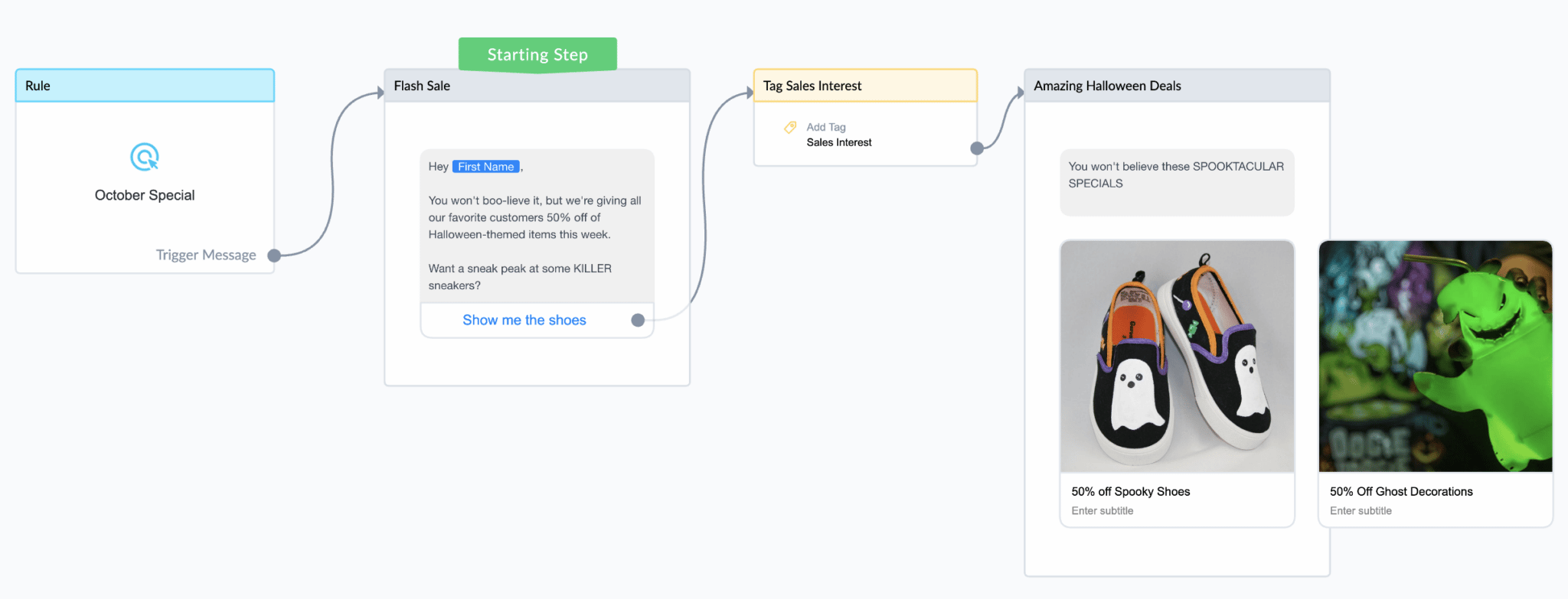
Duplicate Steps Within an Existing Flow
Create a copy of all steps in an existing flow, updating any message steps sent beyond the 24-hour messaging window to SMS or email steps. Publish the flow without connecting the duplicate set of steps flow to triggers.
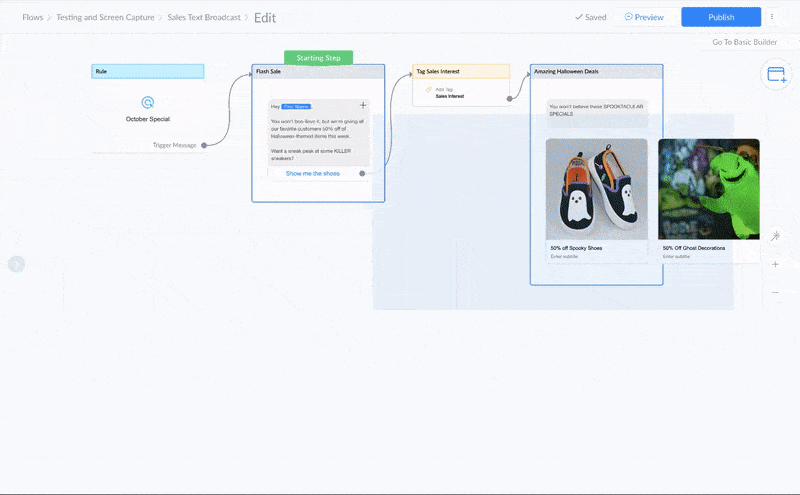
When March 4th comes you can quickly move “Starting Step” label to a new version of the flow and delete the old version of it.
This lets you prepare all of your flows for the coming changes ahead of time and makes the transition from one to the other fairly quick once you commit.
Create Disconnected SMS or Email Steps
If you have a larger flow where only a couple Messenger steps should be replaced, duplicating the whole flow can be messy. Instead, you can create SMS steps and just leave them inside a flow next to their corresponding Messenger step, so that on March 4th you will only need to switch connections like so:
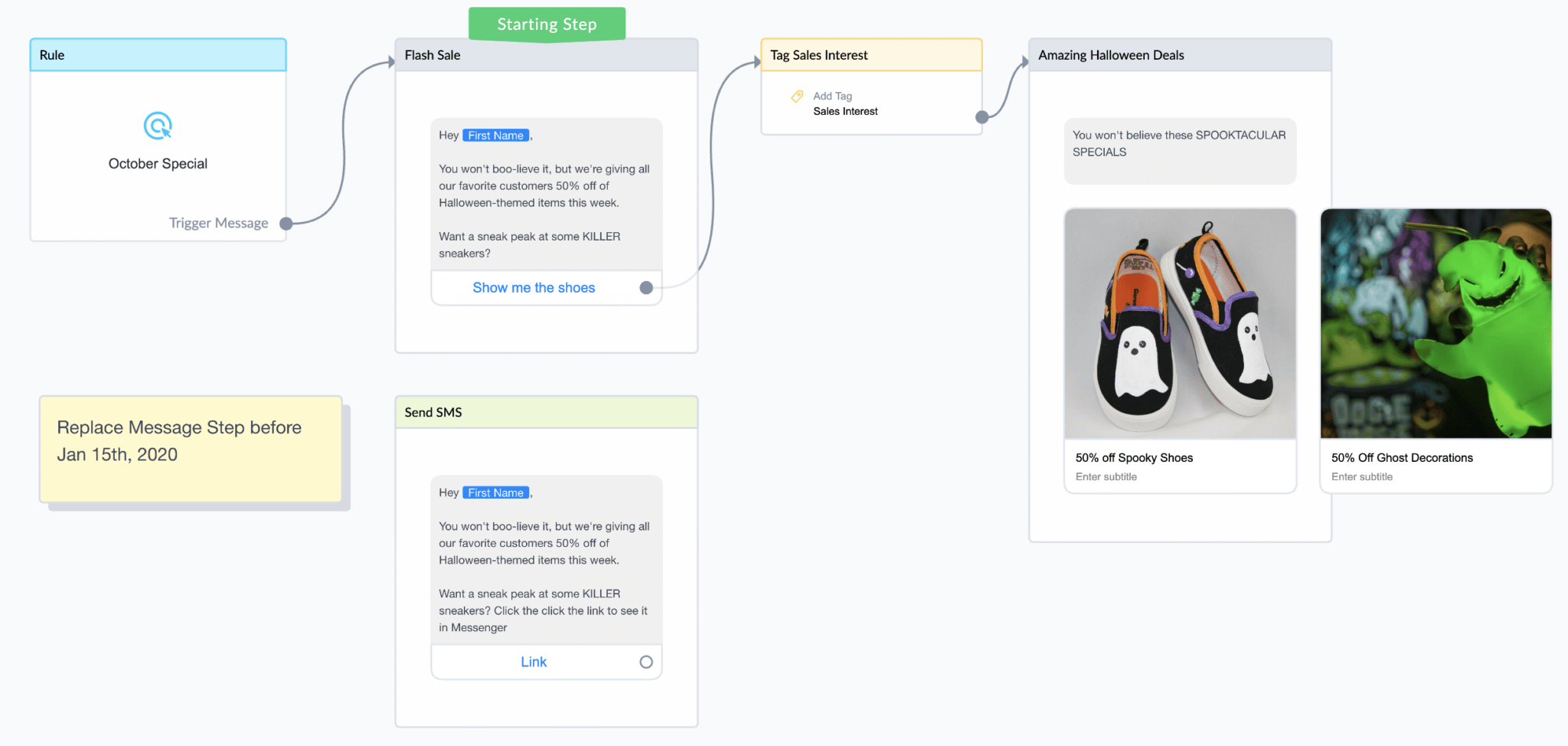
Finally, don’t wait until March 4th to start connecting SMS/email steps and flows. We recommend starting a week in advance, especially if you have a big bot with lots of automation running. Make sure you set a reminder to change over impacted flows — you could even send yourself an SMS or email via ManyChat on Feb 28th!
Whichever route you choose, you should launch several campaigns with SMS or email on real customers as soon as possible to be better prepared for March 4th. It’s important to get familiar with how it works before all of your flows are affected.
Save Money by Dynamically Splitting Your Audience
There are some situations where a portion of your subscribers will be inside the 24-hour window while others are outside of it. To make the most of this, create a conditional step using the Messaging Window Segment to route eligible subscribers to message steps and non-eligible subscribers to SMS or email steps:
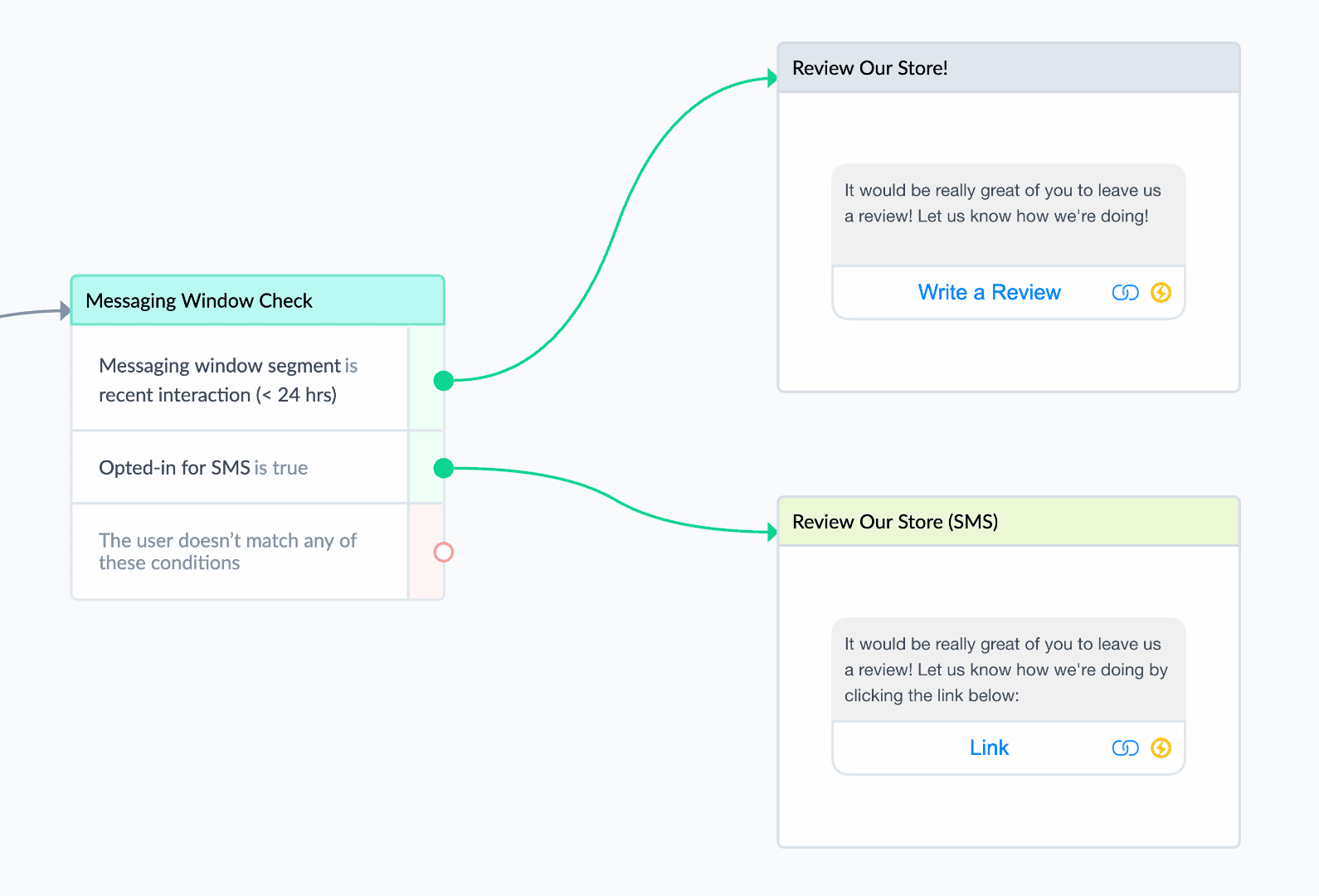
This helps you to maximize any free promotional messaging that’s available through the Messenger platform but still makes sure that you reach as many subscribers as possible by adding SMS or email options.
Learn more about SMS and email steps from the corresponding sections below.
When In Doubt, Play It Safe!
Even with the tag descriptions provided, there are still some scenarios where it may be hard to determine the appropriate tag:
- Can a program that consists of several webinars be considered one single event, making it OK to use CONFIRMED_EVENT_UPDATE tag for every announcement of an upcoming webinar?
- Can I send a recording of the webinar that has just finished? Should I use CONFIRMED_EVENT_UPDATE or POST_PURCHASE_UPDATE tag for that? What if this webinar was free?
- Can I send promotional flows as Live Chat agent while processing a subscribers’ request?
Unfortunately, the answer to all those questions at the moment is “We don’t know exactly.” We’re in contact with Facebook passing along your feedback and asking about additional tagging use cases. We’ll update this guide as we have more information.
While ManyChat can keep you out of trouble by preventing untagged messages from being sent, we cannot help in situations where you miss-tagged a message that contains promotional content or does not fit the selected tag.
Once the message is tagged it will be sent by ManyChat when it is triggered. It is your responsibility to ensure a match between the message tag and message content. If you’re not sure if any tag matches your content, it’s better to use safer mediums such as SMS, email, and Sponsored Messages (for Broadcasts). Since there is some ambiguity, it will be important to monitor any Facebook warnings you receive to your “Page Support Inbox” (learn how to find it here).
Facebook may add tags or clarify tag definitions before March 4th, so it’s good to regularly check the official Facebook page here.
We also encourage you to submit requests for any tag that you are missing using the “Suggest a Tag” feature on the same page.
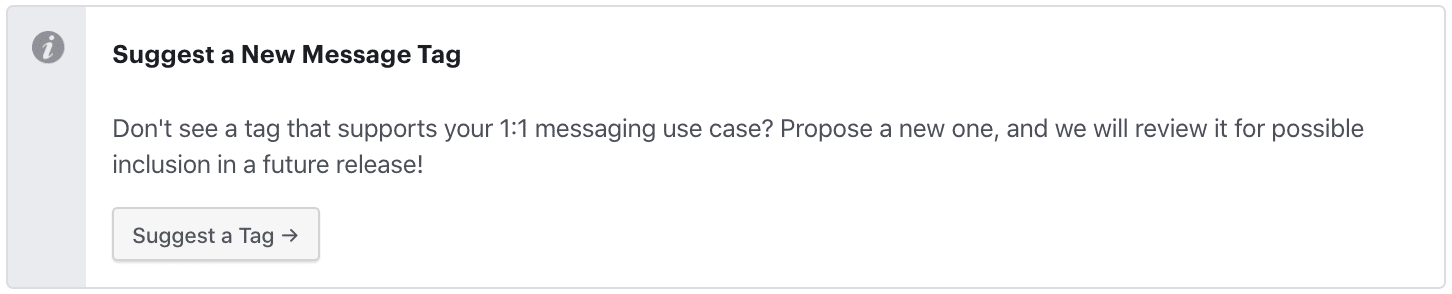
Step 2: Get Phone Numbers, Emails Addresses, and Consent
NOTE: SMS is available for phone numbers in the United States and Canada. The UK, Australia, Mexico, and Brazil are coming soon. Learn more here.
It is pivotal to collect subscriber phone numbers, email addresses, and consent before March 4th. This makes sure that you always have access to your audience, and also allows you to send content that doesn’t fit any of the Message Tags.
You will probably want to handle getting this information differently between new subscribers and existing subscribers. We’ll go through each below, focusing on SMS (though the process is similar for email collection).
Even if SMS delivery is not yet available in your country, you will be able to save phone numbers and user consent as soon as you activate SMS on your ManyChat Pro account. It’s better to start collecting and building SMS flows now so that you can quickly activate them when SMS delivery reaches your country.
New Subscribers: Update Your Opt-In Flows
In order to text your subscribers, you need their phone numbers to be stored in the Phone System Field. Make sure to collect phone numbers from new subscribers during their first interaction with your Messenger bot so that you can easily message them outside of the 24-hour window with SMS.
Beyond just collecting their phone number, you must get explicit consent to receive SMS messages from each subscriber. SMS laws are very clear that a recipient must proactively opt-in to receive SMS communications. Failing to request and record consent will lower deliverability and can result in legal penalties or lawsuits.
To make gathering phone numbers and consent easier, we’ve built this simple example flow that you can copy and modify to fit your page.
The flow contains two important parts:
- Asking for a phone number and saving it to the System Field
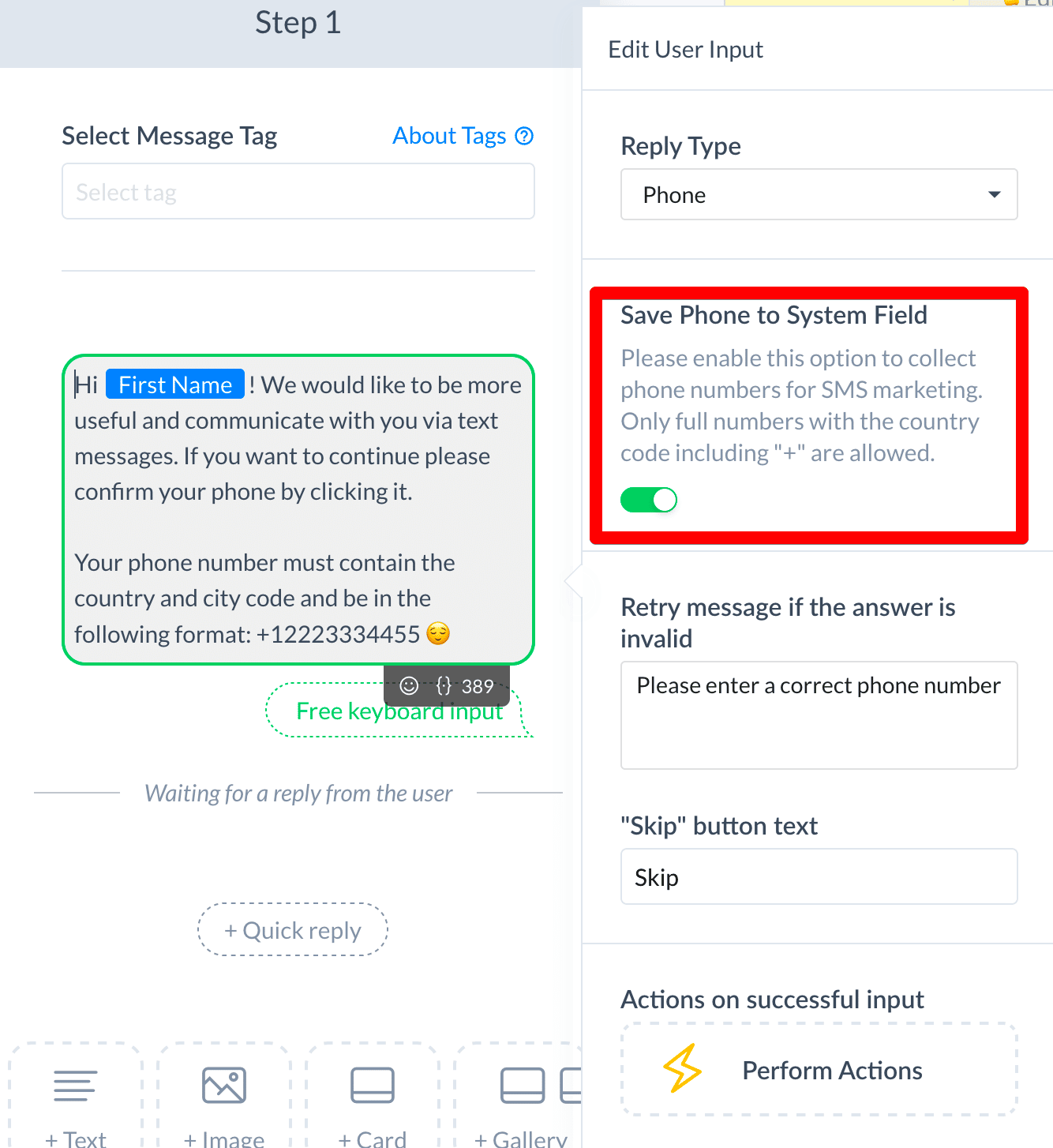
This consists of a User Input step with the reply type set to “phone.” Once the reply type is set to “Phone,” a toggle will appear that allows you to save the number as a System Field. This must be toggled on (green) to make collected phone numbers available for SMS messaging. - Asking a customers’ permission to text them and recording the SMS Opt-In:
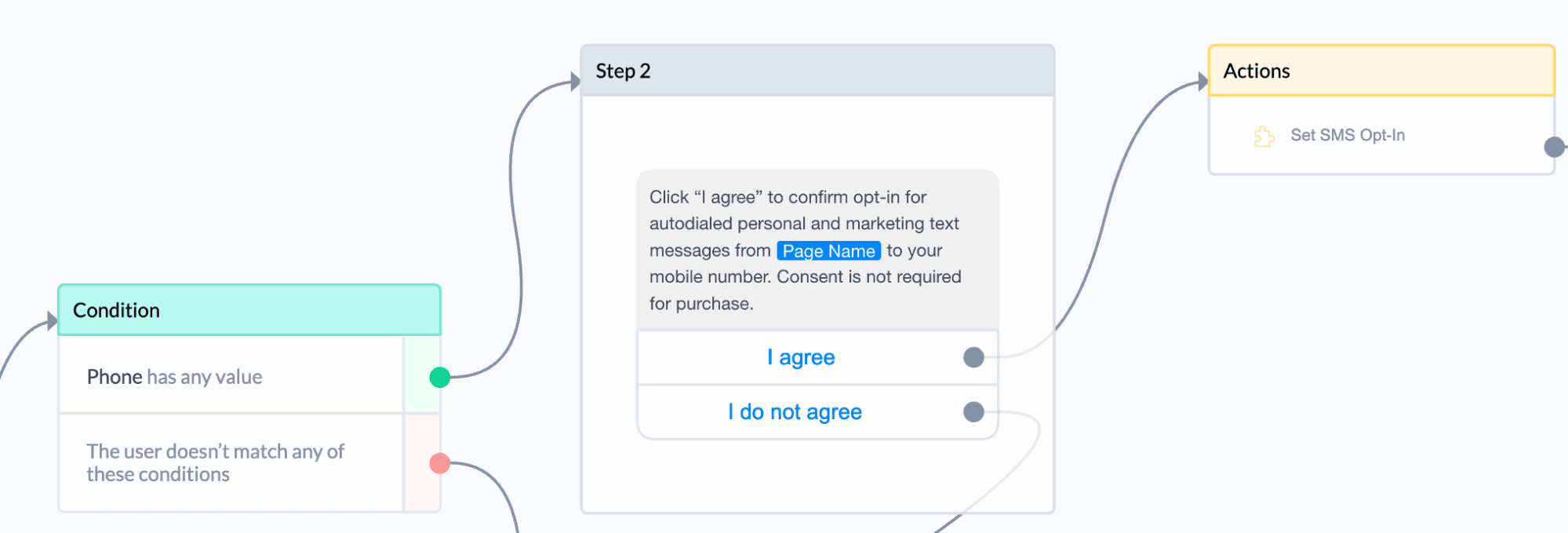
Even after a subscriber has offered their contact information, you must confirm that they consent to receive text messages. The request to text must be clear in the message and the user must respond with “I agree.” In the example flow, once a subscriber responds with “I agree” the flow uses an action step to set their SMS opt-in status. At this point, the subscriber can receive SMS messages sent from ManyChat.
Existing Subscribers: Reach Out to Collect Contact Information and Consent
You’ve spent all this time gathering loyal subscribers who want to hear from you on a regular basis — make sure they don’t lose that come March 4th. For those who have subscribed to a sequence, make sure that each of your regular pieces of content also requests that subscribers give their contact information.
When subscribers agree, you can connect them to the same example flow above you’ve been using for new subscribers.
For existing subscribers that are not already in a sequence, it’s time to utilize that +1 Follow-Up message before it goes away on March 4th. Build out a Broadcast to request their contact information and consent, again connecting to something similar to the example flow above. Since you’ll only get one shot with the +1 Broadcast, it’s best to tie the opt-in with some sort of promotion — be that a coupon, swag, or special piece of content. Once they opt-in, send it to them via SMS.
NOTE: If you already have subscriber phone numbers stored in a Custom User Field, you can export them to the Phone System Field in the Audience tab through Bulk Actions. Learn more on how to do it from this article. But remember, those subscribers still must opt-in to text messaging before you can send them anything.
This is great because you can skip collecting their phone numbers and go directly to requesting the SMS opt-in, making it a one-tap decision!
Step 3: Get Familiar With Going Omnichannel
It’s important for you to get familiar with Message Tags, SMS, and email steps before March 4th comes around to make sure your bot is compliant and so you can embrace the goodness of the omnichannel era.
By getting the subscriber contact information you’ve set yourself free into a world where you have much more control over your relationship with your customers. So don’t wait until March to start building out great omnichannel content, start today.
Multiple Channel Broadcasts
One of the easiest ways to feel the advantages of ManyChat’s omnichannel features is through Multiple Channel Broadcasts. This will maximize your reach at the best possible cost by selectively sending a Broadcast across Messenger, SMS, and email all at once!

The default conditions for a Multiple Channels Broadcast will prefer to use the Messenger app for users who have interacted within the last 24 hours, then defer to email opt-ins, and then to SMS opt-ins. Each user will only receive one message on one medium, depending on which conditions they meet first (from top to bottom).
This makes sure that the maximum number of subscribers receive your message, but that they get it at the lowest cost mediums first (Messenger, then email, then SMS). If you see greater ROI in on one medium versus another, it’s easy to rearrange the conditions to favor one over the other
Instantly Cater to Customer Preferences
Some of your customers may prefer to move the conversation from Messenger to SMS or email. Being able to instantly cater to those preferences is an important part of making a personalized experience — improving conversion rates in the long-term.
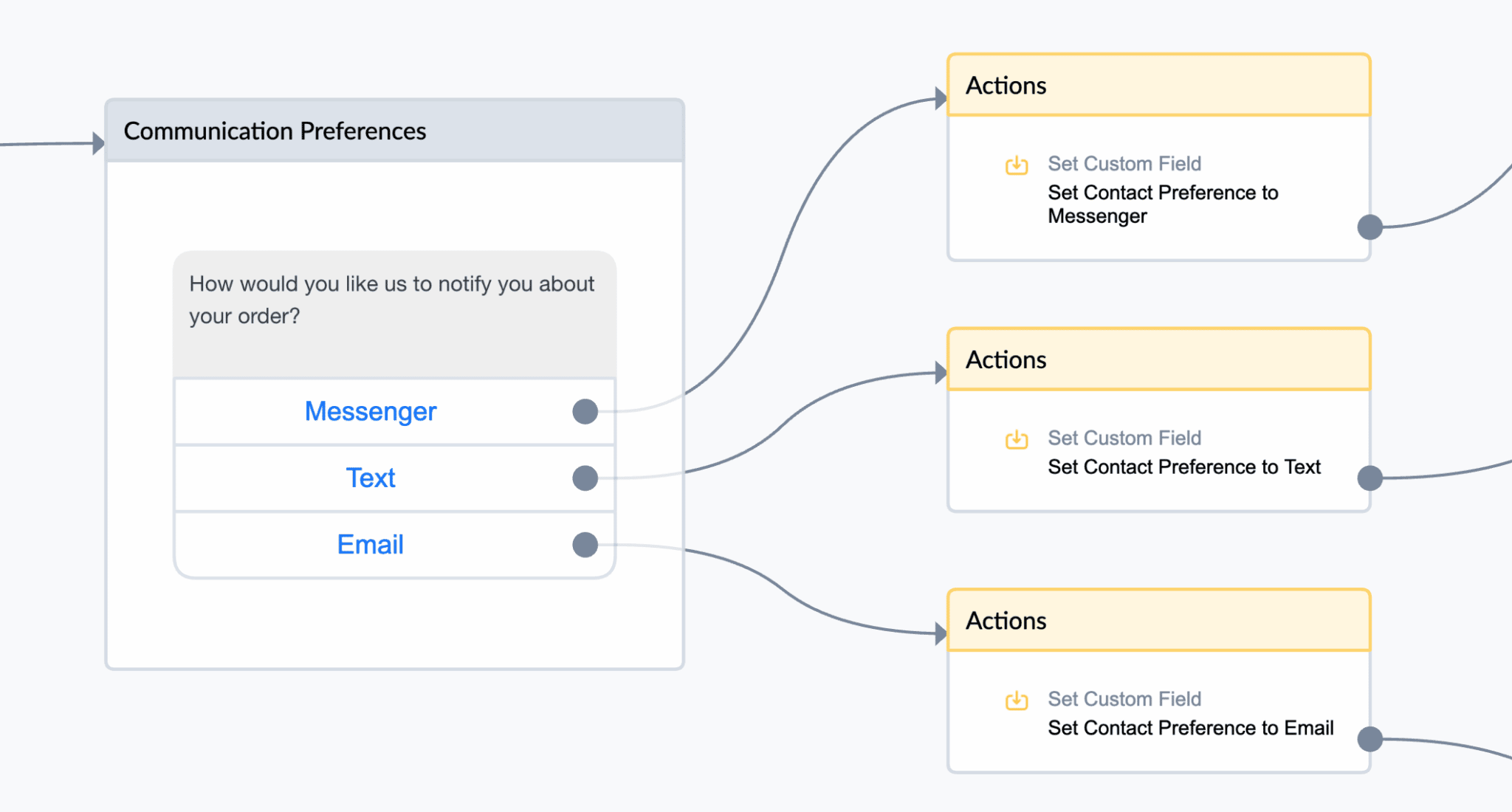
ManyChat makes it easy to record those preferences with action blocks. Once you have their preference as a custom field, use that information to segment for future flows, sequences, and broadcasts.
Right Message, Right Place, Right Time
Every audience is a bit different, but by opening up more opportunities to interact with your customers, you can identify the best channel for different content types. Highly interactive content like surveys or heavy content like GIFs and videos typically work best on Messenger, but super-timely information like a flash sale may perform better when distributed as a text message.
By going omnichannel, you can test across mediums and find the right mix for your business.
Examples of Applying Message Tags (Case Studies)
Now that we’ve covered what to tag and what to do when no tag fits, let’s look at some examples of compliant and non-compliant cases.
Let’s review some situations that a bot builder might come across and how to handle them.
CASE #1
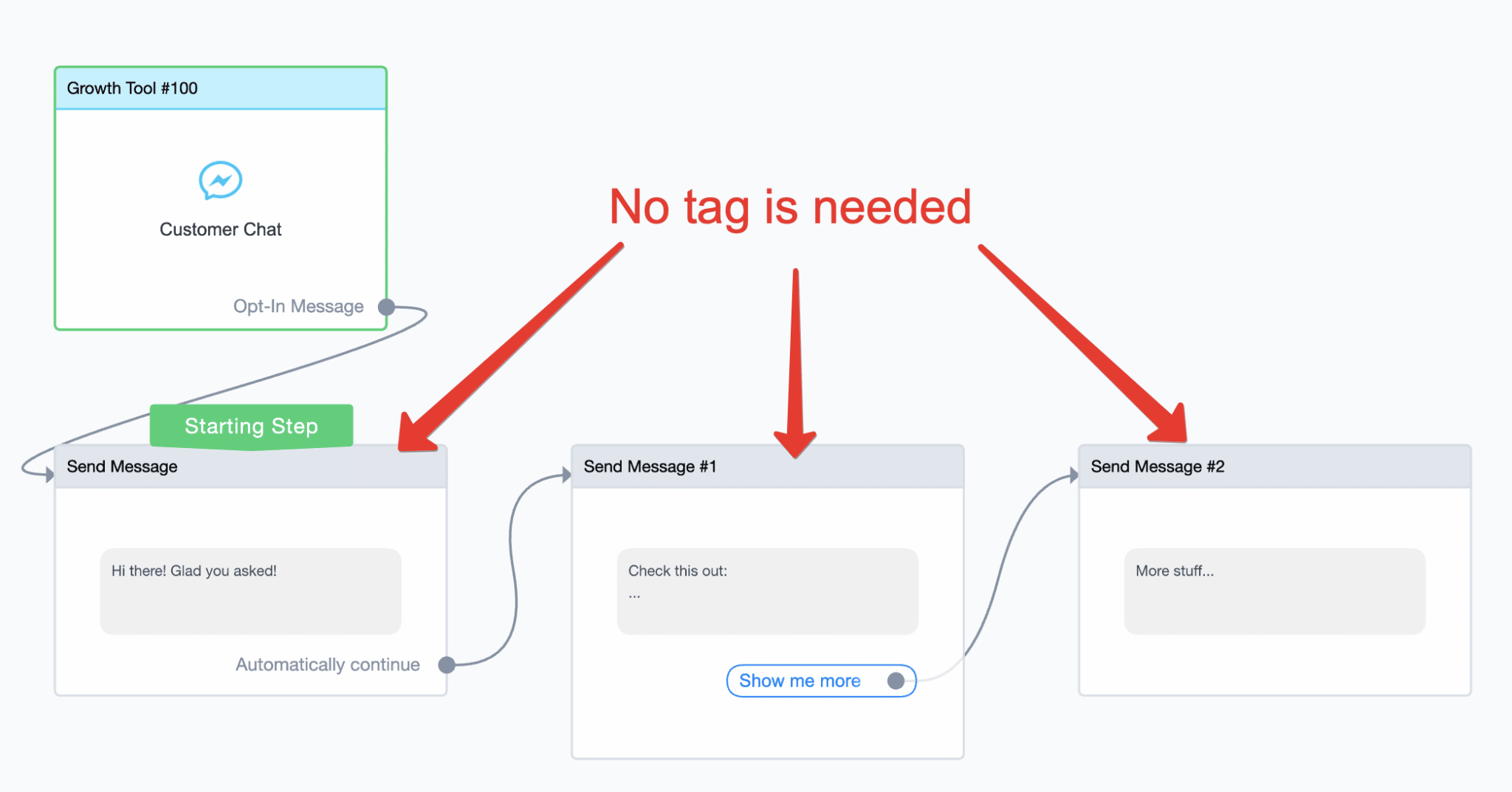
None of these messages need a tag. Let’s see why:
- This flow starts with a Customer Chat Widget which means that the subscriber is sending a message to the bot first. This is considered a user interaction and starts a 24-hour messaging window when you can send any message to the subscriber.
This is why the Starting Step message doesn’t need a tag — it’s sent right after user interaction. - Message #1 doesn’t need a tag for the same reason. “Automatically continue” means it is sent right after the previous message so it’s still within the 24-hour messaging window.
- Message #2 doesn’t need a tag because it only gets sent when a subscriber clicks that Quick Reply saying “Show me more.” Every time a user interacts with the bot — it restarts the 24-hour messaging window, so you don’t need to tag messages that sent after the user pressing a button or a quick reply.
CASE #2
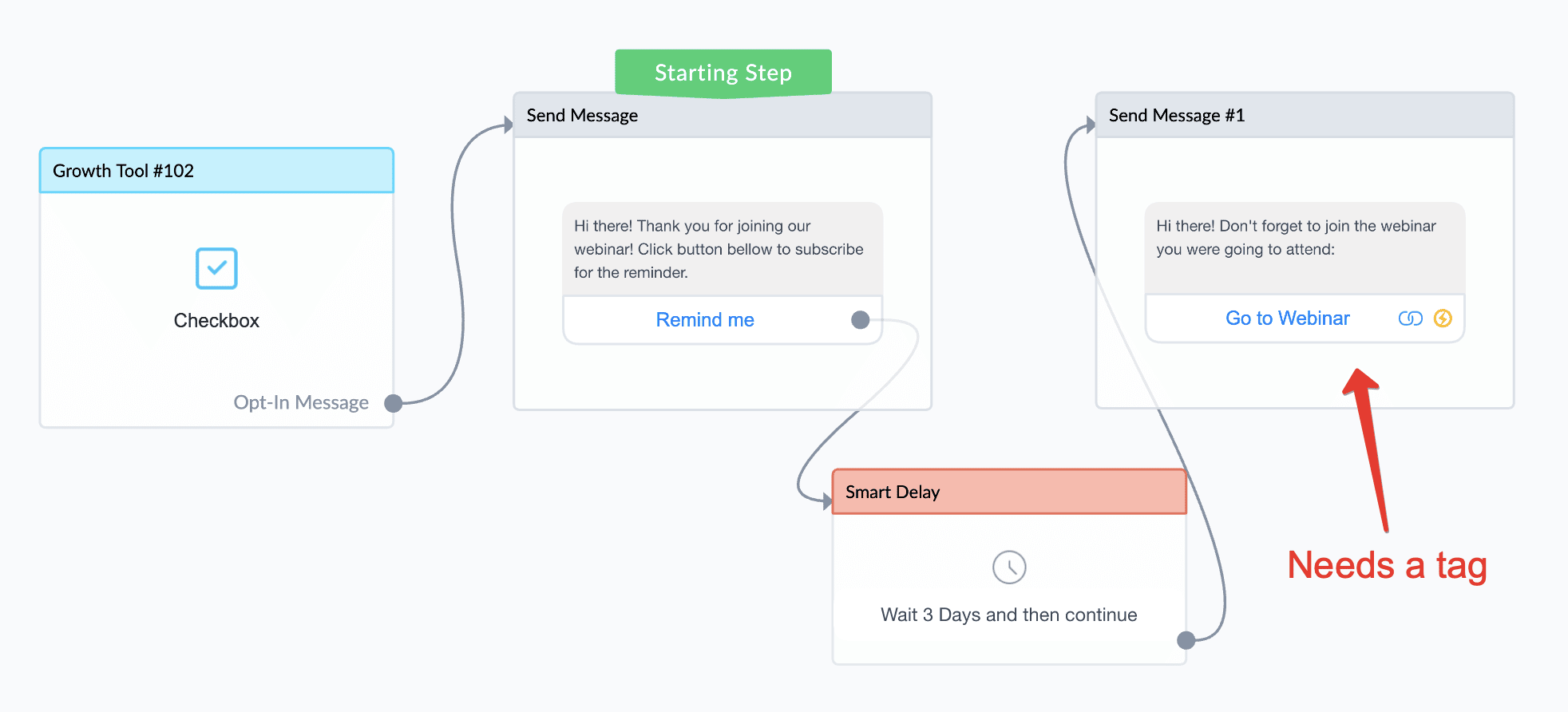
In this case, the first message does not need a tag, but the second does.
- The first message is fine without a tag because it’s the “Starting Step” attached to a Growth Tool. The subscriber clicked on a checkbox growth tool, which is a recognized interaction that extends the 24-hour window.
- The second message DOES require a tag because it occurs three days after the last subscriber interaction. In this case, you would use the tag “CONFIRMED_EVENT_UPDATE” because it is relevant to an upcoming event the subscriber registered for.
The correct version would look like the below. Take notice of the small tag icon in the upper right that indicates the message has been tagged.
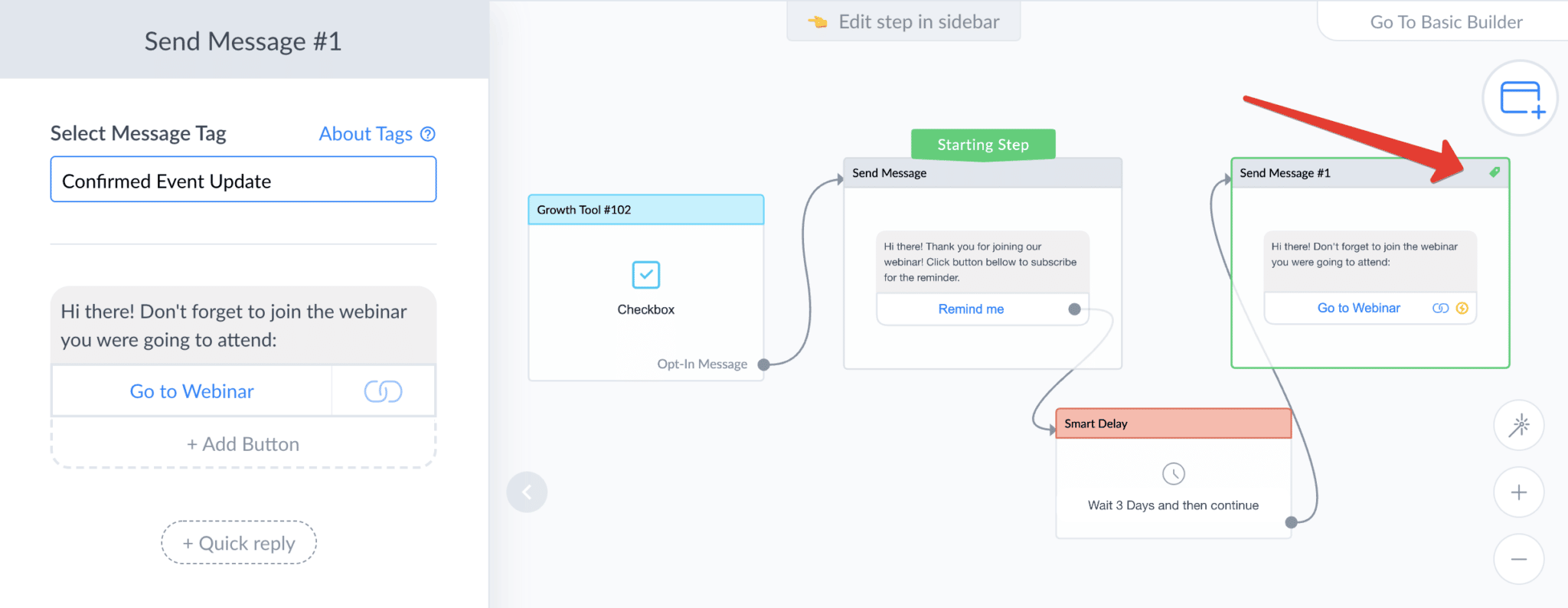
CASE #3
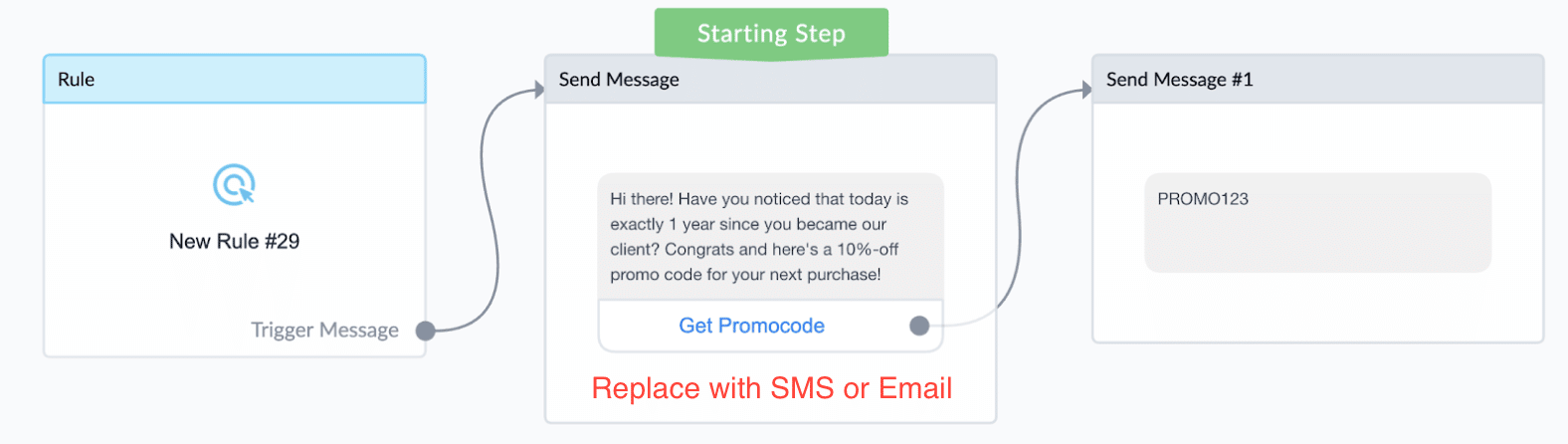
Here we need to replace the starting step with either an SMS or email step.
While using a rule doesn’t always require you to tag the resulting message, this rule is configured to send a customer a discount a full year after their first purchase. Not a lot of people will still be inside the 24-hour window.
Plus this is a promotional message (10% discount), which means that there is no appropriate tag to use to send it beyond the 24-hour window. The best option here is to use an SMS step instead.
Here’s what it should look like:
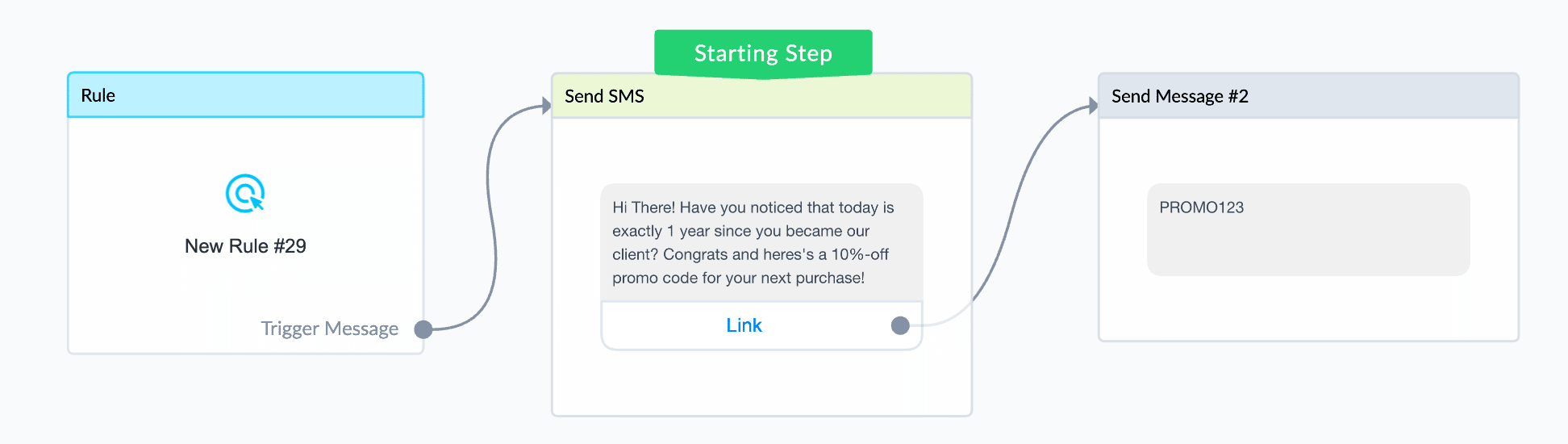
What’s extra cool about this use-case is that following that messenger link reopens the 24-hour messaging window. So as soon as they get the coupon code you can continue the conversation on the Messenger app.
CASE #4
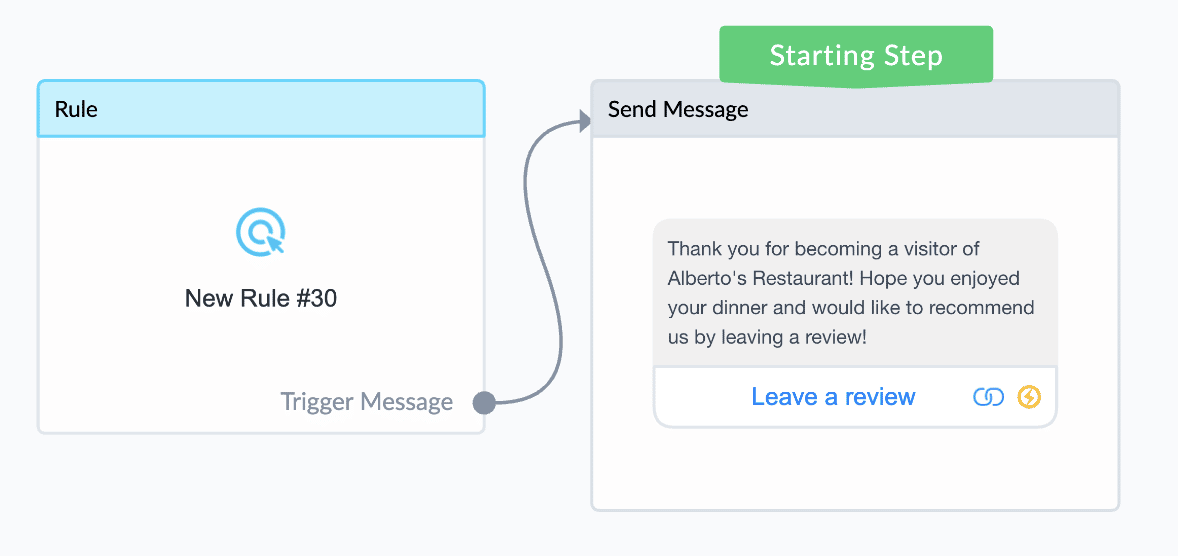
Again, we’ll need to replace the starting step with either an SMS or email step.
While it’s possible that this message could have come within 24 hours of a user’s last interaction, many subscribers could be outside the window. Asking for a review does not fit any of Facebook’s provided tags, which means the message cannot be sent after 24 hours. To collect reviews, it’s recommended to use an SMS or email.
Here’s what it should look like:
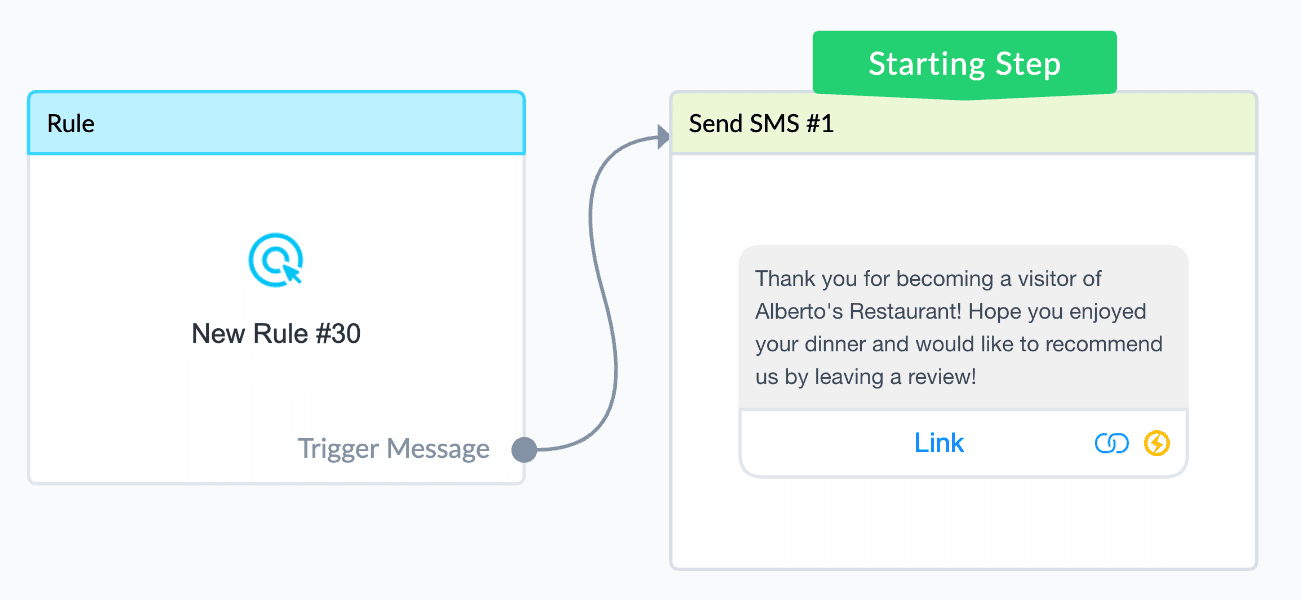
CASE #5
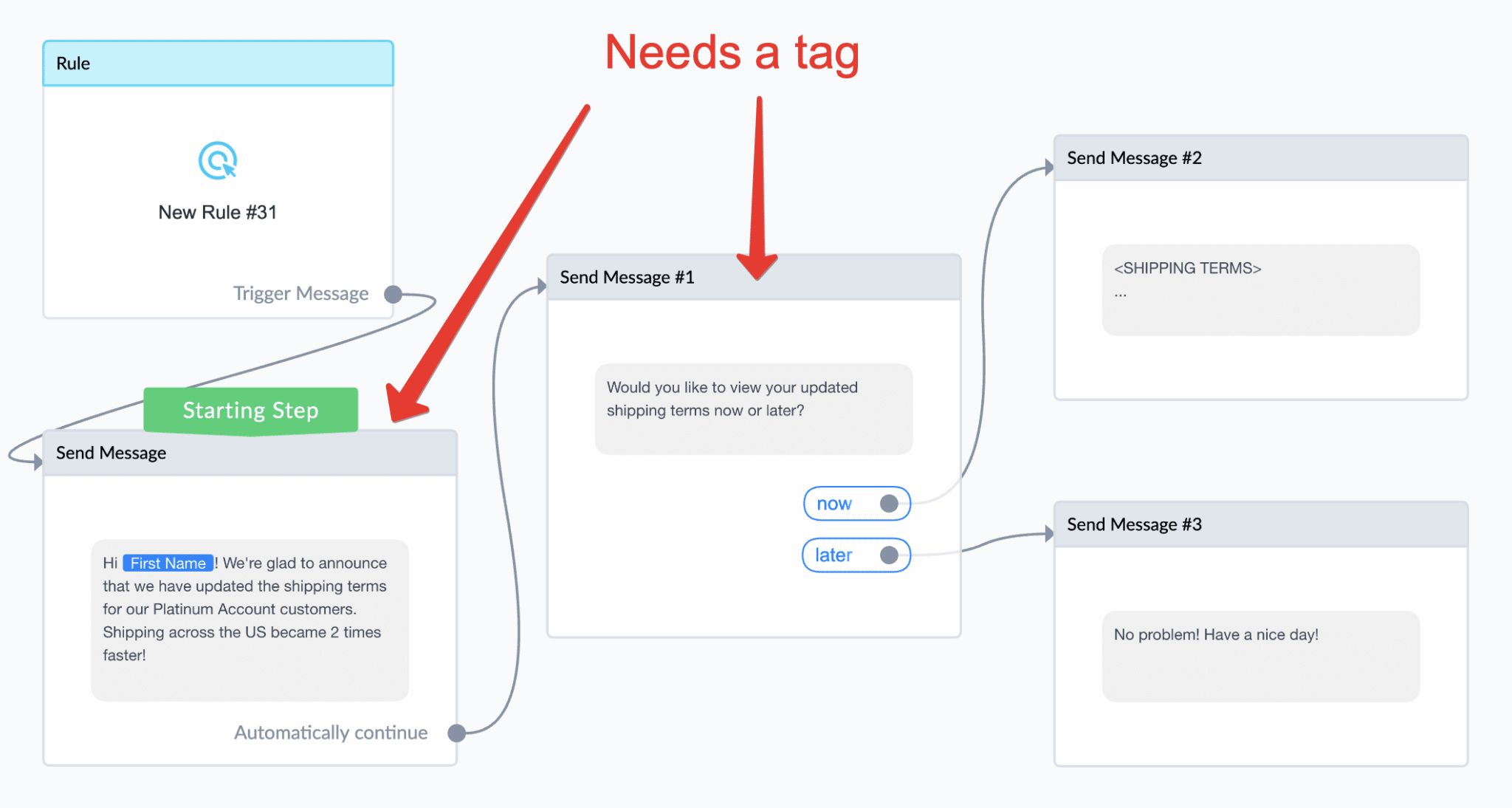
Both Starting Step Message and Message #1 need a tag because they both get sent based on the Rule trigger.
Being linked with “Automatically continue” type of connection Message #1 effectively gets sent simultaneously with the “Starting Step” Мessage off the Rule trigger. Rules can be based on the events that are not necessarily related to subscribers’ actions in the bot (triggers like “tag added”, customer user field value changed to “X”, “Y” time elapsed since event “Z”, etc.) so it easily can fire a message for someone who is outside 24 hours. If that’s the case with a Rule you have designed in your bot you need to put a tag on EVERY message that gets sent automatically off this Rule.
In this example, the message labeled “Starting Step” is tagged with “ACCOUNT UPDATE” tag, so it will be sent to all subscribers affected by trigger while Message #1 will be sent only those subscribers who were within the 24-hour messaging window at the moment the message was sent. We obviously both messages to be sent to all subscribers so we should apply the same tag to Message #1.
Here’s how it should look:
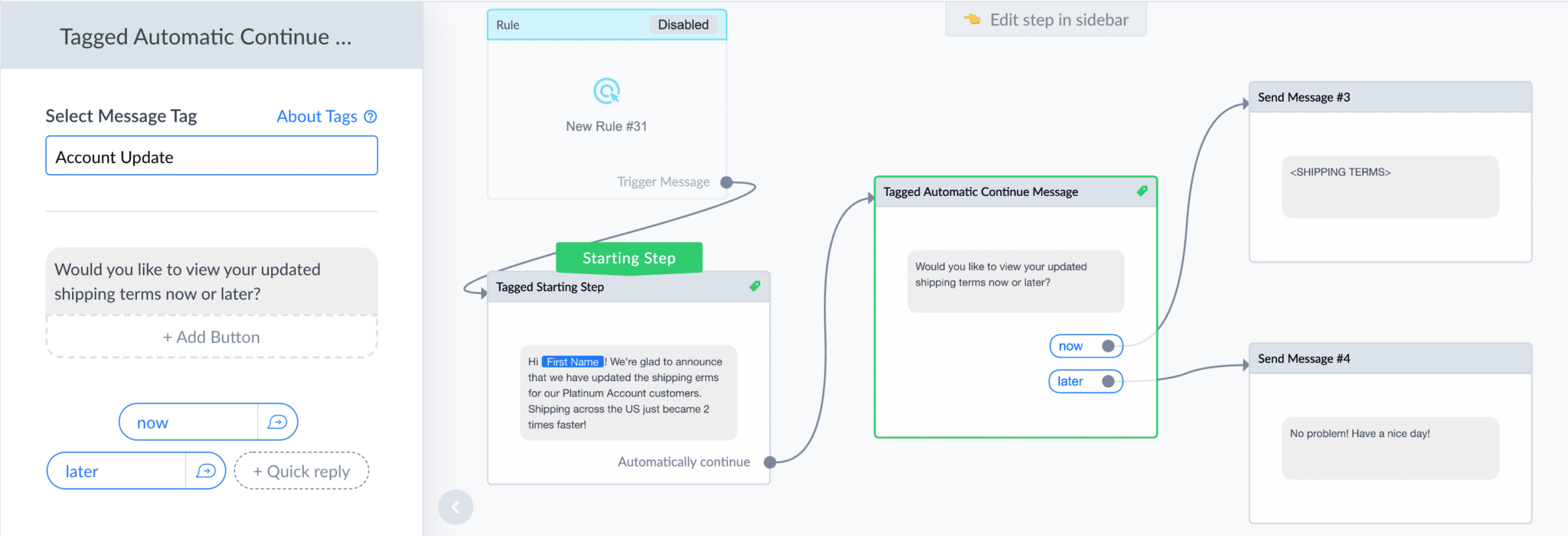
CASE #6
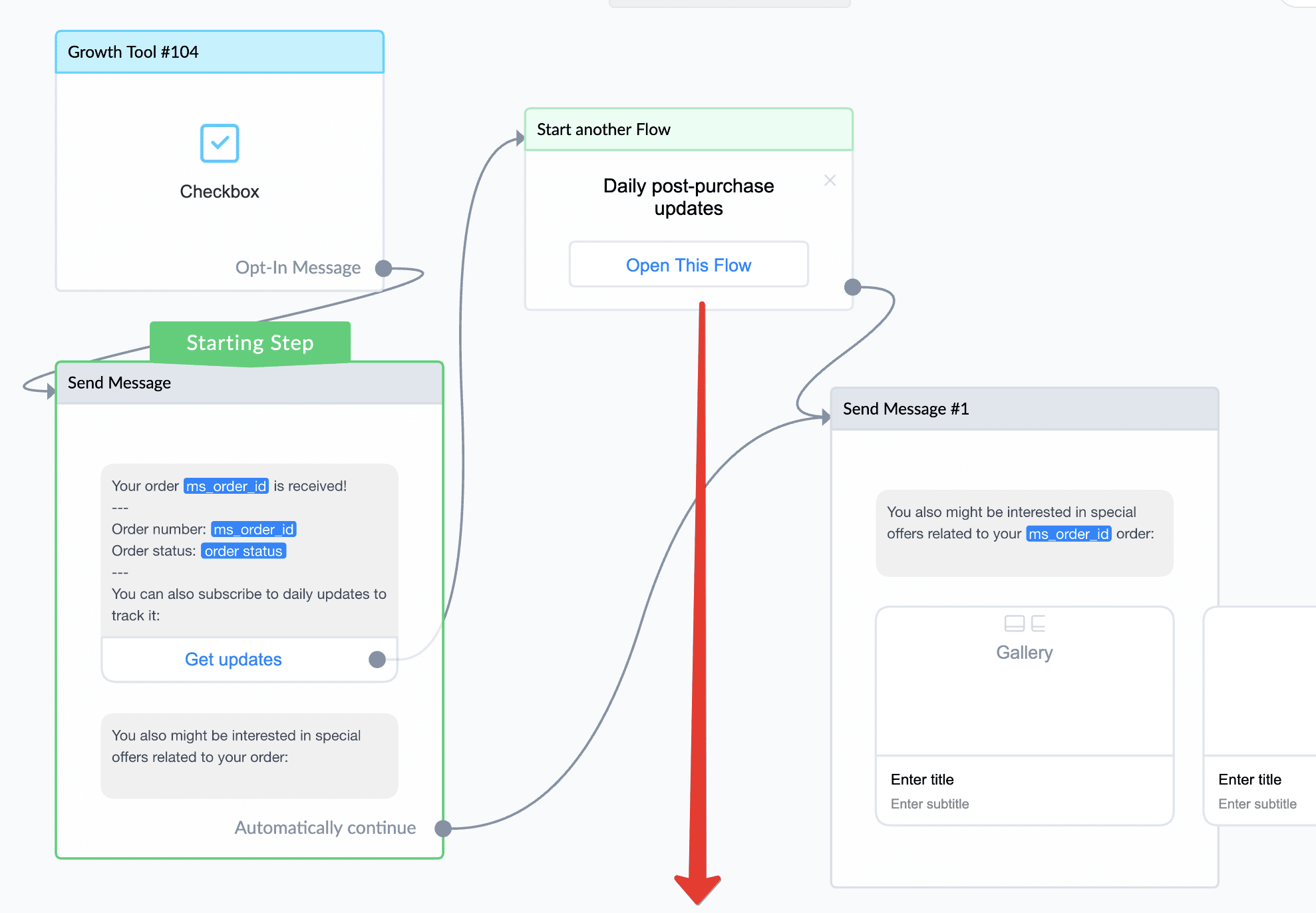
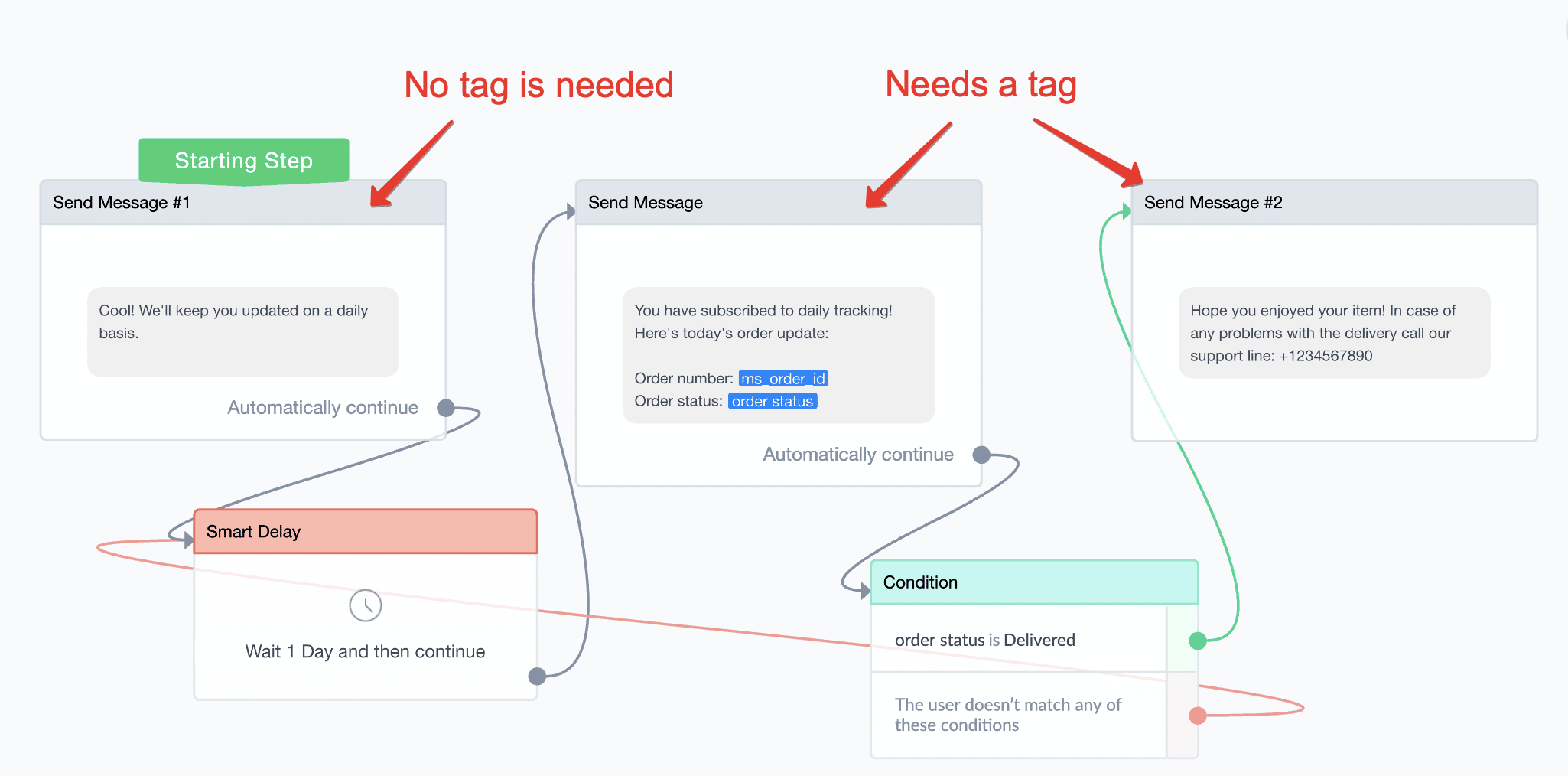
In the order confirmation flow, Message #1 should not be tagged because it has promotional content in it — but it can be sent because it’s inside the 24-hour messaging window.
The Messenger update messages inside the “Daily post-purchase updates” flow DOES need tags because it is sent outside the 24-hour messaging window.
Let’s analyze this automation in detail:
- Whenever a subscriber interacts with a Checkbox plugin (let’s say during the checkout in your web store) they open the 24-hour messaging window — so any messages chained to that trigger don’t need a tag. So even though Starting Step message matches POST_PURCHASE_UPDATE tag perfectly you NEED to tag it (no harm if you do though).
- Now let’s take a look at “Daily post-purchase updates” flow. The Starting Step message needs no tag because it gets triggered by a subscriber hitting “Get Updates” button. The following messages of the same flow definitely need a POST_PURCHASE_UPDATE tag because they both follow a 1-day delay.
- Now Message #1 of the top flow is tricky. This is an up-sale so there’s no tag for that case. Without a doubt it will be delivered at least once for everyone immediately after the purchase is made. However, by the design of this automation, we can see that the admin of this bot also wanted it to be sent after the order update cycle is over (“Daily post-purchase updates” Flow). Not all subscribers who would opt for daily updates might be inside the 24-hour messaging window and thus not all of them will get this untagged message. So to make sure those subscribers will get an up-sale content we better insert an SMS step between “Daily post-purchase updates” Flow and Message #1 like so:
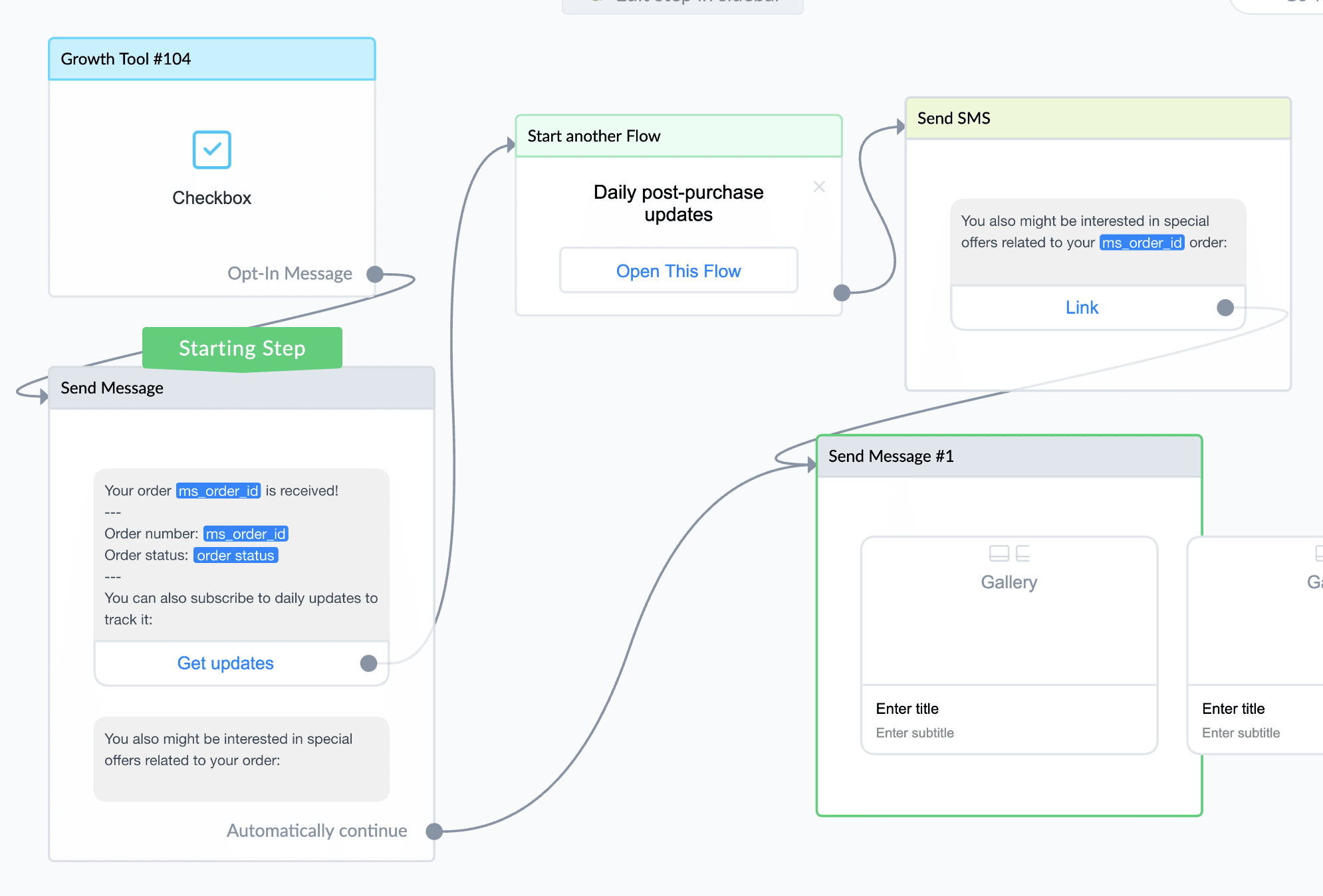
CASE #7
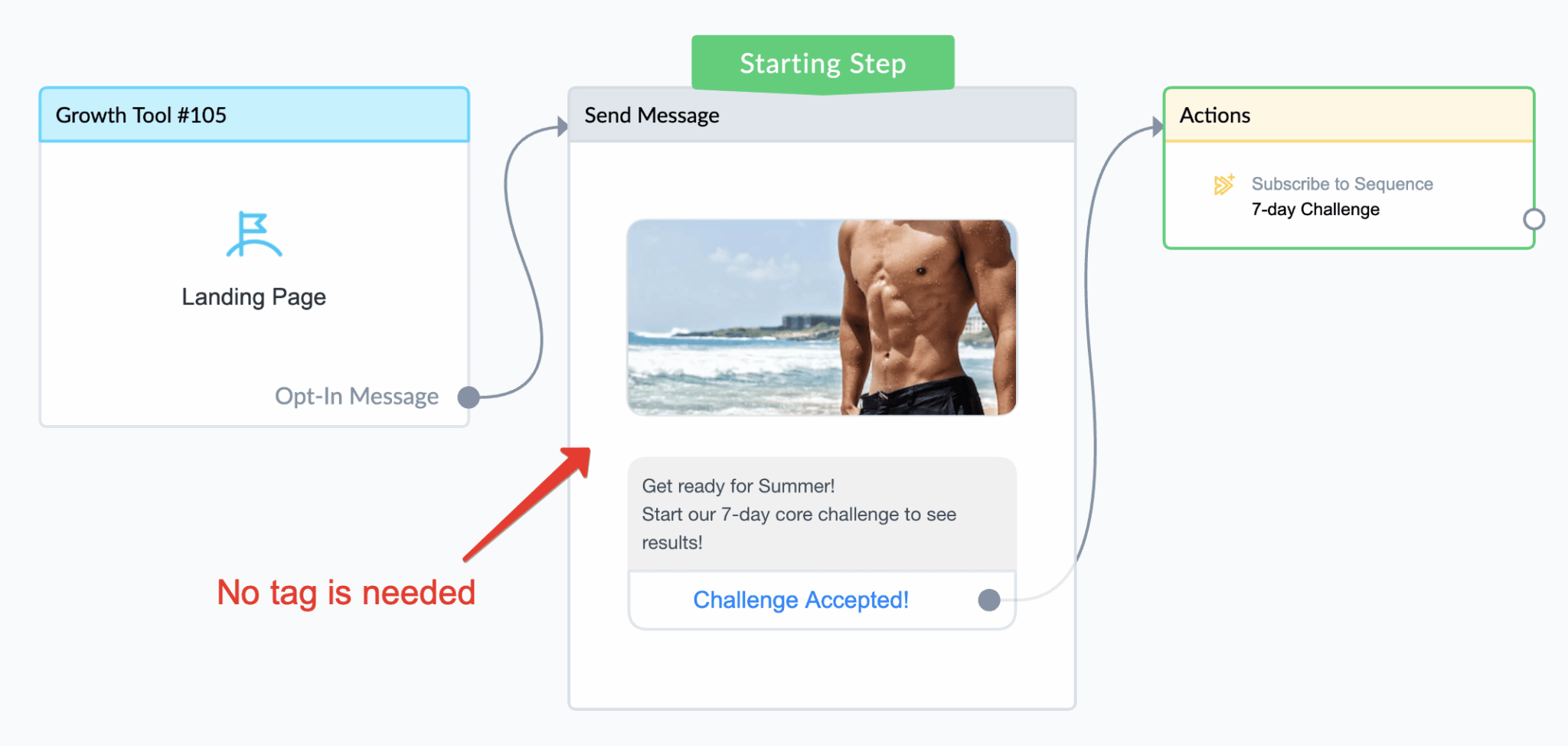
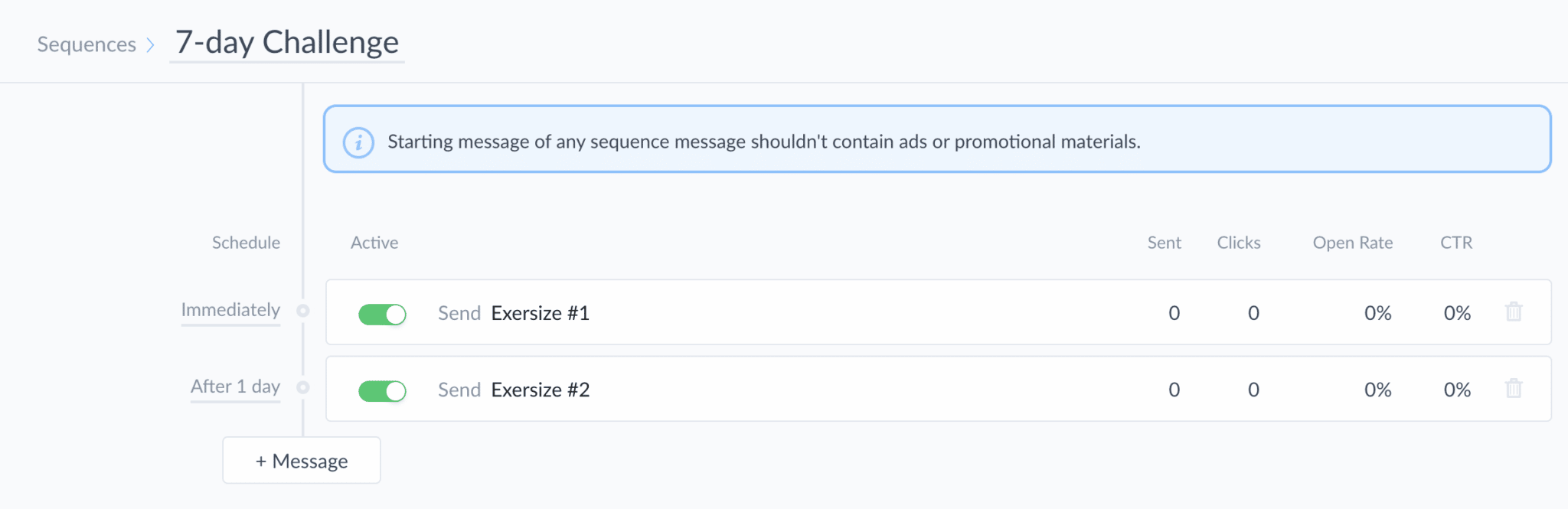
No tagging is needed for the first message of the campaign (where a customer is asked to subscribe to sequence). The same is true of the first message of the Sequence (“Exercise #1” Flow) because it falls into the 24-hour messaging window (the sequence sends this flow immediately after a user interaction). However, something needs to be done with messages of subsequent flows (“Exercise #2”, “Exercise #3”, etc.). Those messages come after a 24-hour delay and it’s unlikely there’s a tag for that. There are two options here:
1) Update the Starting Step of the 2nd and following days to use an SMS or email step instead, OR
2) Redesign each flow of the sequence to provoke a subscriber’s interaction that extends the 24-hour messaging window. Like so:
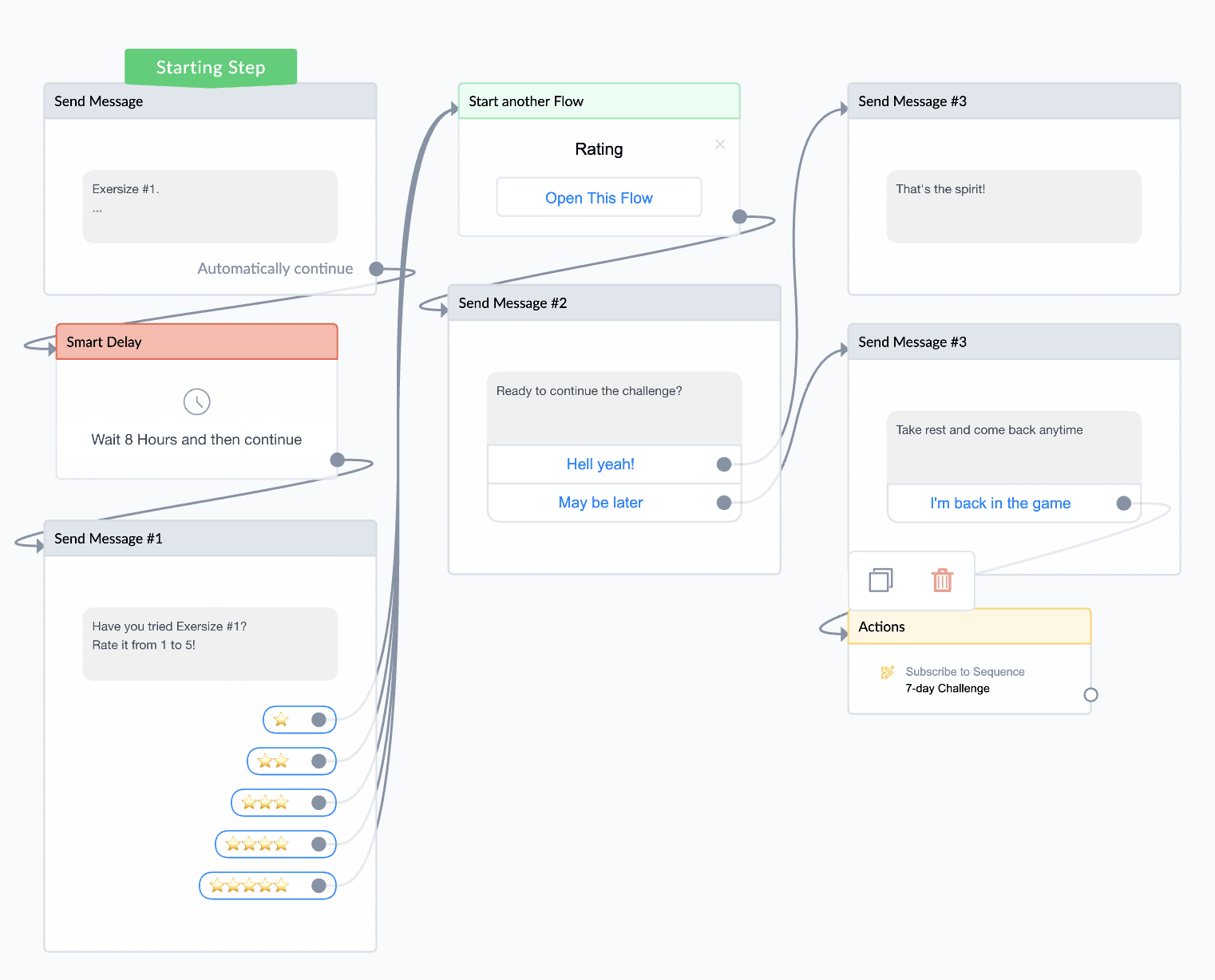
In the above case, flows from “Exercise #2” onward in the Sequence will not be sent if no interaction occurred on the previous day.
CASE #8
Those ManyChat users who are experienced with Sequences probably know that they can subscribe one or more users to Sequence using Audience (Bulk) Action. This is how it can be done from subscriber’s card:
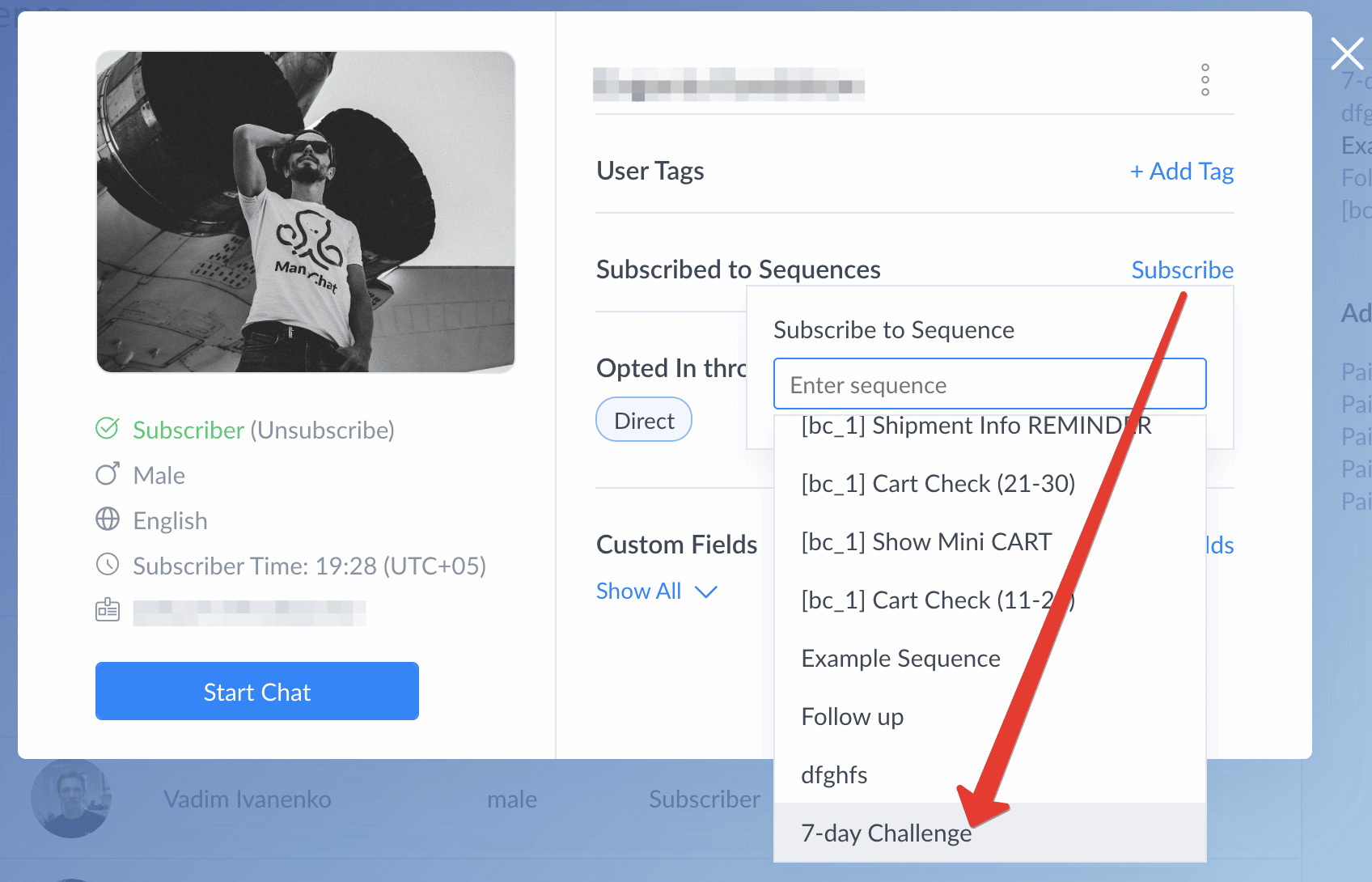
This is how you can do it from Audience Bulk Actions.
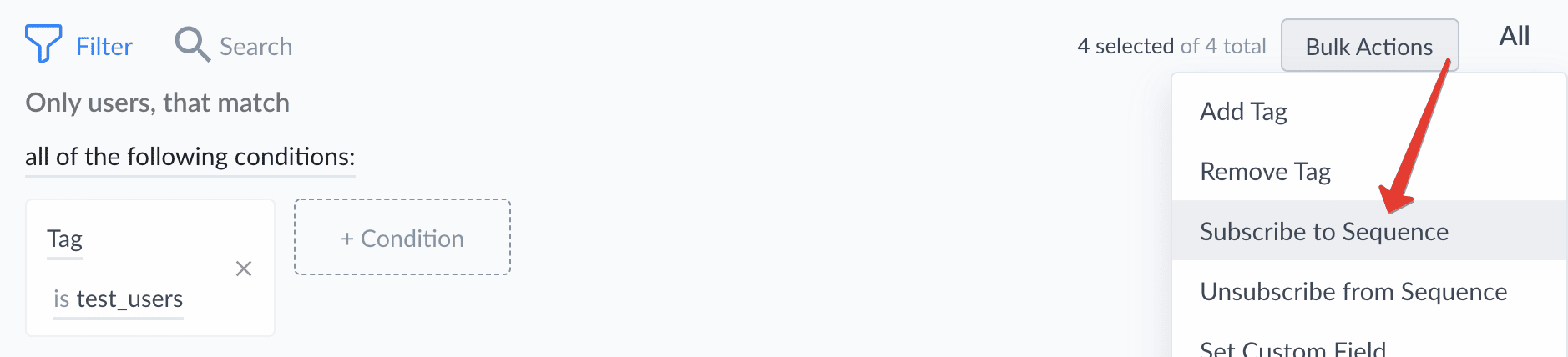
Either way, you have to ensure one of two factors to reach most of your audience:
- The Starting Step(s) of the first flow of the Sequence is tagged (if it fits a tag) or use SMS/email steps (as well as any messages that automatically continue from the Starting Step).
- Users you’re manually subscribing to a Sequence are all within the 24-hour messaging window (use “Messaging Window Segment” condition in Audience filters).
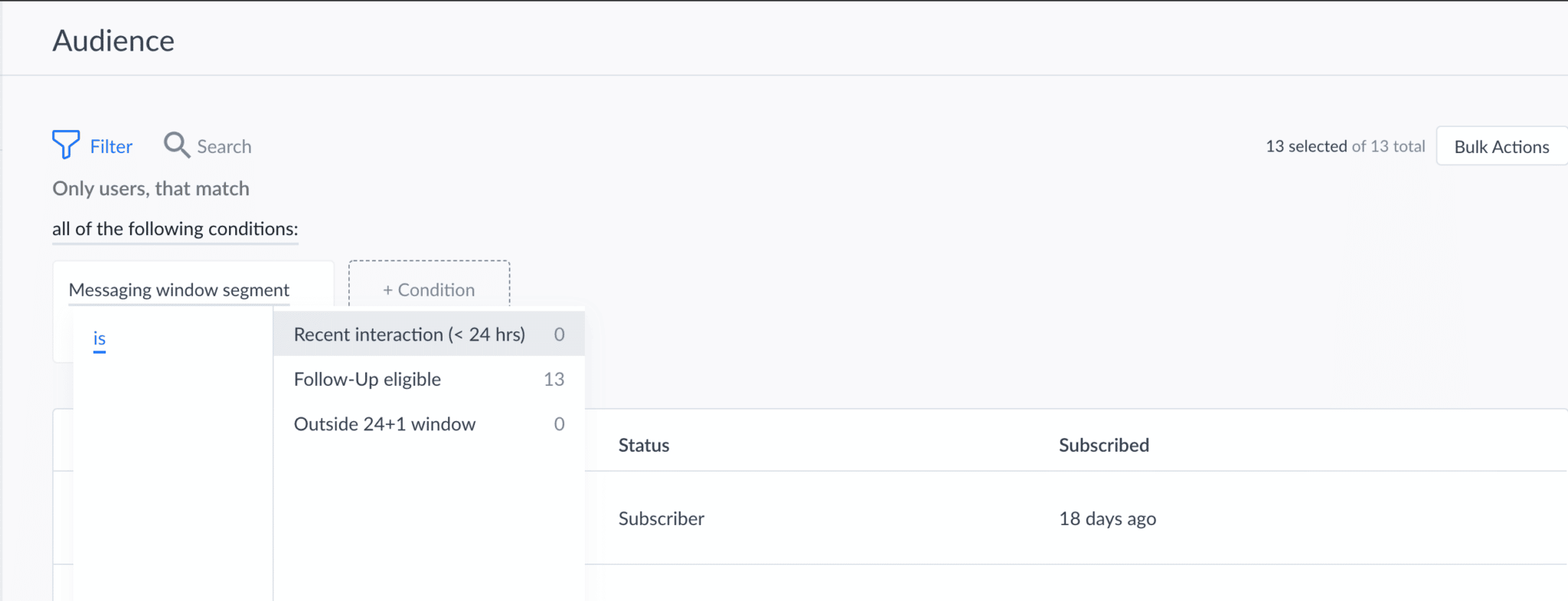
How to Use SMS With ManyChat
Disclaimer: Several features mentioned in this section (Contact Importing, User Replies, SMS LiveChat, and Keywords) are currently rolling out to users in phases. If you do not have access yet you should by November 25th, 2020. If you need it sooner please contact support.
Almost everyone knows when they get a text. This makes SMS a great tool for re-engaging your subscribers, especially with time-sensitive content. As an added benefit, if you link an SMS message back to a Message step or flow it will reopen the 24-hour window on Messenger, giving you access free untagged messaging.
But before you start sending anything, you’ll need to go through several important steps.
**Note** SMS is only available with a ManyChat Pro plan.
SMS Country Restrictions
For now, SMS is only available for phone numbers in the United States. That means you can send an SMS to any subscribers that have US phone numbers. Sending an SMS is not dependent on your business’s location, only the subscriber’s phone number.
We are working constantly on expanding SMS delivery to more countries — we should have Canada, the UK, Australia, Mexico, and Brazil live soon. We plan to have 80 percent of ManyChat Pro accounts covered by April 1st, 2020.
We keep a list of the current countries with SMS here.
Activate SMS On ManyChat
To enable SMS, simply click “Connect” for SMS Messages on your ManyChat Dashboard:
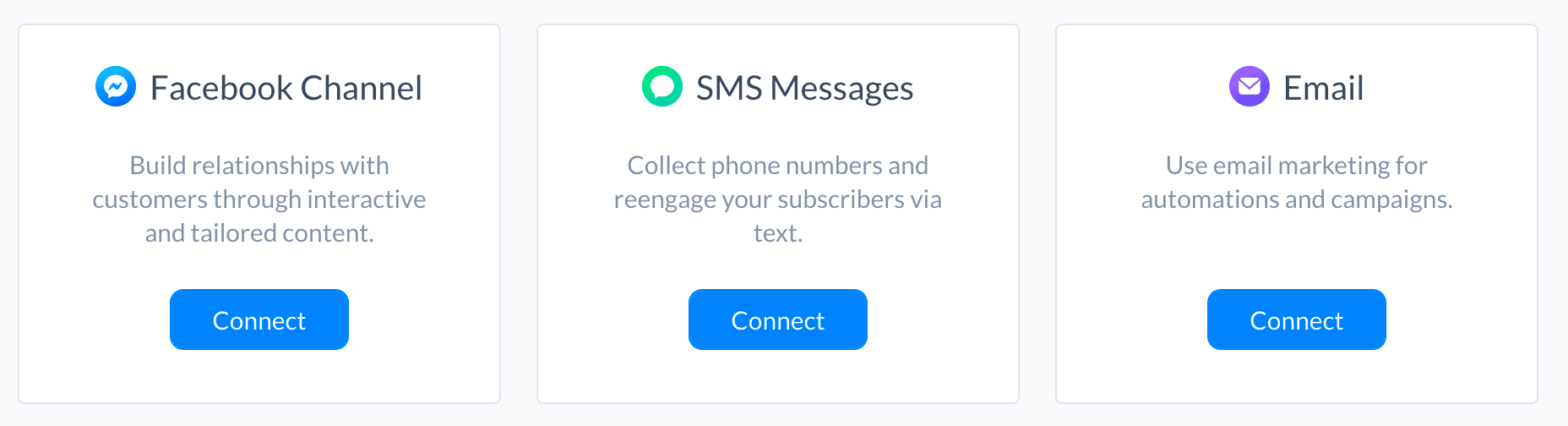
Collect Phone Numbers and Get Consent
We already covered most of the ways to get phone numbers and consent above, but if you’re moving from another texting solution to ManyChat there is one more way to bringing your customers in:
Importing Contacts
If you already have phone numbers AND subscriber permission to receive texts stored in an external file or a 3rd party service, ManyChat provides a Contact Import tool inside the Audience tab:
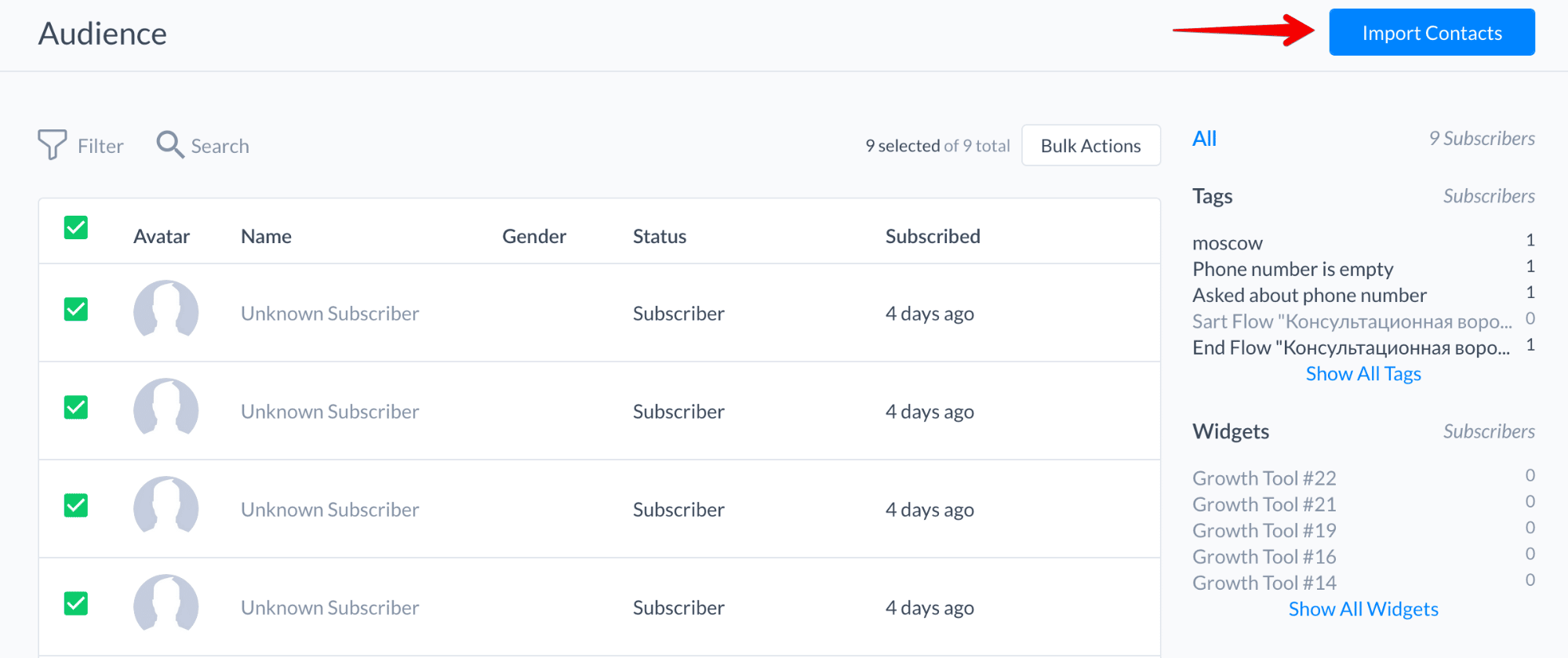
Just upload a CSV file from your computer and select which column in the file should be stored as subscriber’s phone number System Field.
All the contacts you import will be automatically set as opted-in for SMS. Make sure everyone on your list has already opted-in. Failing to request and record consent will lower deliverability and can result in legal penalties or lawsuits.
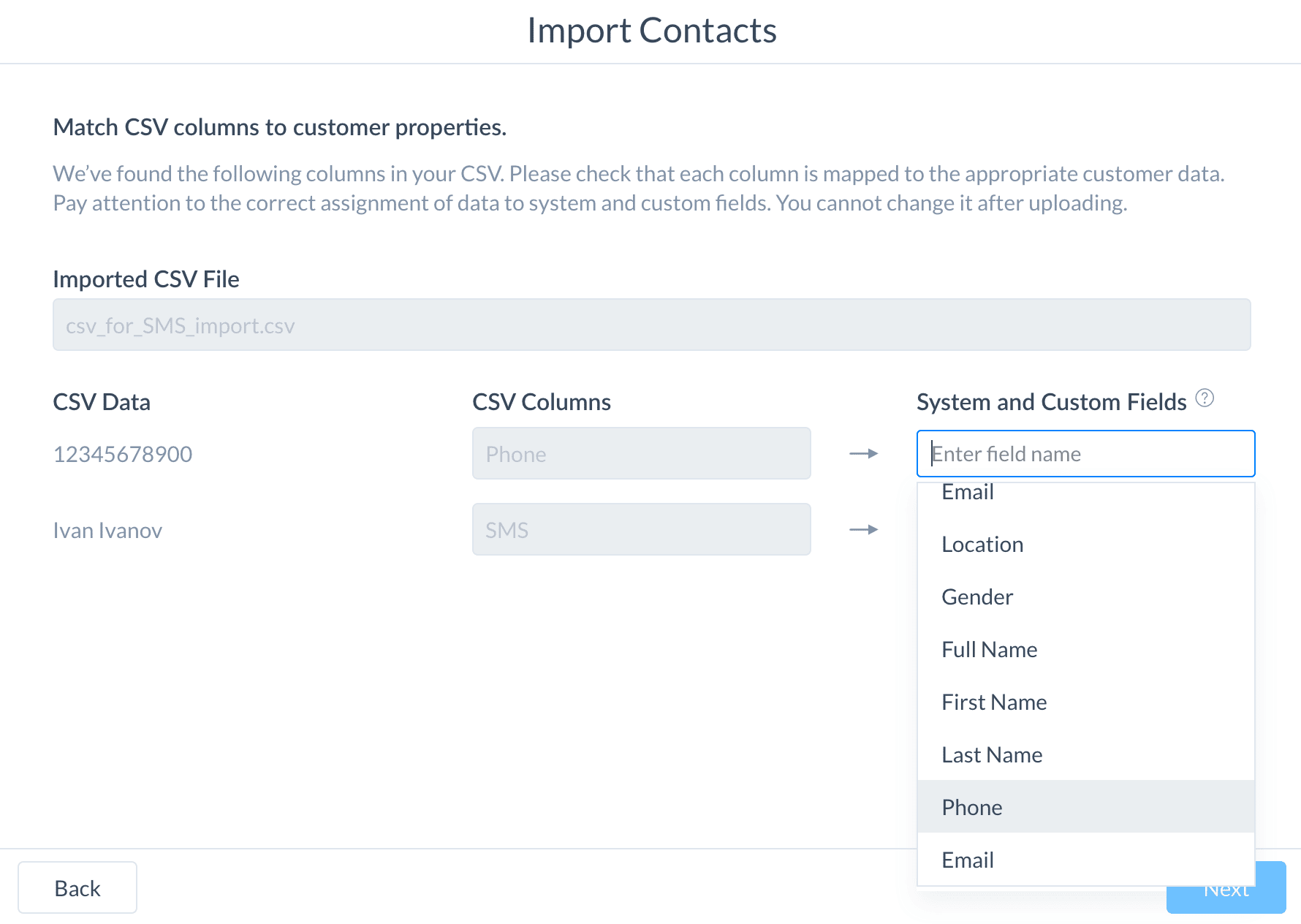
Please note that for now there’s no way to match uploaded contacts with your existing Facebook subscribers (but we’re working on it, so stay tuned!)
Create Automations
Now that you’ve collected phone numbers and confirmed consent you’re ready to start texting. Let’s see what you can do with SMS steps on ManyChat.
Using SMS in Flows
A good way to start using SMS in flows is to selectively reach your subscribers outside the 24-hour window.
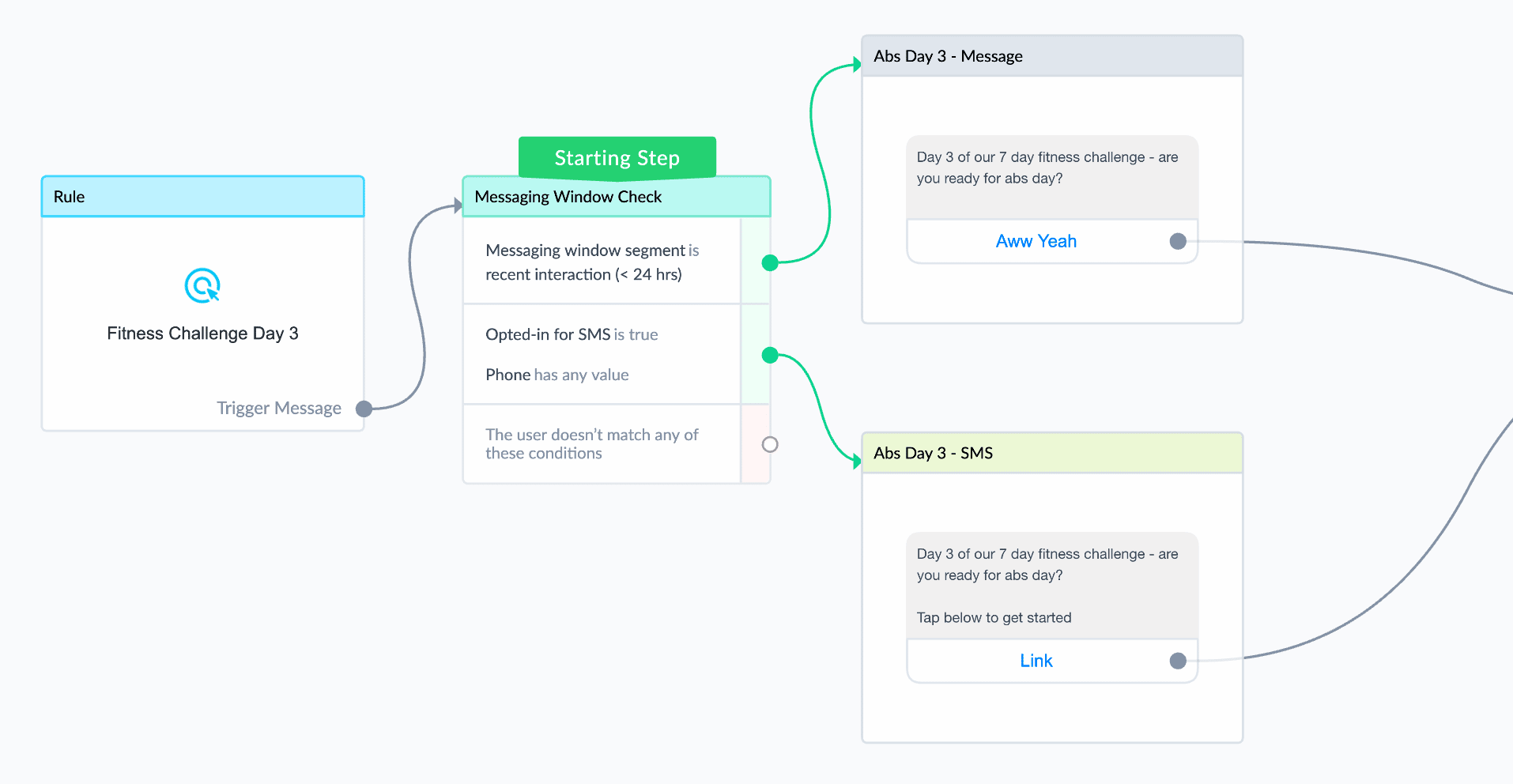
To implement this, add a condition to check if a subscriber is available for Messenger using the Messaging Window Segment. If they are within the 24-hour window, send them a regular message to save on the cost of an SMS.
If not, make sure they have opted-in for SMS and then select “Send SMS” as the next step.
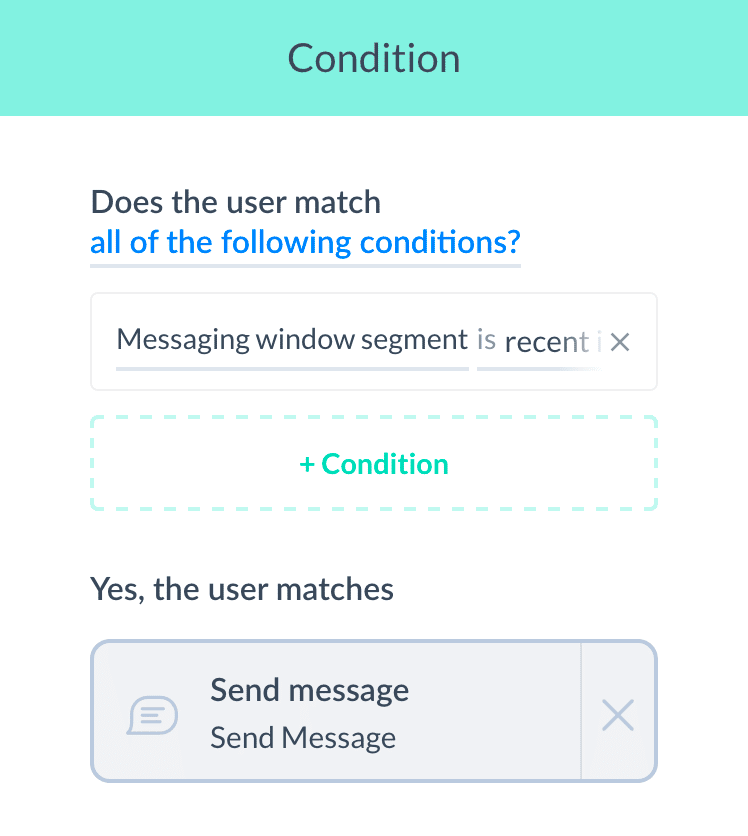

By splitting users based on whether or not they are within the 24-hour window, you’re able to keep your bot compliant but still reach as many users as possible at the best cost.
This is particularly useful for flows that are triggered by a rule or part of a sequence where some users may have interacted recently and others may not.
Send SMS Broadcasts
Text broadcasts are a powerful tool if you want to send your subscribers something urgent like an expiring coupon, a flash sale, or their last chance to buy a ticket.
Unlike Facebook broadcasts, SMS are not restricted by the 24-hour rule, but use them with caution: people might get angry if they receive inappropriate or untimely content.
To send an SMS broadcast, just go to Broadcasting → Broadcasts, select “+ New Broadcast” and choose SMS from the modal window:
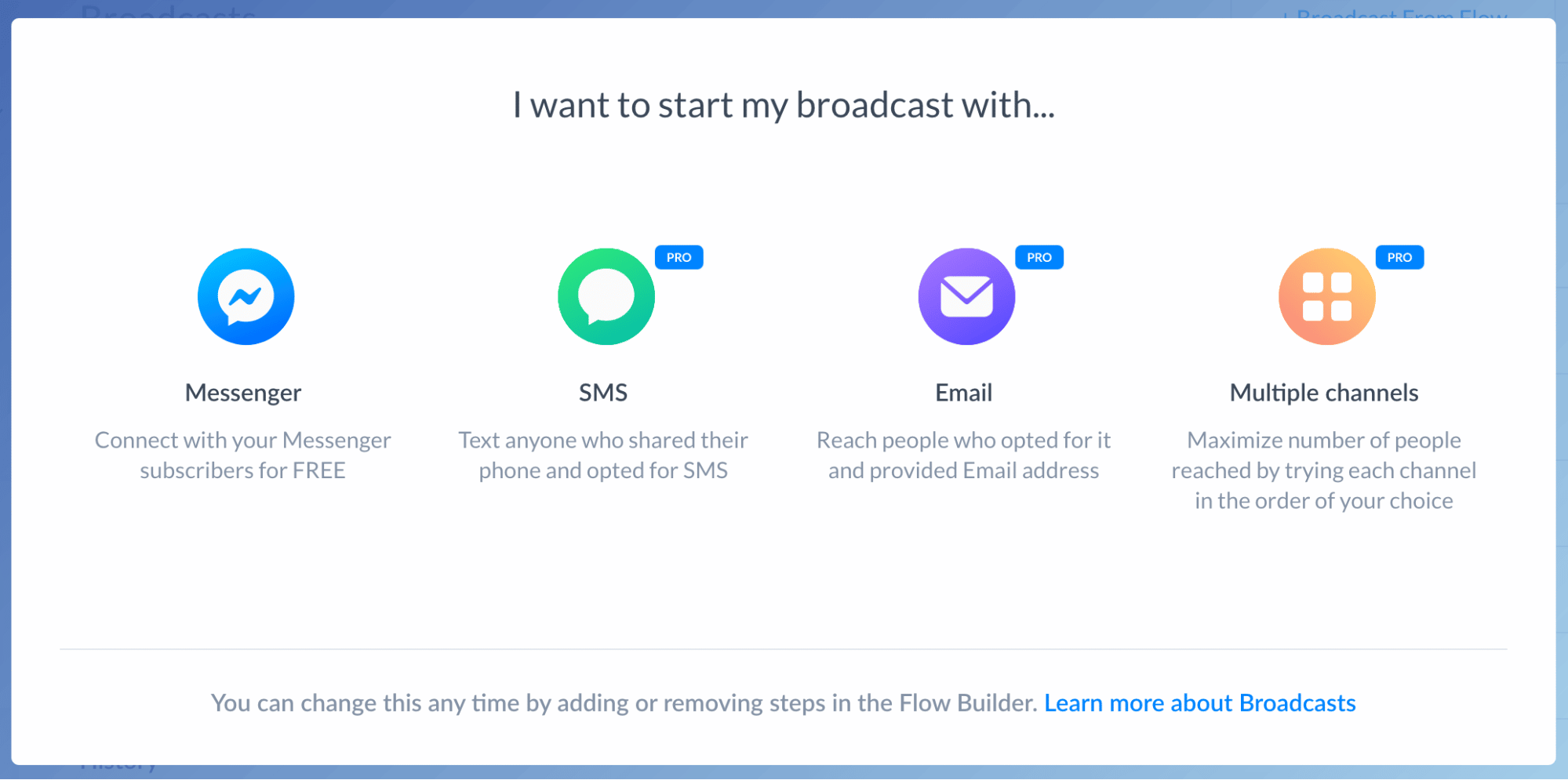
From there setup create your broadcast content like you normally would, set up targeting, and schedule or send — but with no tagging necessary!
If you want to maximize your reach, try out a Multiple Channel Broadcast.
Set Up User Replies for SMS
If you want a subscriber to continue their conversation over SMS rather than bring them back into Facebook Messenger, User Replies are a great way to help them navigate. On an SMS step, just click “Add User Reply,” enter a word that the subscriber should type, and attach it to the next step.
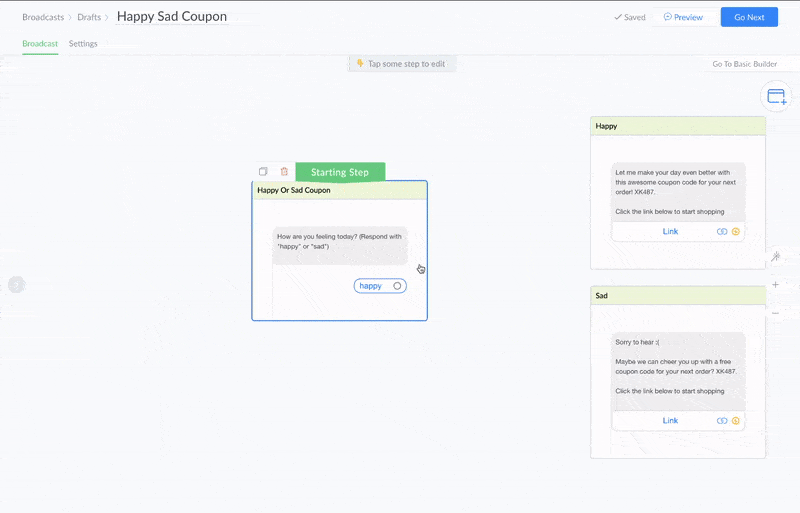
Now, if a subscriber replies with the exact word specified in the User Reply (either “happy” or “sad” in the above), the flow will continue to the next step.
Create SMS Keywords
Similar to traditional Keywords, SMS Keywords are used to trigger a flow anytime they are sent to a phone number assigned to your bot. The difference is that they should be sent to any phone number assigned to your ManyChat account. Phone numbers can be found here:
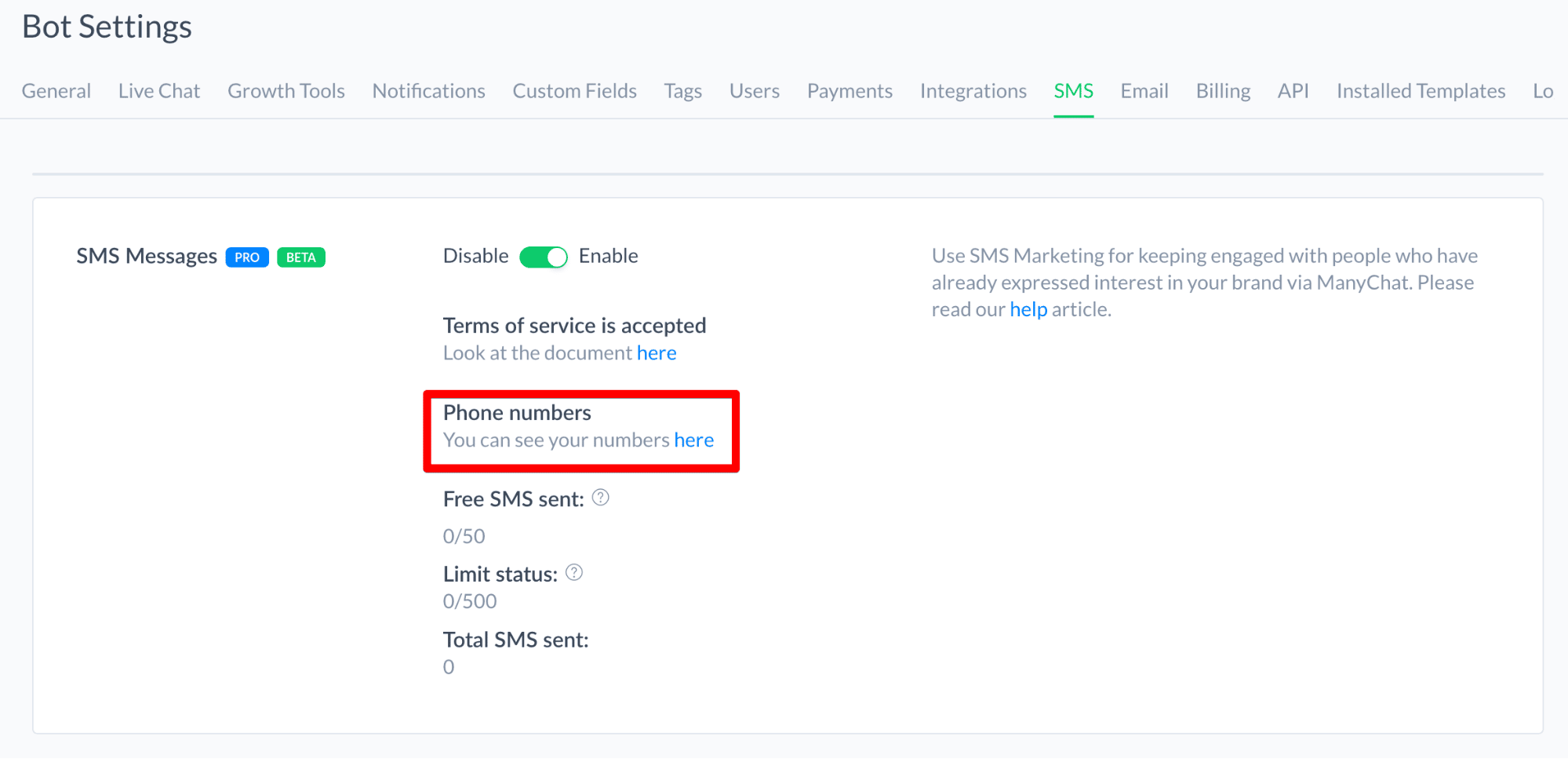
A text with a keyword sent to any of the phone numbers on that list will receive a response.
Creating a keyword for SMS is just as easy as creating one for Messenger. Just go to Automation→Keywords, click + New Keyword, choose your logic (is, contains, etc.), and make sure to choose SMS as the channel.

From there choose which flow should start after receiving the keyword. The flow you trigger isn’t restricted to starting with an SMS step – you can also start a flow that applies Tags, sends a message, or an email.
Be careful with triggering Facebook messages via a text keyword — it can send a message outside of the 24-hour window. Make sure those messages are tagged appropriately.
SMS Live Chat
If a subscriber replies to your SMS with something unexpected and you want to continue a conversation, Live Chat makes it easy to follow-up.
All the texts you send and receive are shown in the Live Chat section. Just switch to the SMS tab to see them:
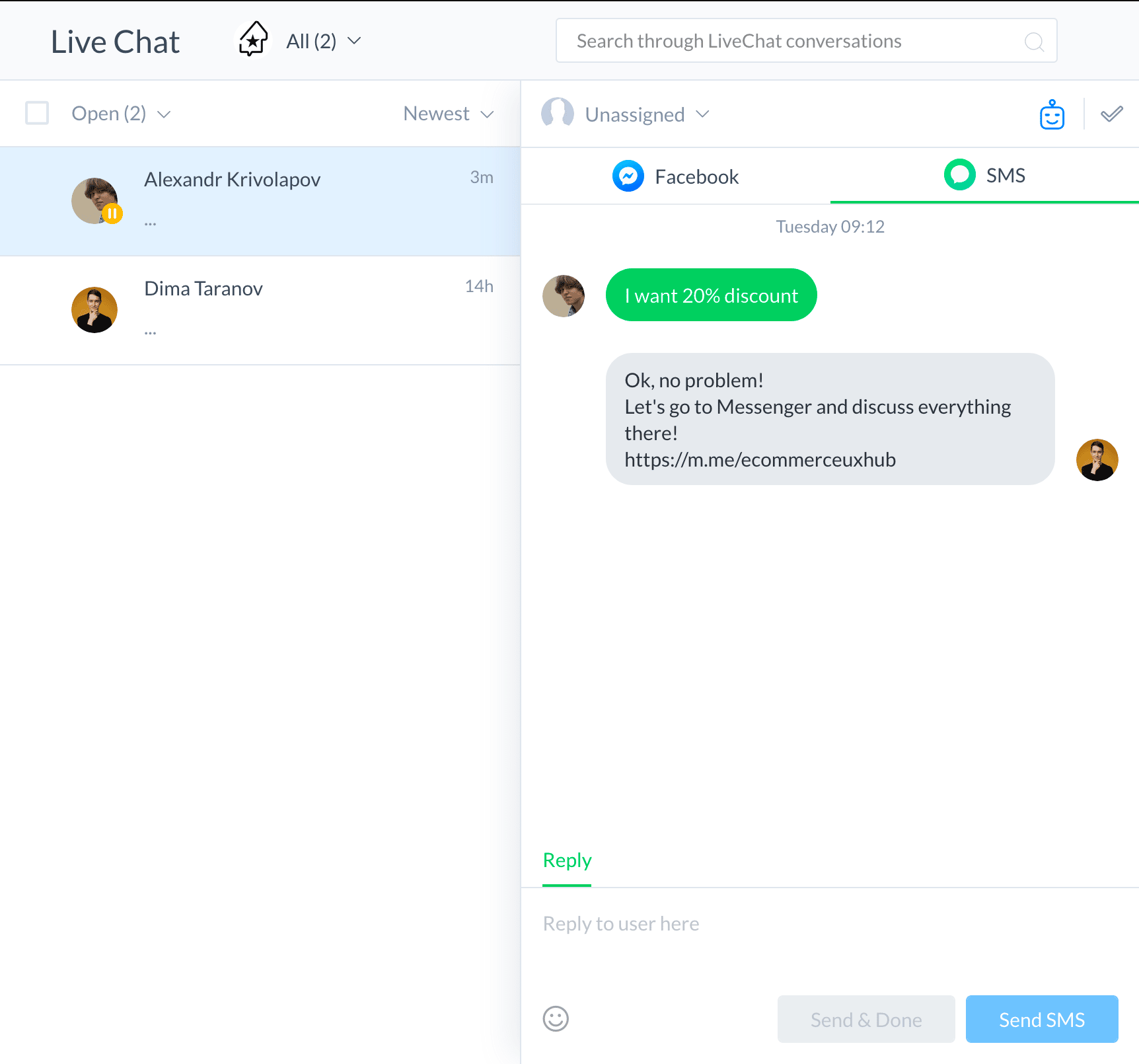
You can also scroll through a conversation as a single stream of messages from different channels, using the All Conversation History view:
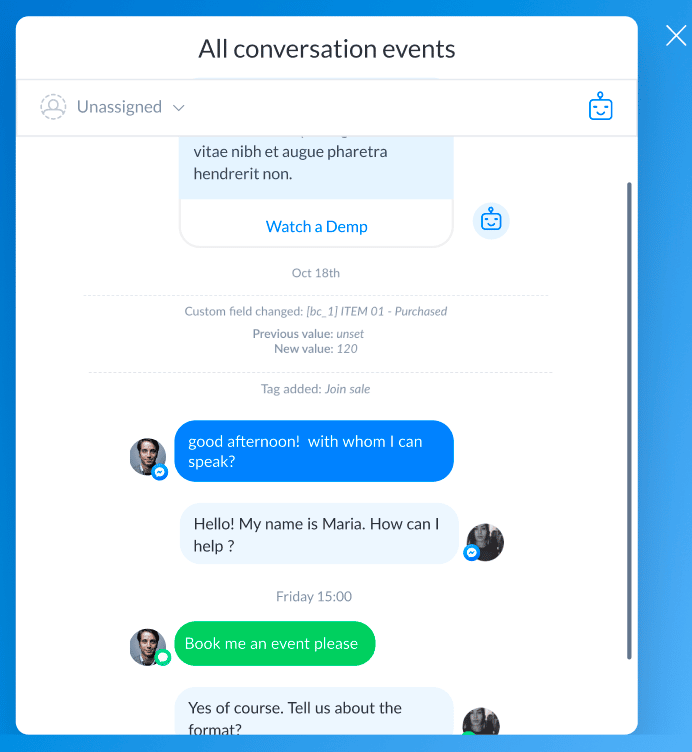
SMS Deliverability Guidelines
Neither your subscribers nor mobile carriers like spam messages. If you get caught by their spam filters, your phone number will be blocked and texts from it won’t be delivered anymore.
To avoid that, carefully examine the content and pay special attention to these “red-flags”:
- Overuse of capital letters
- Overuse of emoticons
- Overuse of exclamation marks and informal words like “hey”, “pssst”, “yooo”,
- Prices
- Spam words like “free”, “won”, “now”, “only”, “sale”
- Links processed by URL shorteners
Used properly, those things can increase your CTR, but be careful! Here are some examples of texts at risk of being marked as spam:
Get a FREE box NOW with any purchase of another box. ONLY TODAY ???
Click link below to add to cart. https://jdkshb.at/s/t3HTiL,1
Hey %%first_name%%, YOU WON!!!!!
Click here to claim your FREE t-shirt https://abcsd.at/s/r44gCC,1
Yoooo bro, GREAT BURGERs and TASTY WINE
If you wanna to learn more, simply click the link below. See you SUNDAY!!!!!
HURRY UP and get $10 coupon for BURGER BAR ???? https://dkslkdlklh.at/s/Jh_617,1
Always think about your subscribers and the value you want to deliver to them, and you will do great.
How to Use Email with ManyChat
Old but trusted, email remains the biggest direct marketing channel. While engagement with email isn’t as high as Messenger marketing or SMS marketing, it’s still a preferred medium for business communications for many people in the world. Don’t miss a chance to ask your subscribers for their email addresses and experiment with email Broadcasts and Automations.
You can enable email from the Dashboard section of ManyChat if you have a Pro account.
Good news for our global clients — it works worldwide!
Send Email Broadcasts
Sometimes you just have a bit more to say. Messenger marketing and SMS marketing are built for shorter formats — messages should only be 1 to 2 sentences. So if you have a longer announcement, important change, or just need more screen real estate for beautiful images, email can be a more effective way to send.
To send an email broadcast, just go to Broadcasting → Broadcasts, select “+ New Broadcast” and choose email from the modal window:
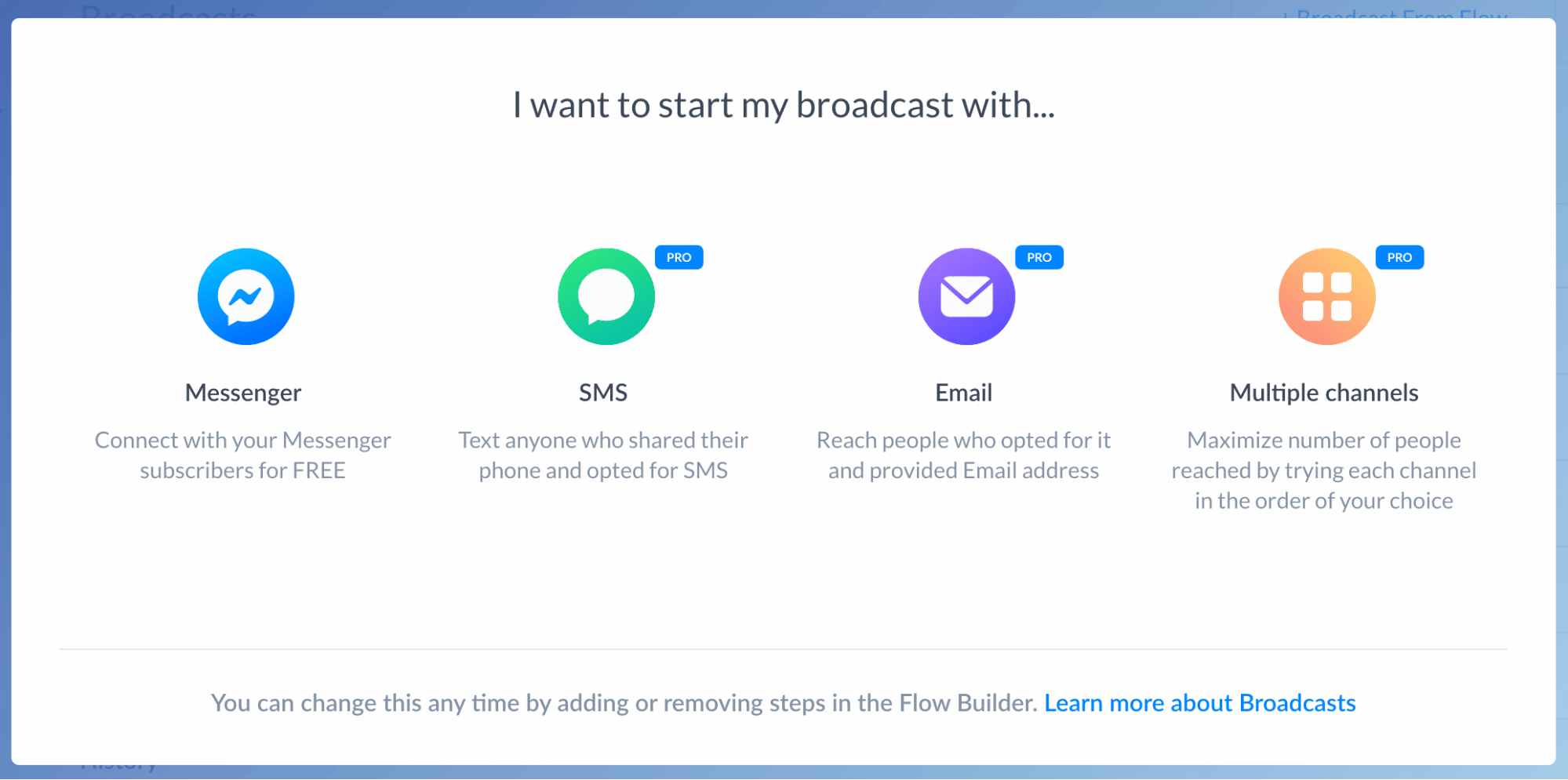
Build Email Automations
Just like SMS, emails can also be used to re-engage your subscribers outside the 24-hour window. It’s also much cheaper than SMS, so you may consider trying to send an email first.
To use email, just add a “Send Email” step in Flow Builder.
The big difference between email steps and SMS steps is the extra information you need to provide for an email. Specifically, email steps need a subject line and preheader text. You also have the option of adding an image to make them more visually interesting.
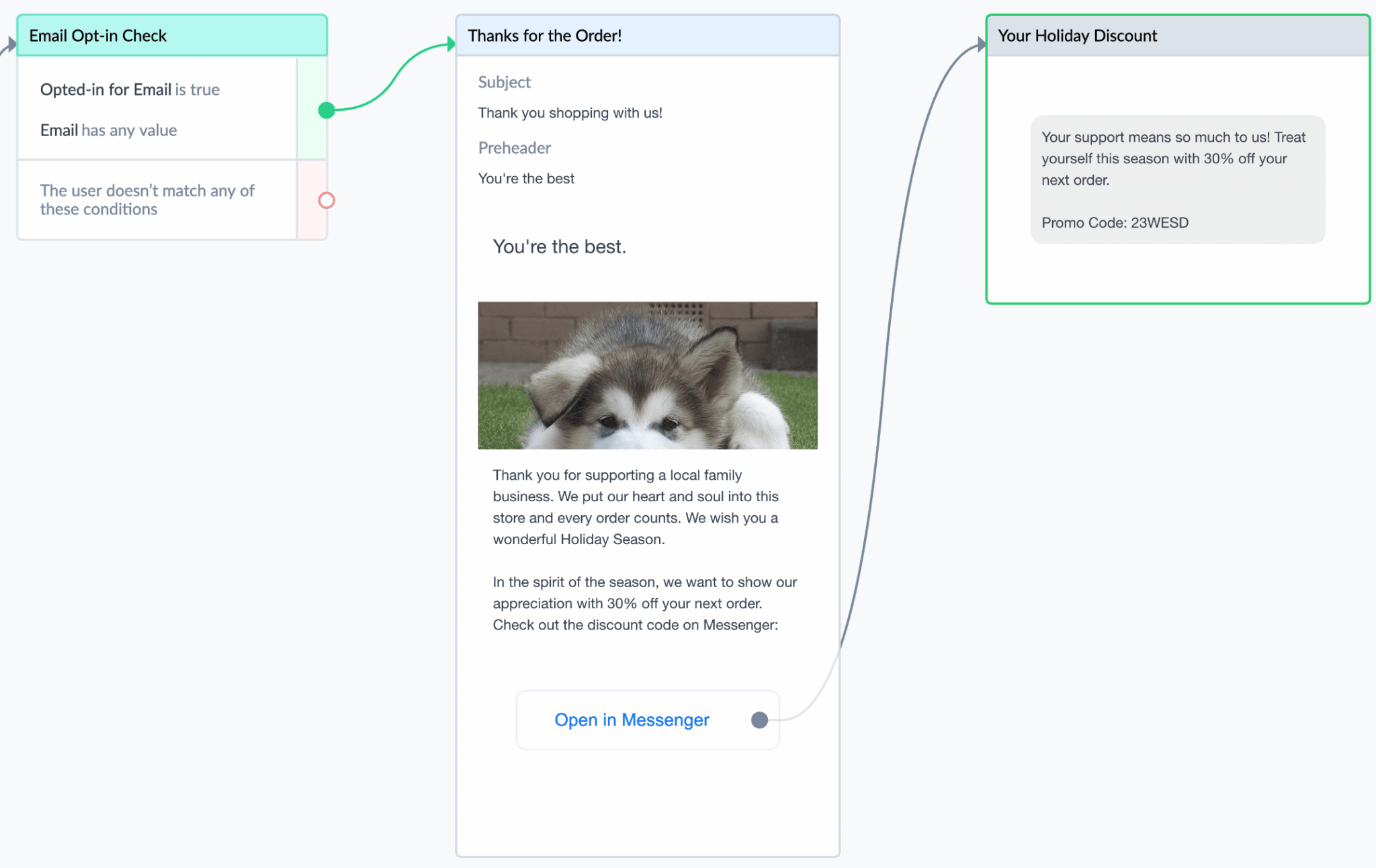
For now, email steps in ManyChat don’t have a User Reply option, so it’s best to link them back to a Messenger step or directly to your website.
Keep on Chatting
Taking all of the above into consideration, you should be prepared for the coming Facebook changes. We’ll continue to update this guide through March 4th to make sure you always have the best information in-hand.
We also plan to add some additional FAQ questions at the bottom as we get responses from our vibrant ManyChat Community. Join the group and get your voice heard, we’re happy to help (as are our 70,000+ Community members).
The future is bright and full of happy customers. Keep on chatting.
-The ManyChat Team
Resources
- SMS Best Practices
- Email Best Practices
- How to Go Multi-Channel
- How to Use Message Tags
- How to Use Broadcast Content
FAQ and Additional Information
What about +1 Follow-Ups?
Follow-up promotional Facebook messages outside of the 24-hour messaging window will no longer be allowed as of March 4th, 2020. ManyChat will only deliver tagged Facebook messages outside of the 24-hour window.
Using the “Human Agent” Tag on Live Chat
The “Human Agent” tag is supposed to be used with human replies to subscribers’ queries.
This tag is currently in closed beta-testing, but as soon as it is public we will apply it automatically whenever you send a message via Live Chat.
More details on compliant Live Chat messaging will be available when Facebook makes this feature public for everyone, so please make sure to follow updates in this section of the guide to learn more about it.
How ManyChat protects you from being banned
If you’re really worried that you’ve missed a tag, remember that the worst thing that can happen is that messages will not be delivered. ManyChat will protect you from the risk of violating policies by blocking any untagged message sent to subscribers outside the 24-hour messaging window. Be it sequence, rule, or smart delay inside a flow, we will never send it to anyone who is not eligible based on their messaging window.
Under delivery is not great but it can be fixed after you notice it. Keep a watchful eye on your campaigns that are running after March 4th. By looking at node stats you can always tell if a message is not getting delivered based on the number of people that were processed at the previous step.
Keep in mind that your own subscribers can also help with reporting cases of non-delivery. Make it easy for them to help by including a “Report an issue” call to action in your Flows and Main Menu. This call to action can trigger a flow that notifies an admin (you) and asks them to specify the missing message.
How to monitor for Messenger warnings
Since there is some gray area in what tags fit what use-cases, it’s important to monitor for warning emails from Facebook in the special inbox of your Business Page.
Quote from Facebook:

To find these warnings, navigate to your Business Page, then Settings → Page Support Inbox
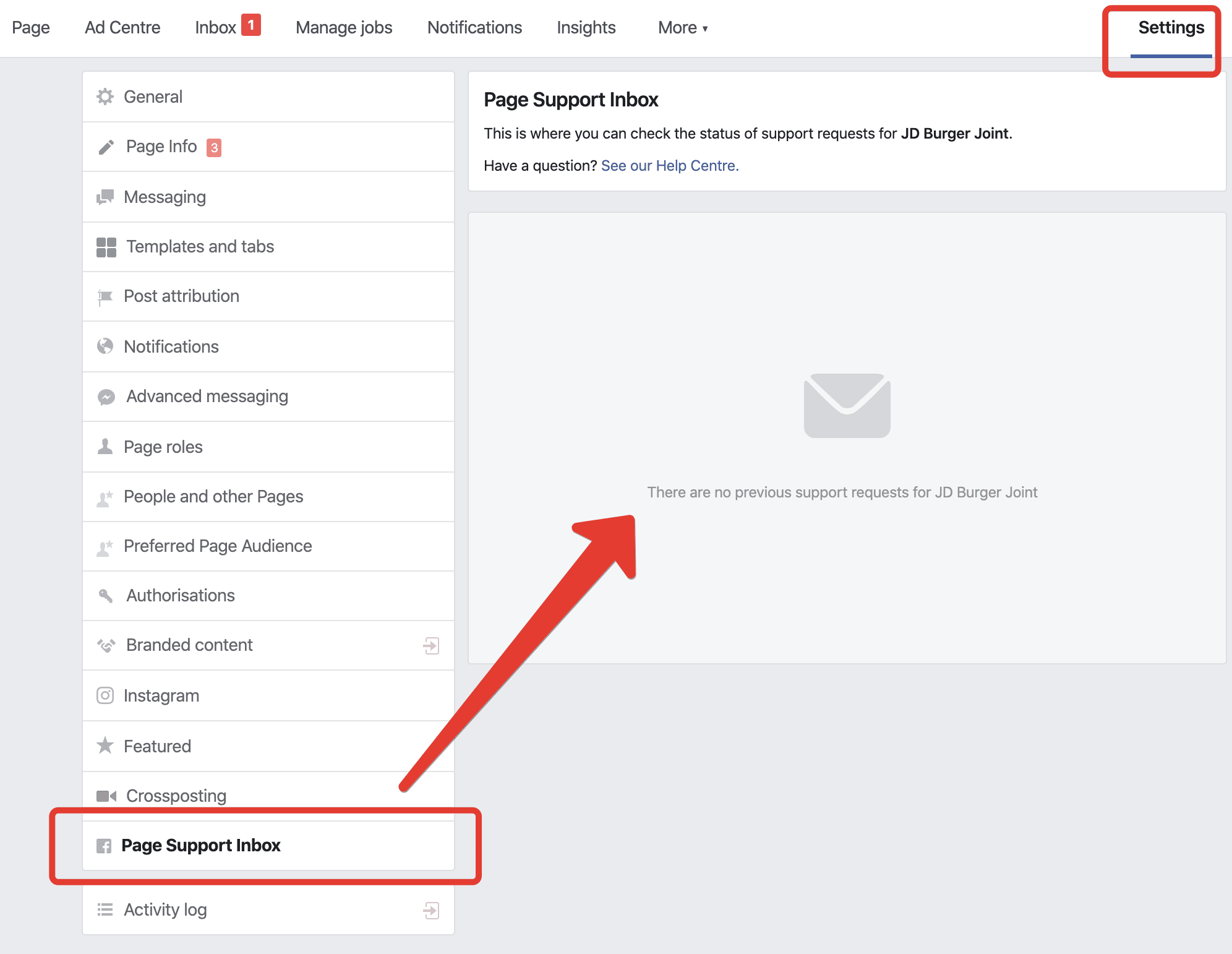
Broadcasting Compliantly With Sponsored Messages
Some of your subscribers may not give you their phone number or email address, but you’ll still want to contact them outside of the 24-hour messaging window. To reach this audience after March 4th, we suggest you use Paid Messages. This will let you construct a Sponsored Message on Facebook using our Broadcasting interface. It can be accessed from Broadcasting → Paid Messages.
Sponsored Messages do have some limitations, so there are a few factors you should take it into account to determine if a Sponsored Message is right for your use-case:
- The delivery rate for Sponsored Messages is affected by factors like bidding competition with other businesses and the limit on how many Sponsored Messages a subscriber can receive per day. Since 100% deliverability is not a guarantee, it may not be best for emergency messages or other time-sensitive material.
- Sponsored Messages are limited to subscribers who interacted with your business within the past year.
Learn more about how to create Paid Message campaigns.







