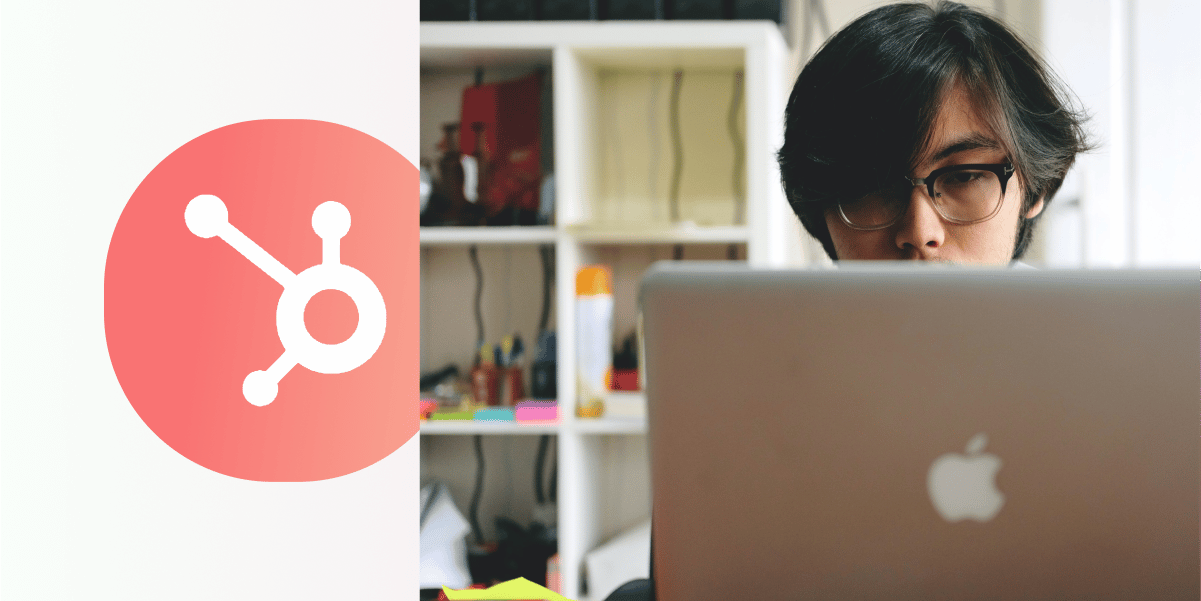As a store owner and marketer, you’ve probably noticed how connecting your HubSpot CRM with your marketing automation tools helps build strong customer relationships and boosts sales.
Without it, you’re stuck manually moving data between your systems, which results in poor customer experience and a lack of clarity amongst your teams. That’s why the ManyChat and HubSpot integration is an exciting addition to your Chat Marketing automation strategy.
Learn how to integrate HubSpot with ManyChat to sync subscriber data and send more targeted campaigns, and sell more products and services to prospects and customers.
What is the HubSpot Integration for ManyChat?
The ManyChat and HubSpot integration work to improve workflow automation in your company. You can use it to send customer data between the two marketing apps through Customer User Fields in three ways:
- Send ManyChat subscriber data to HubSpot forms. Gather important data from your ManyChat subscribers through a Custom Field and send it to a form in your HubSpot account.
- Create or update contact records. Anyone who interacts with your company through ManyChat can be saved as a contact in HubSpot. You can also update existing contacts based on actions taken in your bot. Examples include subscribers who convert in a ManyChat sequence, log an in-flow conversion event, or reach a specific lead score.
- Export contact data from HubSpot account to ManyChat. Get information about a single contact from your HubSpot list and sync it to ManyChat.
Think of ManyChat as your center of customer communication, and HubSpot as the place where you can organize and track each lifecycle stage. Working together, they are a powerful way to nurture leads across all your channels to boost your sales and marketing operations.
Why Use the ManyChat HubSpot Integration?
The ManyChat and HubSpot integration allow you to gather more customer data so campaigns are more personal, precise, and effective. You can activate the entire funnel — from brand awareness to lead generation and customer retention — to maximize the results of your marketing campaigns.
Six key benefits are:
- No coding required. Connect your ManyChat and HubSpot app to automate contact syncing with ManyChat’s drag-and-drop interface.
- Automate lead qualification and nurturing. Qualified leads from ManyChat can sync inside your HubSpot contact record. Leads go straight to your sales rep in real-time, where they can build and nurture the relationship and schedule follow-up meetings or tasks.
- Personalize the customer experience. When you connect your ManyChat account to HubSpot, you get access to powerful tools that help you recapture lost sales and increase revenue. Create personalized messages based on your contacts history, and follow up with retargeting ads and abandoned cart messages to encourage a purchase.
- Stronger and more reliable CRM system. A good contact database moving data between HubSpot and ManyChat allows your team to easily record and retrieve data on them, so everyone can stay updated.
- Track customers from sign up to purchase. By automatically adding and updating lead information, you can reach out to prospects and customers at the right time, with the right message, build stronger relationships, and make more sales.
- Turn website visitors into HubSpot contacts. Create mobile-friendly opt-in forms with ManyChat’s Growth Tools, sync lead data with HubSpot, and watch your list grow.
While you can link ManyChat and HubSpot using a Zapier integration, it’s faster and easier to use the native integration inside your ManyChat account.
How to Integrate ManyChat and Hubspot
Authenticate the HubSpot CRM integration
To set up the integration go to Settings.
Click the Integrations tab. Then click the Connect HubSpot Account button.
Select your HubSpot Account and grant the required permissions.
When you see the “Connecting and linking complete” message, your ManyChat and HubSpot app are linked.
Next, choose a Custom User Field that captures your subscribers email data. This helps identify your HubSpot contact.
Now your HubSpot integration is set up. You can successfully send data between your ManyChat account and the CRM app.
Sending subscriber data to HubSpot from flows
Add an Action Step after a message where you collect email data. Select HubSpot Actions from the drop-down menu.
You can perform this Action after you subscribers provide any the information you need or use them separately in case you already have their Custom User Fields values.
Select one of the HubSpot Action options. You can choose from three:
- Submit data to a form
- Create/update contact properties
- Get contact properties
Option 1: Submit data to a form
When you click Submit data to a form, you can send Custom Field data to a HubSpot form (form submissions can only be made to a registered HubSpot form).
Select your HubSpot Form from a drop-down menu. You can select one of your last 50 Forms or enter Form ID in case it is not on the list.
Select any ManyChat Custom User Fields that you want to the HubSpot form.
Hit the Save button and preview the flow. As a result, you’ll get a new form submission.
Option 2: Create/Update Contact Properties
When you click Create/Update Contract Properties, you can create a contact if they don’t already exist in HubSpot. If a contact does exist, it will update based on the Custom User Field.
Note: an existing contact will be identified by its email address.
Use this HubSpot Action to add different fields you want to assign to new contacts.
As a result, you will get a new contact in HubSpot.
If this contact already exists in your HubSpot account, custom properties for contacts will be updated with new fields if you update them inside ManyChat.
Option 3: Get contact properties
After you click Get Contact Properties, select the Custom User Field you want to update in ManyChat. They will get new values from HubSpot.
Maximizing the ManyChat and HubSpot Integration
Now that you know how to use HubSpot and ManyChat in your company, it’s time to build out your automated workflows! If you want to learn more about how the ManyChat software can work with your favorite apps — check out the ManyChat integrations page.