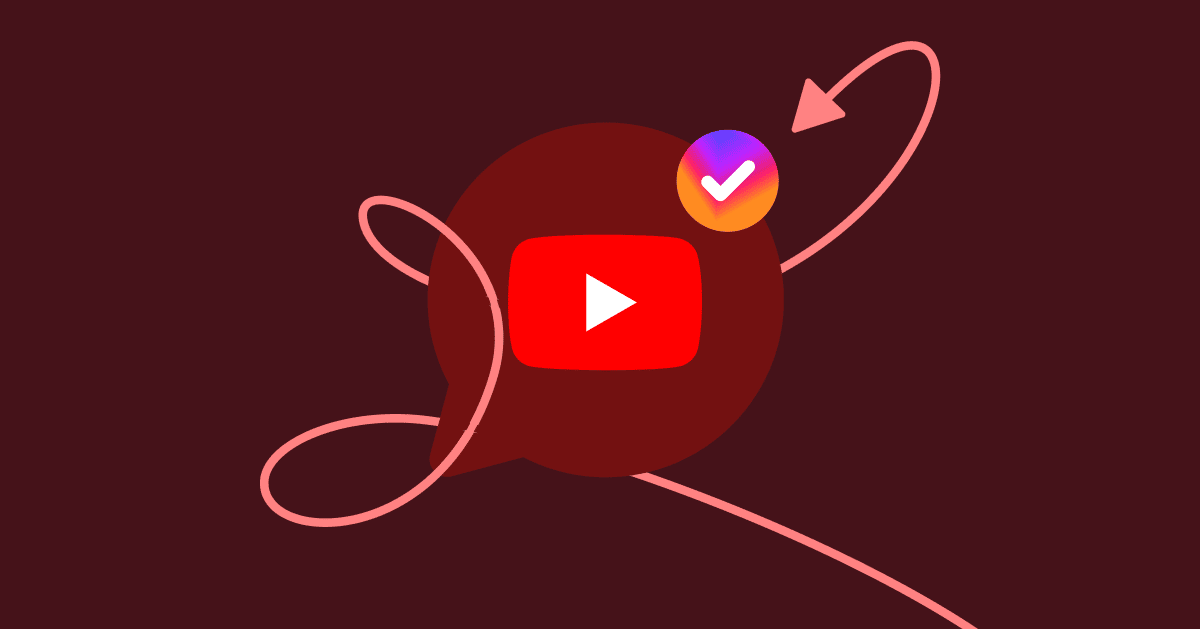So you’ve made an awesome video for your brand and posted it on YouTube—but it’s not getting the traction you hoped for. That’s okay—and here’s why.
Repurposing content across different channels affords your content greater reach and expands its shelf life. Posting your YouTube video on your Instagram feed or Story is just one way to do this.
If you’re wondering how to post a YouTube video on Instagram using optimal dimensions and ensure that it captures your audience’s attention, you’re in the right place.
Why post YouTube videos to Instagram?
First, why would you even want to do this? Doesn’t it seem kind of redundant to post the same piece of content on multiple social media platforms?
Not at all. Repurposing content you’ve invested time, resources, and money into can help it reach a much wider audience.
Whether you publish the video as is or break it up into smaller, bite-sized pieces, “cross-channel promotion” helps increase your content’s lifespan and makes it work harder for your business.
However, there are several other reasons you might want to consider repurposing:
- To increase subscribers: Tease a longer video on YouTube and send your Instagram followers to your YouTube channel. This is also a great way to cross-promote your YouTube channel and boost your subscriber base.
- Delight your viewers: Share a highlight reel from your YouTube video to create a piece of micro-content that your Instagram followers will love.
- Build curiosity: Create a compilation of older YouTube videos to share on Instagram and let followers know what kinds of content you publish on your YouTube channel.
Now that you know why you might want to share videos from your YouTube channel, we’ll walk you through a quick tutorial showing how to do it.
How to post YouTube videos to Instagram as a video post
One way to post YouTube videos to your Instagram is by uploading it as a video post on your feed. It’s a pretty straightforward process that only takes a few steps.
1. Download the video from YouTube
If you don’t have the video file handy on your computer, you can easily download it from YouTube using a third-party app or website. You can’t download YouTube videos directly from the app itself, but there are a number of free downloaders available.
Do a search online for a YouTube downloader or check the app store if you’re on your phone. Once you find one, grab the YouTube video URL for the video you’re looking to download and paste it into the site or app.
From here, you can save your video of choice to your computer’s downloads folder or your smartphone’s camera roll and prepare it for uploading to Instagram.
2. Make any necessary edits to your Instagram video
You’ll need a video editor if you plan to make edits to the video or grab smaller clips to use as a teaser on your Instagram account.
You may also want to adjust the dimensions of your video: On Instagram, it’s best to upload a square video or a video with a 1.91:1 aspect ratio. Exact dimensions are 1080x1080px or 1080x608px.
Keep in mind that your Instagram videos can only be up to a minute long, so you may have some cropping to do to keep that video length down.
Once you’re satisfied with your new piece of video content, save it to your computer. The best video format is an MP4.
3. Upload your video to Instagram
Now it’s time to open up the Instagram app. Users can now upload Instagram photos and videos via their smartphones or the desktop app, or you can simply drag and drop your video into your social media scheduler.
The upload process is very similar whether you’re on desktop or mobile. Start by clicking or tapping the plus icon in the top right corner of the app.
From here, you can select your video and start the uploading process.
If you didn’t adjust the aspect ratio during editing, you’ll need to crop your video. Luckily, you can easily choose your video size here: Original, 1:1, 16:9, or 9:16.
Select a cover photo or upload one from your computer, trim any extra off the beginning or end of your video, and decide whether to upload the video sound.
Finally, it’s time to create your caption. If you’re just sharing a short clip of a long video on your channel, let viewers know where they can find the rest by adding the YouTube link into your bio link or sharing your YouTube username.
Add hashtags, tag anyone in the video, add your location if you wish, and, if there’s audio in your video, be sure to turn on captions for accessibility.
Once you’re done, click the share button and watch as your audience views and interacts with your video!
How to post YouTube videos to a Story
You know how to turn your YouTube video into an Instagram post, but what if you want to upload a video to your Instagram Story?
Easy peasy. We’ll walk you through our step-by-step—but keep in mind that many of the steps are the same as sharing an Instagram post.
1. Download your YouTube video
Again, grab the YouTube video link and paste it into a video downloader. Or, if you already have the video file on your computer, just use that.
Because Instagram Stories are limited to 15-second videos (although you can have longer videos that span multiple Stories), posting a video in a Story as a teaser for YouTube content is a much better strategy than sharing a longer video.
Another option is to simply create a 9:16 Instagram Story graphic that teases your video and includes a link sticker right inside your Story. (More on this in a second.)
2. Resize your video for Instagram Stories
Instagram Stories are vertical videos or images the same size as TikTok content or Instagram Reels: 1080x1920px or 9:16 aspect ratio. This means that unless you captured your video in portrait orientation on your phone, you’ll likely need to edit videos to adjust the sizing before they’re Story-ready.
3. Upload your Instagram Story
While Instagram posts can be published using the desktop app, you’ll still need an iPhone or Android phone to publish Instagram Stories.
Once you’re in the app, click the plus icon and tap “Story,” or simply swipe right to open the Story screen.
From here, you’ll swipe up to access your camera roll and upload your video teaser or Instagram story graphic.
Then tap the Stickers icon and click “Link” to add a more direct way of leading viewers to your YouTube video.
Paste in your YouTube link, and share it to your Stories!
Start cross-promoting your YouTube videos
Now that you know everything you need to know about cross-promoting your YouTube content on your Instagram channel, we can’t wait to see how you use this strategy in your marketing. Start editing and repurposing your videos to increase views and subscribers today.