Quer fazer seu negócio bombar no Facebook? Com 1,79 bilhão de usuários diários, trata-se de uma das maiores plataformas sociais do mundo. Não estamos falando do perfil pessoal — o que sua empresa precisa para causar impacto é de uma Página. Além de ser aquele lugar que as pessoas costumam visitar sem pensar duas vezes, uma Página é muito mais fácil de atualizar do que um site padrão, que na maioria das vezes depende de terceiros para cuidar de todo o trabalho de back-end.
Sem Página? Sem problemas. Vamos resolver isso.
Siga estes passos simples para criar, sem complicações, a sua própria Página Comercial no Facebook. É mais fácil do que você imagina!
Por que se preocupar em ter uma Página no Facebook para o meu negócio?
Criar uma Página de negócios no Facebook pode parecer desafiador, mas os benefícios fazem todo o esforço valer a pena. Estamos falando de uma ferramenta poderosa para alcançar e engajar o público-alvo que sua empresa tanto busca.
O Facebook tem o maior número de usuários de rede social — superando até o Instagram e o TikTok — com impressionantes 2,7 bilhões (sim, com “B”) de pessoas usando a plataforma todos os meses.
Além disso, o Facebook responde por mais de 45% das visitas mensais nas redes sociais.
Existe uma grande probabilidade de que o seu público-alvo (e também seus clientes atuais) já esteja utilizando o Facebook. Por isso é tão importante desenvolver uma estratégia de marketing eficaz na plataforma capaz de alcançar essas pessoas no ambiente onde elas já passam boa parte do seu tempo.
Ter uma Página Comercial no Facebook é uma excelente forma de aumentar o reconhecimento da sua marca. Ela permite construir uma presença sólida para o seu negócio na plataforma, com o potencial de alcançar novas pessoas à medida que os seguidores da sua Página interagem com os conteúdos que você publica.
A melhor parte? Com uma Página Comercial você se torna elegível para veicular Anúncios no Facebook.
Pesquisas revelam que 74% dos consumidores de alta renda utilizam o Facebook, e o usuário médio clica em cerca de 11 anúncios por mês.
Não é à toa que o Facebook se destaca como uma das plataformas com o melhor retorno sobre investimento em publicidade on-line.
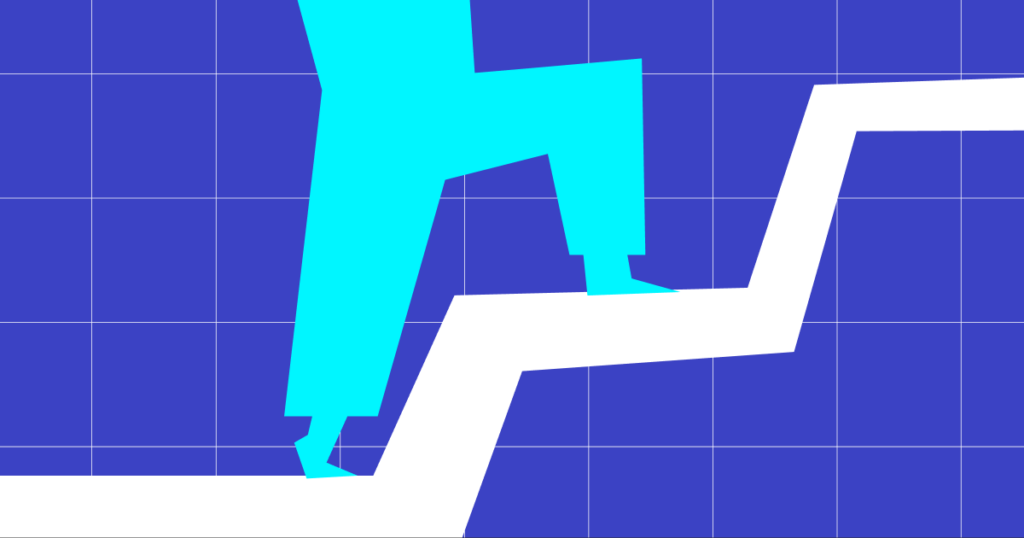
Como criar uma Página Comercial no Facebook em 13 passos simples
Criar uma Página no Facebook é uma etapa crucial para qualquer negócio. Aqui está o passo a passo — em 13 etapas — para ajudar você a criar a sua própria Página.
1. Clique em “Criar Página”
Faça login no seu perfil pessoal do Facebook. Vá até a guia “+” no lado direito da barra de navegação principal e selecione “Página”.
2. Insira as informações básicas da sua empresa
O próximo passo é preencher as informações básicas para ativar sua Página Comercial.
Você verá uma tela solicitando o Nome da Página, que deve ser o nome da sua empresa ou marca. Esse será o termo que as pessoas irão buscar para encontrar sua Página no Facebook.
Em seguida, aparecerá o campo Categoria. Digite o ramo de atuação que melhor descreve seu negócio. Pode ser, por exemplo:
- Serviço de negócios
- Produto
- Loja de roupas
- Salão de beleza
- Site de eCommerce
Por fim, adicione uma Descrição para o seu negócio. Explique o tipo de empresa que você administra, o que oferece e para quem seus produtos ou serviços são destinados. Lembre-se de que essas informações serão públicas, então certifique-se de que sejam claras, relevantes e apropriadas, evitando incluir qualquer coisa que você não queira que seja vista.
Depois de preencher esses três campos, clique em Criar Página.
3. Carregue de uma foto de perfil
Antes que sua Página fique pública, é necessário fazer o upload de uma foto de perfil.
Nossa recomendação é que você use o logo da sua marca para facilitar o reconhecimento dos posts do seu negócio no feed de notícias.
O tamanho ideal para a foto de perfil no Facebook é quadrado (preferencialmente 500x500px). Caso o seu logo não se ajuste corretamente, pode ser que você precise redimensioná-lo ou cortá-lo para evitar que textos ou elementos importantes fiquem de fora.
4. Crie uma capa atraente
Após adicionar a foto de perfil, é hora de incluir uma imagem de capa, que é aquela imagem grande que fica no topo da sua Página.
É importante que a sua imagem de capa seja atraente e esteja alinhada com a identidade da sua marca. Ela é a primeira coisa que os visitantes veem quando acessam sua Página no Facebook, sendo muitas vezes a primeira impressão que terão do seu negócio.
A boa notícia é que ferramentas como Canva e Venngage têm modelos específicos para capas de Facebook, todas no tamanho correto (850×310 pixels).
Se preferir algo mais dinâmico, você pode usar um GIF ou vídeo como imagem de capa. Essa é uma excelente maneira de capturar a atenção do visitante, mas lembre-se de que o vídeo de capa será reproduzido em loop. Verifique se o conteúdo faz sentido e permanece coerente com a mensagem da sua marca, mesmo quando repetido várias vezes.
Depois de pronto, faça o upload da sua imagem de capa na Página e clique em Salvar.
5. Adicione mais informações
Sua Página Comercial no Facebook está pronta. Que maravilha. Mas ainda precisamos de alguns ajustes antes de você começar a postar conteúdo.
No menu esquerdo da sua tela, acesse a aba Editar Informações da Página.
Depois, inclua mais dados sobre seu negócio, como:
- Informações de contato: telefone, e-mail e site
- Localização ou área de atendimento (muito importante para empresas de atuação local)
- Horário de funcionamento
- Detalhes sobre os produtos que você vende
- Link para a sua política de privacidade
Na seção de Informações Adicionais, você pode fornecer detalhes importantes que seus clientes precisam saber. Isso pode incluir respostas para perguntas frequentes (FAQ), atualizações sobre prazos de envio, e informações sobre onde as pessoas podem comprar seus produtos.
É fundamental facilitar o acesso às informações principais do seu negócio por meio da sua Página.
6. Crie um nome de usuário para a Página
O Facebook permite que as Páginas tenham nomes de usuário personalizados, que funcionam como domínios exclusivos. Isso facilita o acesso à sua Página, permitindo que as pessoas a encontrem facilmente ao digitar facebook.com/seunegocio, sem precisar fazer uma busca.
Para criar esse nome de usuário, vá até a Página principal e clique em criar @nome de usuário logo abaixo do nome do seu negócio.
O nome de usuário deve ter menos de 50 caracteres. Lembre-se: é importante que esse nome esteja alinhado à sua marca, usando algo semelhante ao seu site e às suas outras redes sociais.
7. Adicione um botão de call to action (CTA)
O que você quer que as pessoas façam quando chegarem à sua Página no Facebook?
Defina uma ação desejada e adicione um botão ao lado do título e do nome de usuário da sua Página. Clique em Adicionar um botão para ter acesso a um menu de opções, como:
- Enviar um e-mail
- Solicitar um orçamento
- Seguir a Página
- Enviar uma mensagem
- Pedir comida
- Comprar agora
- Assistir a um vídeo
- Visitar seu site
É recomendável alinhar esse botão ao seu objetivo de marketing. Se você quer aumentar o tráfego do site, por exemplo, “Visitar site” faz mais sentido. Se quiser aumentar o uso do seu aplicativo, o botão “Usar aplicativo” pode ajudar.
8. Convide a equipe para gerenciar a Página
Por padrão, o administrador é a pessoa que cria a Página e é responsável por ela.
Você pode convidar outros membros da equipe para gerenciar ou contribuir na Página, como um(a) social media. Caso prefira criar a Página mas não gerenciá-la no dia a dia, você pode conceder o acesso de administrador a outra pessoa.
Vá em Configurações da Página > Funções da Página e atribua uma nova função.
Você pode convidar esses membros usando o endereço de e-mail (o mesmo que a pessoa usa no Facebook pessoal).
É tentador adicionar vários administradores à sua Página, mas tenha cuidado. Ofereça permissões somente de acordo com o que cada um realmente precisa acessar.
Isso pode ser algo como:
- CEO e fundadores: acesso de Administrador
- Profissionais de marketing de redes sociais: acesso de Editor
- Community managers: acesso de Moderador
- Agência de publicidade no Facebook: acesso de Anunciante
(Lembre-se de remover o acesso de funcionários que saírem da empresa. Você não quer que alguém continue postando como sua empresa depois de ter ido embora.)
9. Crie uma Loja no Facebook (opcional)
Já falamos que o Facebook é uma plataforma gigantesca para consumo, e isso vai muito além da publicidade. Mais da metade dos usuários utiliza o Facebook para descobrir novos produtos.
Você pode aproveitar a funcionalidade gratuita de Shops para abocanhar parte desses gastos.
Ela sincroniza seu catálogo de produtos com o Facebook por meio de integrações com plataformas como Shopify, BigCommerce e Wix.
Crie uma vitrine do Facebook vinculada à sua Página Comercial. Assim, os usuários podem visitar sua Página, ver seu catálogo e comprar itens sem precisar ir ao seu site. Essa pode ser uma boa opção, principalmente se as redes sociais forem uma grande fonte de geração de leads para você.
10. Crie sua primeira publicação
Agora que configuramos a base, chegou a hora da parte divertida: criar conteúdo para postar na sua nova Página Comercial do Facebook.
Para isso, acesse a sua Página e clique em Criar publicação.
Faça testes para descobrir quais formatos geram mais engajamento dos seus seguidores. Vale testar:
- Vídeos: mais de 4 bilhões de visualizações de vídeo acontecem no Facebook todos os dias. (Se for postar vídeos, não se esqueça de incluir legendas ou textos na tela, pois a maioria das pessoas assiste sem som.)
- Posts apenas em texto: curtos ou mais longos.
- Posts com botão “Enviar mensagem”: permitem que os seguidores entrem em contato com você facilmente.
O que postar primeiro? Você pode usar a Página para compartilhar:
- Conteúdo de bastidores
- Avaliações de clientes
- Informações sobre lançamentos futuros
Uma estratégia eficaz é começar oferecendo um cupom ou desconto. Pesquisas indicam que 42% das pessoas curtem ou seguem uma Página em busca de ofertas exclusivas. Aproveite sua primeira publicação para incentivar os usuários a seguirem sua Página, despertando a sua curiosidade sobre as novidades e promoções que estão por vir.
11. Incentive as pessoas a curtirem a nova Página da sua empresa
Para não ficar falando “sozinho” quando postar algo na sua nova Página, você terá que construir uma base de seguidores.
(Lembre-se: quem segue sua Página verá seu conteúdo no feed de notícias.)
Existem várias táticas para conseguir curtidas na Página:
- Convide seus amigos do Facebook: clique no ícone de três pontinhos na sua Página e selecione Convidar amigos no menu. Escolha quem você quer convidar. Esse é um método excelente para negócios menores; amigos e familiares costumam ser seus maiores apoiadores.
- Convide quem curtiu o post, mas não segue a Página: pode ser que as pessoas encontrem seu conteúdo sem necessariamente curtir sua Página. Acesse a lista de pessoas que curtiram o post e clique em Convidar ao lado de quem ainda não segue a Página.
- Anuncie para gerar curtidas na Página: a criação de uma campanha de anúncios pode ser uma boa opção para dar um empurrão inicial e conquistar seus primeiros seguidores e curtidas. O anúncio contará com um botão para que as pessoas sigam sua Página, como neste exemplo do próprio Facebook.
- Inclua botões no seu site e e-mails: use ícones menores no seu site e rodapés para direcionar as pessoas à sua Página do Facebook. Elas já conhecem você, então a chance de clicarem em “Curtir” quando chegarem lá é bem maior.
12. Responda a comentários e mensagens
Pode ser que, depois de começar a postar regularmente na sua Página, as pessoas façam comentários.
É importante incentivar comentários nos posts orgânicos. Quanto mais engajamento um post recebe, mais ele aparece no feed de notícias dos outros seguidores — aumentando o alcance geral.
Tente responder a todos os comentários. Algumas dúvidas, quando esclarecidas, podem se converter em vendas. Se você não responder, pode perder a oportunidade — e nenhuma empresa gosta disso.
Mesmo que o comentário não seja uma pergunta, vale a pena monitorar e responder. Essa conversa de mão dupla constrói relacionamento com os seguidores — e pode motivá-los a comentar em publicações futuras.
Para simplificar essa etapa, conecte o Manychat à sua Página Comercial do Facebook.
A ferramenta de crescimento por comentários exibe todos os comentários em uma única tela. Basta rolar a lista e responder a cada um pelo próprio painel.
(Você também pode configurar fluxos de trabalho que enviam mensagens automáticas para quem comentou em postagens específicas. Imagine quanto tempo isso economiza!)
13. Monitore as estatísticas
À medida que sua Página no Facebook cresce, você passa a coletar cada vez mais dados.
O Facebook permite acompanhar como as pessoas interagem com a sua Página Comercial. Na aba Insights, no menu esquerdo do seu Gerenciador de Páginas, você terá acesso a métricas como:
- Quantas pessoas curtiram sua Página
- O alcance do seu conteúdo
- Sua capacidade de resposta e o tempo de espera no Messenger
- Nível de engajamento do seu conteúdo
Todas essas métricas são cruciais para ajustar sua estratégia de marketing nas redes sociais.
Você pode perceber que mais pessoas curtem sua Página quando você publica vídeos, ou que posts com imagens têm maior alcance do que apenas textos. Essas descobertas são valiosas, pois ajudam você a ajustar seu conteúdo para aumentar o engajamento e melhorar os resultados das suas publicações.

Gerencie sua Página no Facebook do jeito mais fácil
Não é segredo que as empresas precisam integrar o Facebook em suas estratégias de marketing. Afinal, é a plataforma com o maior número de usuários ativos no mundo.
Seja criando uma Página para um novo negócio ou tentando atrair seu público existente para o Facebook, seus clientes em potencial estão prontos para consumir seu conteúdo — e você tem tudo o que precisa para alcança-lo.
Quer tornar tudo isso ainda mais fácil de gerenciar? O Manychat é a ferramenta perfeita para automatizar seus comentários, até mesmo quando você migrar para o Instagram. Baixe agora gratuitamente e comece a otimizar sua interação com os clientes.





