Welcome 🎉
Welcome to Day 3 of the 5 Day Manychat DM Challenge. Look at you go! So far we’ve covered Conversation Starters, Keyword Triggers, and the Instagram Comment Growth tool. Let’s keep going! Today you’ll be learning how to use Tags, Conditions, and Smart Delays. You can watch the video above for a walkthrough with Trilce Jirón Garro, and view the post below the same step-by-step instructions for Day 3.
What You’ll Do in this lesson:
- How to set up Actions, Conditions, and Smart Delays.
- Learn how to use Manychat to get more followers
What are Actions?
Actions are perfect for performing tasks that your users will never see. For example, with an action, you can apply a tag to help keep track of the people who message you. In the video, we create an action to tag everyone that asks for your opening hours. Here’s how:
1. You can double click anywhere on the Flow Builder to open the Dropdown menu.
2. Create an Action by clicking “+ Actions”
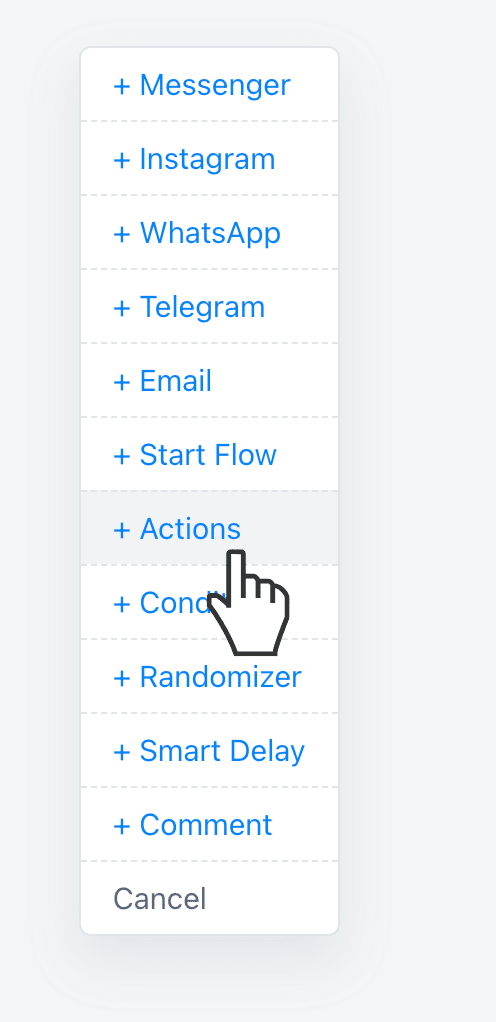
3. Click on the action that you create and select “Add a Tag.”
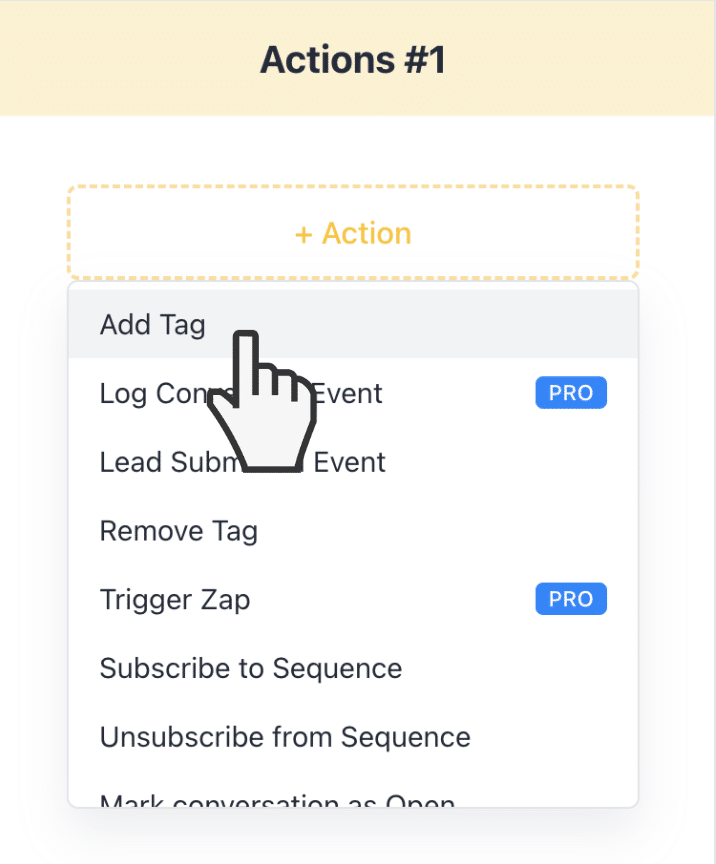
4. Name the Tag or Choose an Existing one. In our example, we used the tag “Asked for Opening Hours.”
5. Attach the tag to the Starting Step of the flow and choose the Instagram message as the next step.
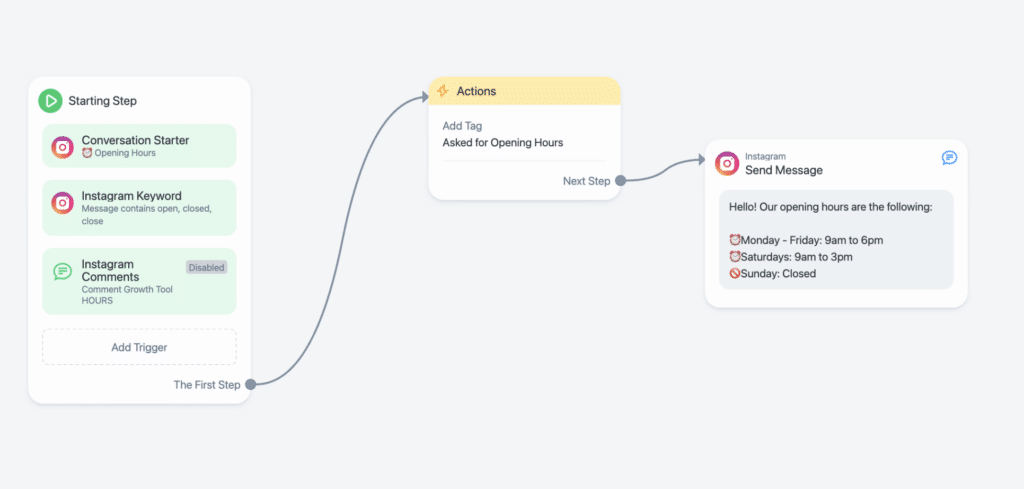
Think of tags as a way to keep track of everyone who is performing a specific action. This will help you to create a list of contacts who have requested your opening hours.
What is a Condition?
Put simply, conditions are ways for you to send different messages to different users. For example, you can add a condition to send different messages to users with different tags or depending on the time of day. Here’s how to add a condition:
Step 1: Double click anywhere on the Flow builder to open the Dropdown Menu.
Step 2: Click “+ Condition”
Step 3: In this example, we will be checking to see if the person is following our Instagram account or not. Scroll down the list of Conditions to the Instagram section and select “Follows Business on Instagram.”
Step 4: Select “is true” as the state of the Condition.
Step 5: Duplicate the Opening Hours ⏰ message by highlighting it and copy and pasting.
Step 6: Tell them to follow your account after stating the open hours.
Step 7: Connect the tag to the condition and then connect new messages to the Condition. Your flow should now look like this.
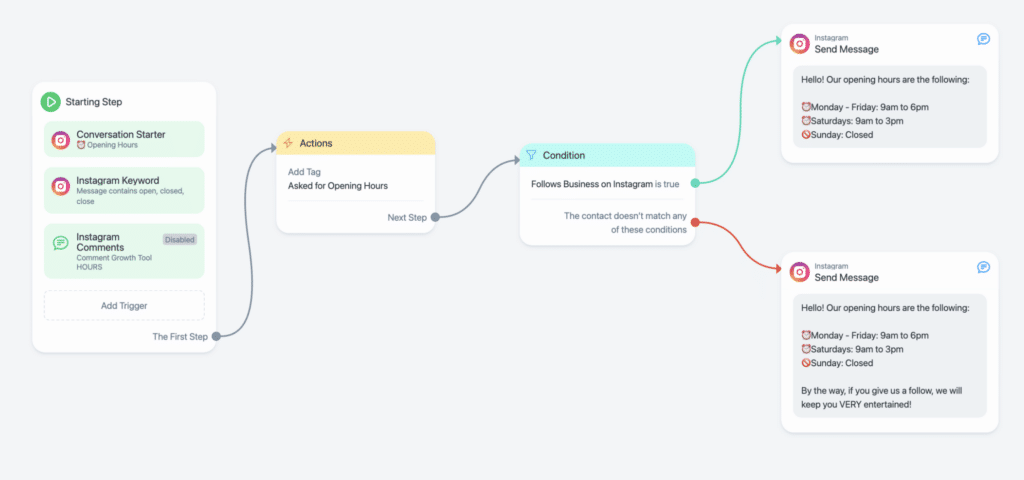
What is a Smart Delay?
A Smart Delay is a way to tell Manychat to wait until it sends an automated message. You can set Smart Delays for any period of time. It’s a great way to make your interactions feel more authentic. Here’s how to add a Smart Delay.
Step 1: Double click anywhere on the Flow builder to open the Dropdown Menu.
Step 2: Click “+ Smart Delay”
Step 3: Choose the period of time that you want to delay sending the message. In this example, we will choose 10 seconds.
Step 4: Place the Smart Delay between the conditions and one of your messages.
Step 5: Click “Publish” in the top right to publish your flow!
And that’s it! 💯 Now your flow should look like this.
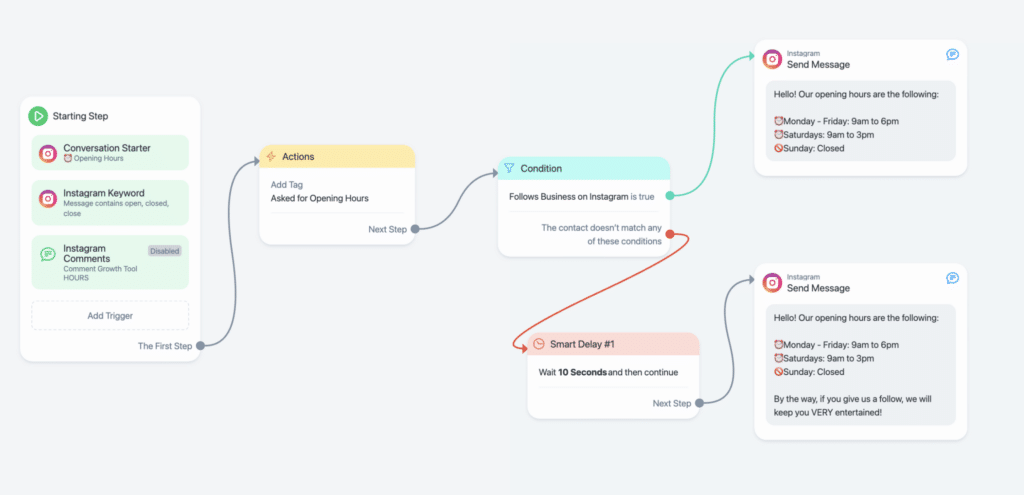
Hope you’ve had fun in Day 3 of the 5 Day Instagram Challenge and we can’t wait to see you back for Day 4! You can read the takeaways from this section below.
Takeaways
- Tags are a way to keep track of your contacts that your users will never see.
- Conditions are ways to segment your audience to send different messages to different people.
- Smart Delays help your interactions seem more human.
- You can use the Condition “Follows Business on Instagram” to grow your followers!







